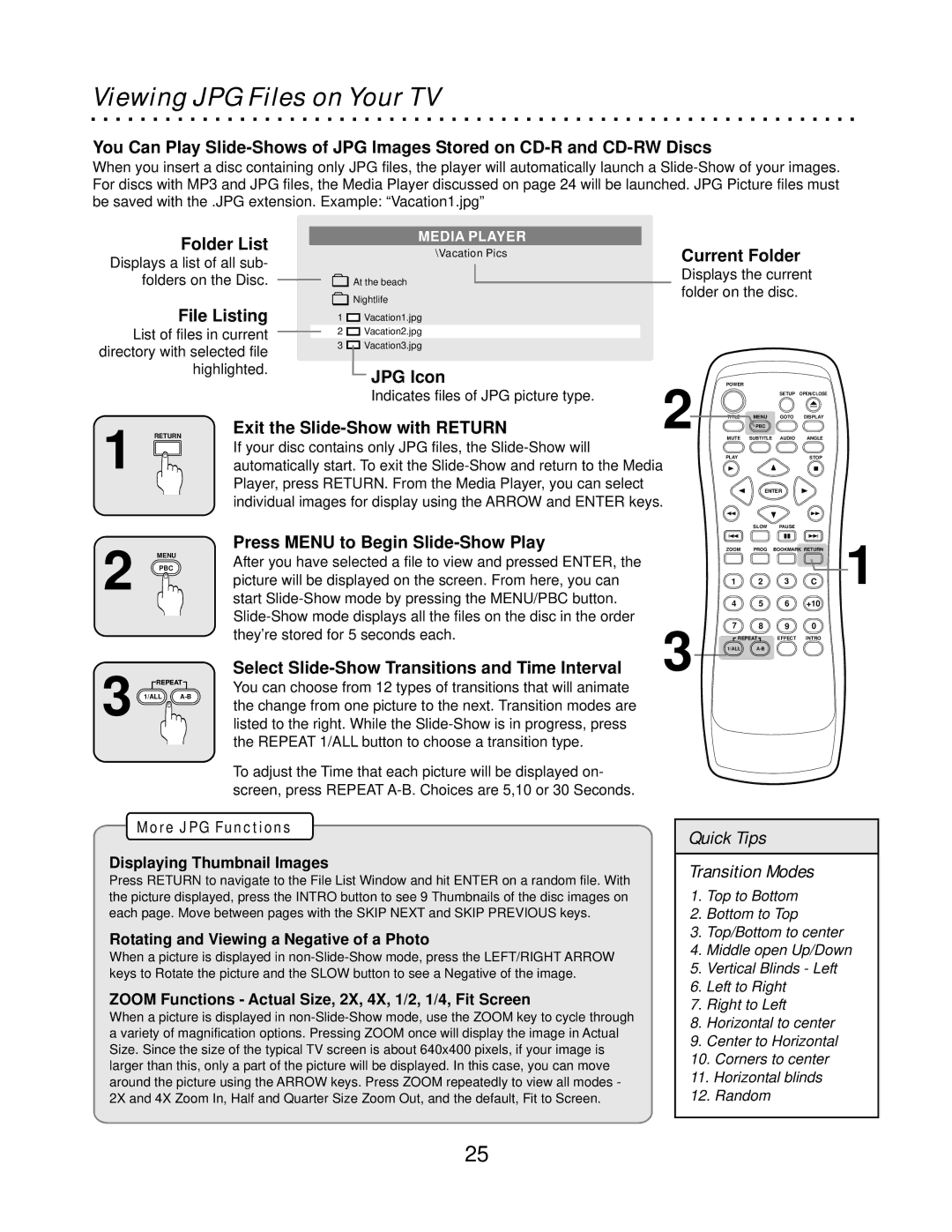Viewing JPG Files on Your TV
You Can Play
When you insert a disc containing only JPG files, the player will automatically launch a
| Folder List |
| MEDIA PLAYER | Current Folder | |||||
|
| \Vacation Pics | |||||||
Displays a list of all sub- |
| ||||||||
|
| ||||||||
| folders on the Disc. |
| At the beach | Displays the current | |||||
|
| folder on the disc. |
| ||||||
|
|
|
| Nightlife |
| ||||
| File Listing |
|
|
|
|
|
| ||
| 1 | Vacation1.jpg |
|
|
|
|
| ||
List of files in current | 2 | Vacation2.jpg |
|
|
|
|
| ||
directory with selected file | 3 | Vacation3.jpg |
|
|
|
|
| ||
|
|
|
|
|
|
| |||
|
| highlighted. |
| JPG Icon | 2 |
|
|
|
|
|
|
|
| POWER |
|
|
| ||
|
|
|
| Indicates files of JPG picture type. |
|
| SETUP | OPEN/CLOSE | |
1 | RETURN | Exit the | TITLE | MENU | GOTO | DISPLAY | |||
MUTE | SUBTITLE | AUDIO | ANGLE | ||||||
|
|
|
|
|
| PBC |
|
| |
| If your disc contains only JPG files, the |
| PLAY |
|
| STOP | |||
| automatically start. To exit the |
|
| ||||||
|
|
|
|
| |||||
|
| Player, press RETURN. From the Media Player, you can select |
|
| ENTER |
| |||
|
| individual images for display using the ARROW and ENTER keys. |
|
|
|
| |||
|
|
|
|
|
|
| SLOW | PAUSE |
|
2
13
MENU
PBC
PROG
![]() REPEAT
REPEAT ![]()
1/ALL![]()
Press MENU to Begin |
| ZOOM | PROG BOOKMARK RETURN | 1 | ||
After you have selected a file to view and pressed ENTER, the |
|
|
|
|
| |
picture will be displayed on the screen. From here, you can |
| 1 | 2 | 3 | C | |
start |
| 4 | 5 | 6 | +10 |
|
3 | 7 | 8 | 9 | 0 |
| |
they’re stored for 5 seconds each. |
| |||||
REPEAT | EFFECT | INTRO |
| |||
Select | 1/ALL |
|
|
| ||
You can choose from 12 types of transitions that will animate the change from one picture to the next. Transition modes are listed to the right. While the
To adjust the Time that each picture will be displayed on- screen, press REPEAT
More JPG Functions
Displaying Thumbnail Images
Press RETURN to navigate to the File List Window and hit ENTER on a random file. With the picture displayed, press the INTRO button to see 9 Thumbnails of the disc images on each page. Move between pages with the SKIP NEXT and SKIP PREVIOUS keys.
Rotating and Viewing a Negative of a Photo
When a picture is displayed in
ZOOM Functions - Actual Size, 2X, 4X, 1/2, 1/4, Fit Screen
When a picture is displayed in
Quick Tips
Transition Modes
1.Top to Bottom
2.Bottom to Top
3.Top/Bottom to center
4.Middle open Up/Down
5.Vertical Blinds - Left
6.Left to Right
7.Right to Left
8.Horizontal to center
9.Center to Horizontal
10.Corners to center
11.Horizontal blinds
12.Random
25