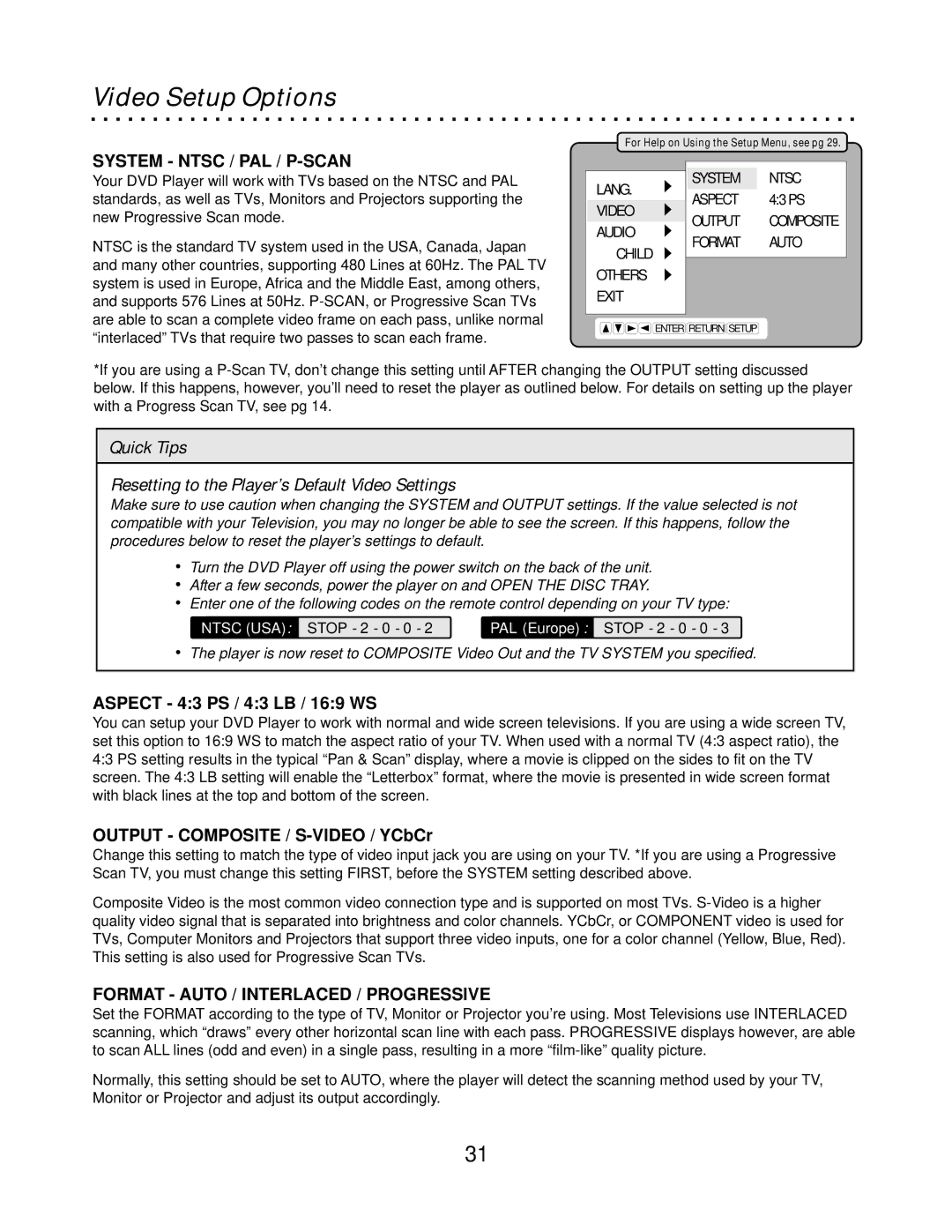Video Setup Options
For Help on Using the Setup Menu, see pg 29.
SYSTEM - NTSC / PAL / P-SCAN
Your DVD Player will work with TVs based on the NTSC and PAL standards, as well as TVs, Monitors and Projectors supporting the new Progressive Scan mode.
NTSC is the standard TV system used in the USA, Canada, Japan and many other countries, supporting 480 Lines at 60Hz. The PAL TV system is used in Europe, Africa and the Middle East, among others, and supports 576 Lines at 50Hz.
SYSTEM NTSC
LANG.
ASPECT | 4:3 PS |
VIDEO
OUTPUT COMPOSITE
AUDIO
FORMAT AUTO
CHILD
OTHERS
EXIT
ENTER RETURN SETUP
*If you are using a
Quick Tips
Resetting to the Player’s Default Video Settings
Make sure to use caution when changing the SYSTEM and OUTPUT settings. If the value selected is not compatible with your Television, you may no longer be able to see the screen. If this happens, follow the procedures below to reset the player’s settings to default.
ŸTurn the DVD Player off using the power switch on the back of the unit.
ŸAfter a few seconds, power the player on and OPEN THE DISC TRAY.
ŸEnter one of the following codes on the remote control depending on your TV type:
NTSC (USA): STOP - 2 - 0 - 0 - 2 | PAL (Europe): STOP - 2 - 0 - 0 - 3 |
ŸThe player is now reset to COMPOSITE Video Out and the TV SYSTEM you specified.
ASPECT - 4:3 PS / 4:3 LB / 16:9 WS
You can setup your DVD Player to work with normal and wide screen televisions. If you are using a wide screen TV, set this option to 16:9 WS to match the aspect ratio of your TV. When used with a normal TV (4:3 aspect ratio), the 4:3 PS setting results in the typical “Pan & Scan” display, where a movie is clipped on the sides to fit on the TV screen. The 4:3 LB setting will enable the “Letterbox” format, where the movie is presented in wide screen format with black lines at the top and bottom of the screen.
OUTPUT - COMPOSITE / S-VIDEO / YCbCr
Change this setting to match the type of video input jack you are using on your TV. *If you are using a Progressive Scan TV, you must change this setting FIRST, before the SYSTEM setting described above.
Composite Video is the most common video connection type and is supported on most TVs.
FORMAT - AUTO / INTERLACED / PROGRESSIVE
Set the FORMAT according to the type of TV, Monitor or Projector you’re using. Most Televisions use INTERLACED scanning, which “draws” every other horizontal scan line with each pass. PROGRESSIVE displays however, are able to scan ALL lines (odd and even) in a single pass, resulting in a more
Normally, this setting should be set to AUTO, where the player will detect the scanning method used by your TV, Monitor or Projector and adjust its output accordingly.
31