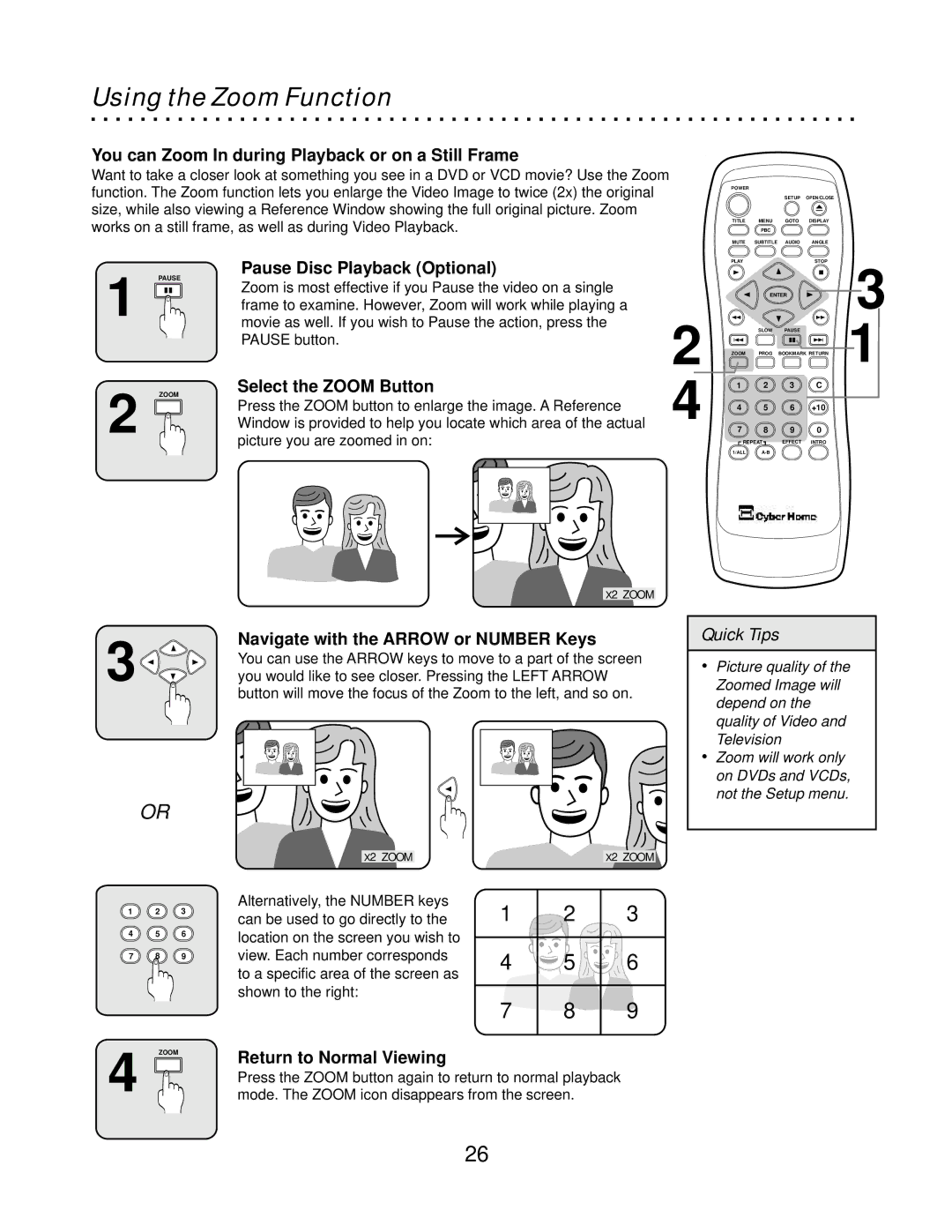Using the Zoom Function
You can Zoom In during Playback or on a Still Frame
Want to take a closer look at something you see in a DVD or VCD movie? Use the Zoom function. The Zoom function lets you enlarge the Video Image to twice (2x) the original size, while also viewing a Reference Window showing the full original picture. Zoom works on a still frame, as well as during Video Playback.
POWER |
|
|
|
|
| SETUP | OPEN/CLOSE |
TITLE | MENU | GOTO | DISPLAY |
| PBC |
|
|
MUTE SUBTITLE AUDIO ANGLE
Pause Disc Playback (Optional)
PAUSE
PLAY![]() STOP
STOP
1 ![]()
ZOOM
Zoom is most effective if you Pause the video on a single frame to examine. However, Zoom will work while playing a movie as well. If you wish to Pause the action, press the PAUSE button.
Select the ZOOM Button
| ENTER |
| 3 | |
|
|
|
| |
| SLOW | PAUSE |
| 1 |
ZOOM | PROG | BOOKMARK RETURN | ||
1 | 2 | 3 | C |
|
12 | Press the ZOOM button to enlarge the image. A Reference | ||
Window is provided to help you locate which area of the actual | |||
picture you are zoomed in on: | |||
|
|
|
|
X2 ZOOM
2 |
4 |
4 | 5 | 6 | +10 |
7 | 8 | 9 | 0 |
REPEAT | EFFECT | INTRO | |
1/ALL |
|
| |
3 | Navigate with the ARROW or NUMBER Keys |
You can use the ARROW keys to move to a part of the screen | |
you would like to see closer. Pressing the LEFT ARROW |
button will move the focus of the Zoom to the left, and so on.
OR
X2 ZOOM | X2 ZOOM |
Quick Tips
ŸPicture quality of the Zoomed Image will depend on the quality of Video and Television
ŸZoom will work only on DVDs and VCDs, not the Setup menu.
1 2 3
4 5 6
7 8 9
ZOOM
Alternatively, the NUMBER keys can be used to go directly to the location on the screen you wish to view. Each number corresponds to a specific area of the screen as shown to the right:
Return to Normal Viewing
1 | 2 | 3 |
|
|
|
4 | 5 | 6 |
|
|
|
7 | 8 | 9 |
|
|
|
14
Press the ZOOM button again to return to normal playback mode. The ZOOM icon disappears from the screen.
26