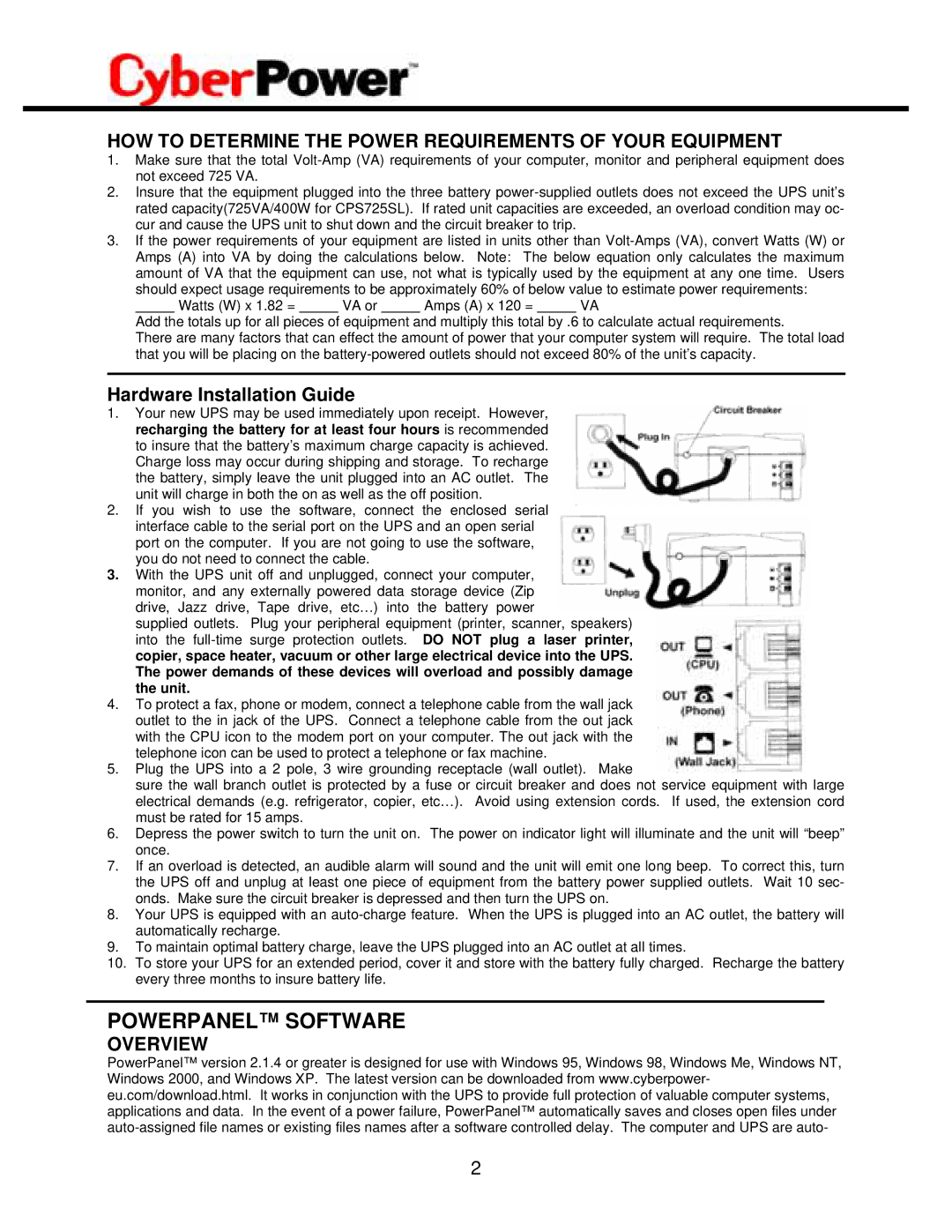HOW TO DETERMINE THE POWER REQUIREMENTS OF YOUR EQUIPMENT
1.Make sure that the total
2.Insure that the equipment plugged into the three battery
3.If the power requirements of your equipment are listed in units other than
amount of VA that the equipment can use, not what is typically used by the equipment at any one time. Users should expect usage requirements to be approximately 60% of below value to estimate power requirements:
Watts (W) x 1.82 = VA or Amps (A) x 120 = VA
Add the totals up for all pieces of equipment and multiply this total by .6 to calculate actual requirements.
There are many factors that can effect the amount of power that your computer system will require. The total load that you will be placing on the
Hardware Installation Guide
1.Your new UPS may be used immediately upon receipt. However, recharging the battery for at least four hours is recommended to insure that the battery’s maximum charge capacity is achieved. Charge loss may occur during shipping and storage. To recharge the battery, simply leave the unit plugged into an AC outlet. The unit will charge in both the on as well as the off position.
2.If you wish to use the software, connect the enclosed serial interface cable to the serial port on the UPS and an open serial port on the computer. If you are not going to use the software, you do not need to connect the cable.
3.With the UPS unit off and unplugged, connect your computer, monitor, and any externally powered data storage device (Zip drive, Jazz drive, Tape drive, etc…) into the battery power
supplied outlets. Plug your peripheral equipment (printer, scanner, speakers) into the
4.To protect a fax, phone or modem, connect a telephone cable from the wall jack outlet to the in jack of the UPS. Connect a telephone cable from the out jack with the CPU icon to the modem port on your computer. The out jack with the telephone icon can be used to protect a telephone or fax machine.
5.Plug the UPS into a 2 pole, 3 wire grounding receptacle (wall outlet). Make
sure the wall branch outlet is protected by a fuse or circuit breaker and does not service equipment with large electrical demands (e.g. refrigerator, copier, etc…). Avoid using extension cords. If used, the extension cord must be rated for 15 amps.
6.Depress the power switch to turn the unit on. The power on indicator light will illuminate and the unit will “beep” once.
7.If an overload is detected, an audible alarm will sound and the unit will emit one long beep. To correct this, turn the UPS off and unplug at least one piece of equipment from the battery power supplied outlets. Wait 10 sec- onds. Make sure the circuit breaker is depressed and then turn the UPS on.
8.Your UPS is equipped with an
9.To maintain optimal battery charge, leave the UPS plugged into an AC outlet at all times.
10.To store your UPS for an extended period, cover it and store with the battery fully charged. Recharge the battery every three months to insure battery life.
POWERPANEL™ SOFTWARE
OVERVIEW
PowerPanel™ version 2.1.4 or greater is designed for use with Windows 95, Windows 98, Windows Me, Windows NT, Windows 2000, and Windows XP. The latest version can be downloaded from www.cyberpower- eu.com/download.html. It works in conjunction with the UPS to provide full protection of valuable computer systems, applications and data. In the event of a power failure, PowerPanel™ automatically saves and closes open files under
2