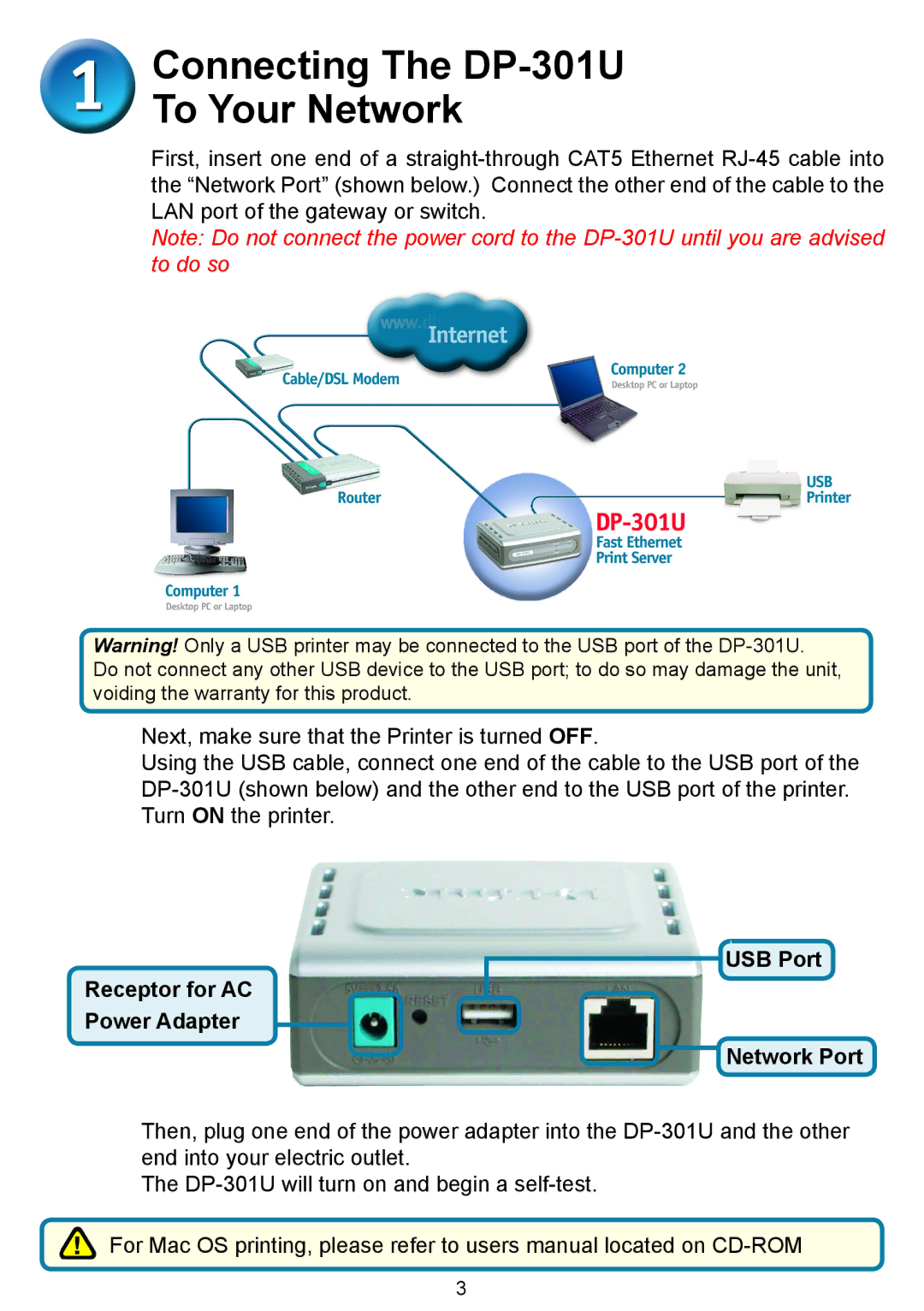Connecting The DP-301U
To Your Network
First, insert one end of a
Note: Do not connect the power cord to the
Warning! Only a USB printer may be connected to the USB port of the
Do not connect any other USB device to the USB port; to do so may damage the unit, voiding the warranty for this product.
Next, make sure that the Printer is turned OFF.
Using the USB cable, connect one end of the cable to the USB port of the
Receptor for AC Power Adapter
USB Port
Network Port
Then, plug one end of the power adapter into the
The
![]() For Mac OS printing, please refer to users manual located on
For Mac OS printing, please refer to users manual located on