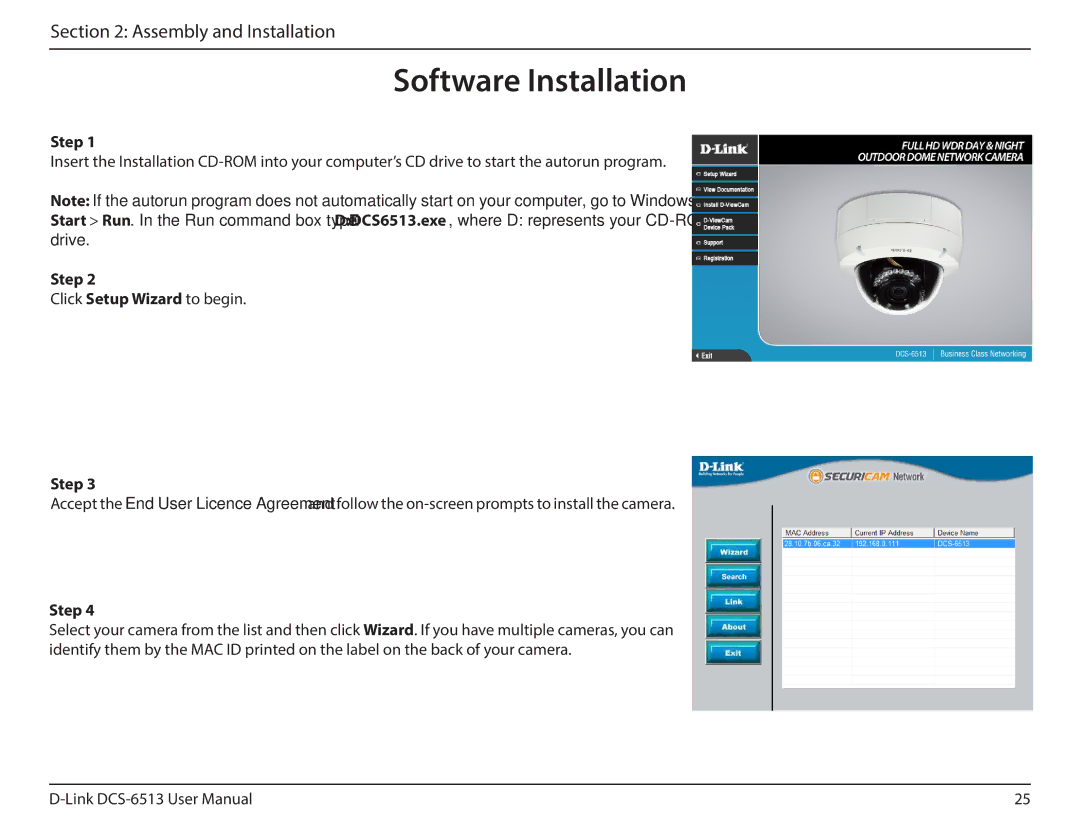Section 2: Assembly and Installation
Software Installation
Step 1
Insert the Installation
Note: If the autorun program does not automatically start on your computer, go to Windows, click
Start > Run. In the Run command box type D:\DCS6513.exe, where D: represents your
Step 2
Click Setup Wizard to begin.
Step 3
Accept the End User Licence Agreement and follow the
Step 4
Select your camera from the list and then click Wizard. If you have multiple cameras, you can identify them by the MAC ID printed on the label on the back of your camera.
25 |