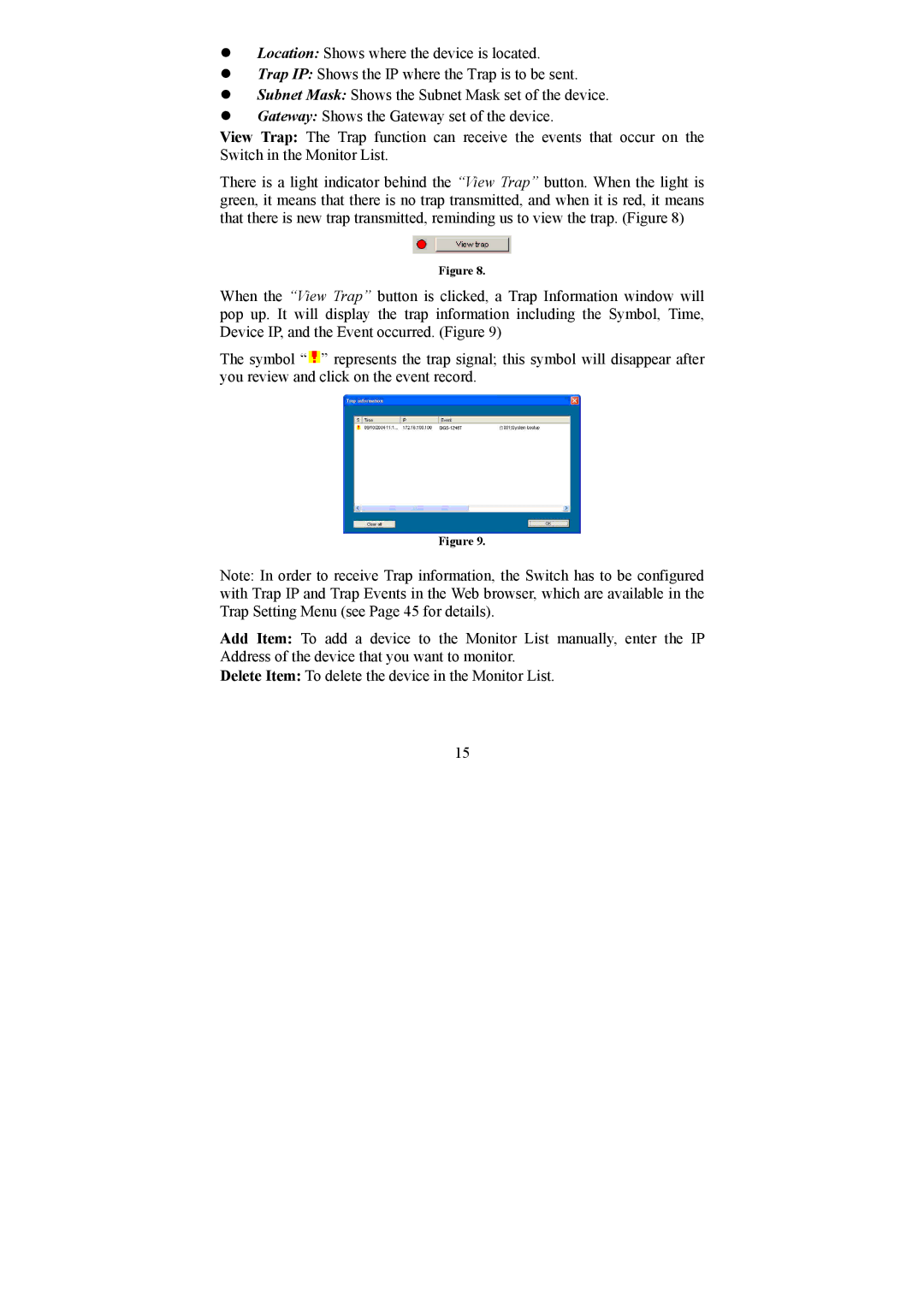zLocation: Shows where the device is located.
zTrap IP: Shows the IP where the Trap is to be sent.
zSubnet Mask: Shows the Subnet Mask set of the device.
zGateway: Shows the Gateway set of the device.
View Trap: The Trap function can receive the events that occur on the Switch in the Monitor List.
There is a light indicator behind the “View Trap” button. When the light is green, it means that there is no trap transmitted, and when it is red, it means that there is new trap transmitted, reminding us to view the trap. (Figure 8)
Figure 8.
When the “View Trap” button is clicked, a Trap Information window will pop up. It will display the trap information including the Symbol, Time, Device IP, and the Event occurred. (Figure 9)
The symbol “![]() ” represents the trap signal; this symbol will disappear after you review and click on the event record.
” represents the trap signal; this symbol will disappear after you review and click on the event record.
Figure 9.
Note: In order to receive Trap information, the Switch has to be configured with Trap IP and Trap Events in the Web browser, which are available in the Trap Setting Menu (see Page 45 for details).
Add Item: To add a device to the Monitor List manually, enter the IP Address of the device that you want to monitor.
Delete Item: To delete the device in the Monitor List.
15