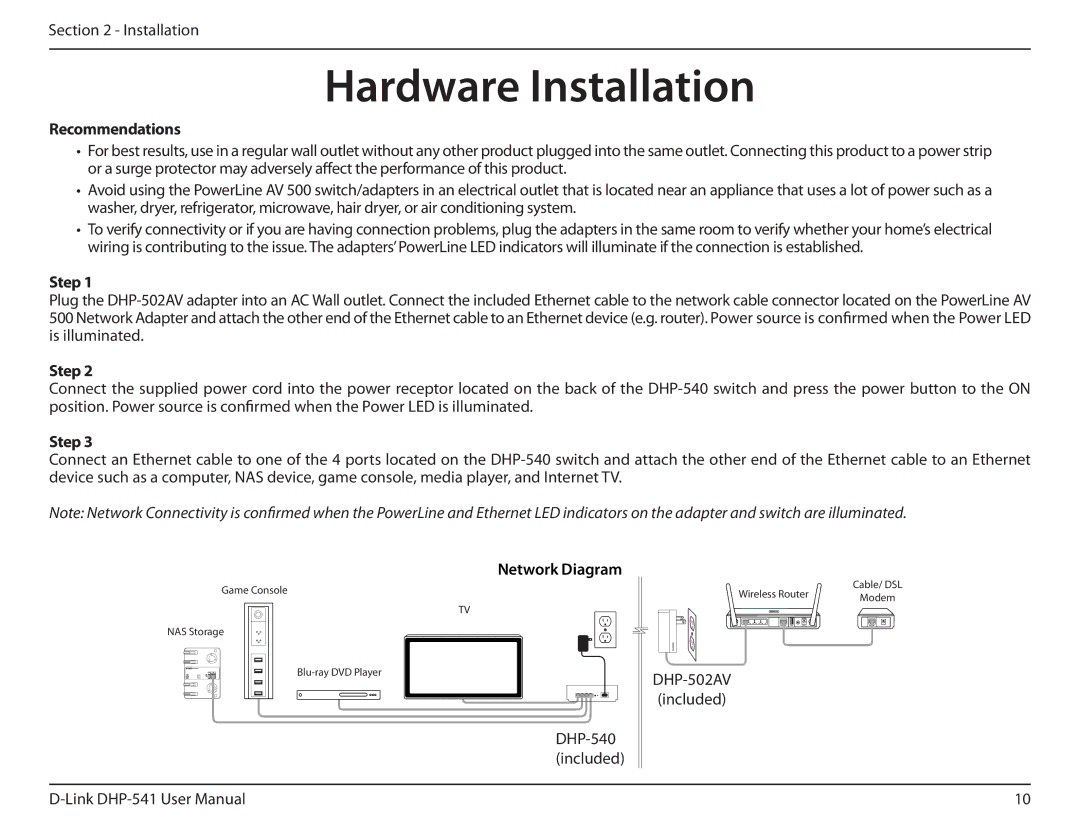Section 2 - Installation
Hardware Installation
Recommendations
•For best results, use in a regular wall outlet without any other product plugged into the same outlet. Connecting this product to a power strip or a surge protector may adversely affect the performance of this product.
•Avoid using the PowerLine AV 500 switch/adapters in an electrical outlet that is located near an appliance that uses a lot of power such as a washer, dryer, refrigerator, microwave, hair dryer, or air conditioning system.
•To verify connectivity or if you are having connection problems, plug the adapters in the same room to verify whether your home’s electrical wiring is contributing to the issue. The adapters’PowerLine LED indicators will illuminate if the connection is established.
Step 1
Plug the
Step 2
Connect the supplied power cord into the power receptor located on the back of the
Step 3
Connect an Ethernet cable to one of the 4 ports located on the
Note: Network Connectivity is confirmed when the PowerLine and Ethernet LED indicators on the adapter and switch are illuminated.
Network Diagram
Game Console
TV
NAS Storage
Wireless Router | Cable/ DSL | |
Modem | ||
| ||
- - - |
|
(included)
10 |