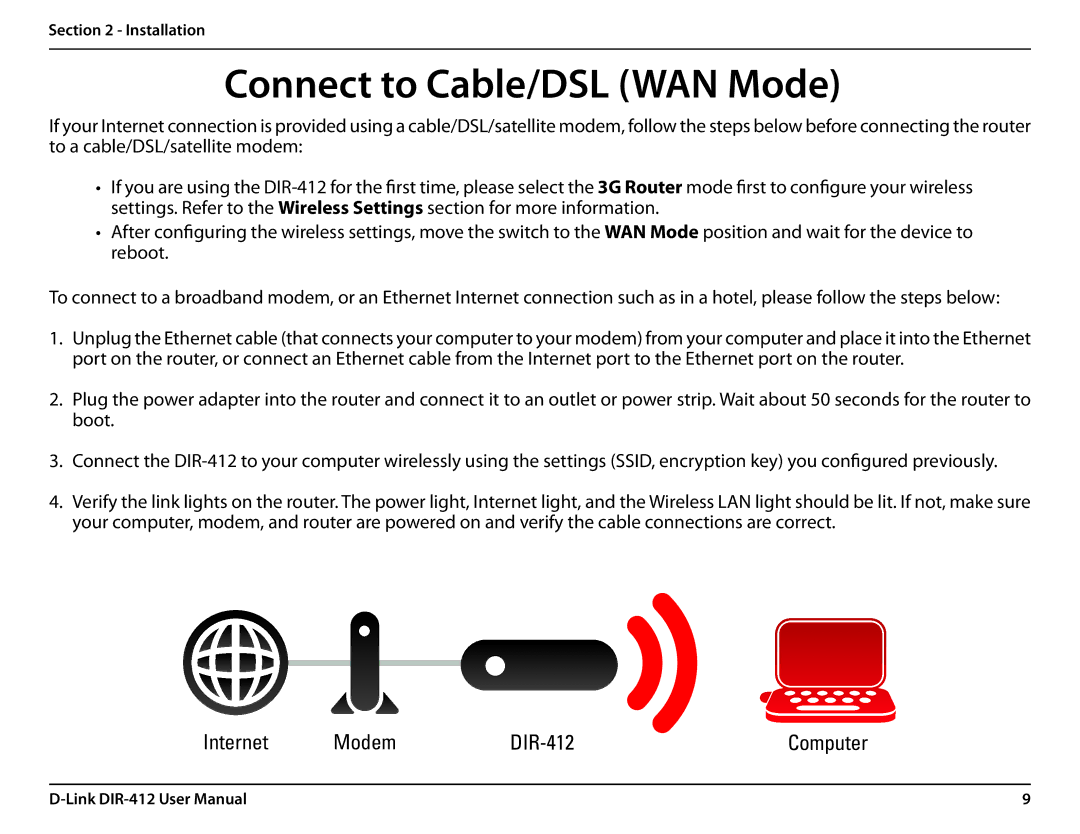DIR-412 specifications
The D-Link DIR-412 is a versatile and robust wireless router that caters to both home users and small office environments. Known for its reliability and ease of use, the DIR-412 provides an efficient networking solution with a range of features that enhance connectivity and security.One of the main features of the D-Link DIR-412 is its support for IEEE 802.11n wireless technology, which enables high-speed data transfer rates. With a wireless speed of up to 300 Mbps, the DIR-412 facilitates seamless streaming, online gaming, and web browsing, ensuring that multiple devices can connect simultaneously without lag. This makes it an ideal choice for households with several users or for small businesses requiring a stable internet connection.
The router comes equipped with four 10/100 Ethernet ports that allow for wired connections to devices such as computers, printers, and gaming consoles. This functionality ensures that users can benefit from stable connections where necessary, while still enjoying the flexibility of wireless connectivity for mobile devices.
Security is a significant consideration with the DIR-412. It offers multiple levels of security, including WPA/WPA2 encryption. This protection ensures that the wireless network is safeguarded from unauthorized access, providing users with peace of mind as they connect their devices. Additionally, the router features a robust firewall that helps to fend off potential cyber threats and keep personal data secure.
Another noteworthy feature of the D-Link DIR-412 is its user-friendly web interface, which simplifies the setup process and ongoing management of the network. The Quick Setup Wizard walks users through the installation process, making it accessible even for those with limited technical knowledge. Furthermore, the router supports DHCP, allowing for easy IP address assignment to connected devices without manual configuration.
The DIR-412 also includes Quality of Service (QoS) capabilities, enabling users to prioritize bandwidth for specific applications or devices. This feature is particularly useful in environments where internet use is heavy and prioritizing tasks can lead to a better experience for critical applications like video conferencing or online gaming.
In summary, the D-Link DIR-412 is a feature-packed wireless router that accommodates the needs of both home users and small businesses. With robust wireless speeds, excellent security features, and easy management options, it stands out as a reliable choice in the competitive router market. Its combination of essential performance features and user-centric design makes it a valuable asset for anyone looking to enhance their networking capabilities.