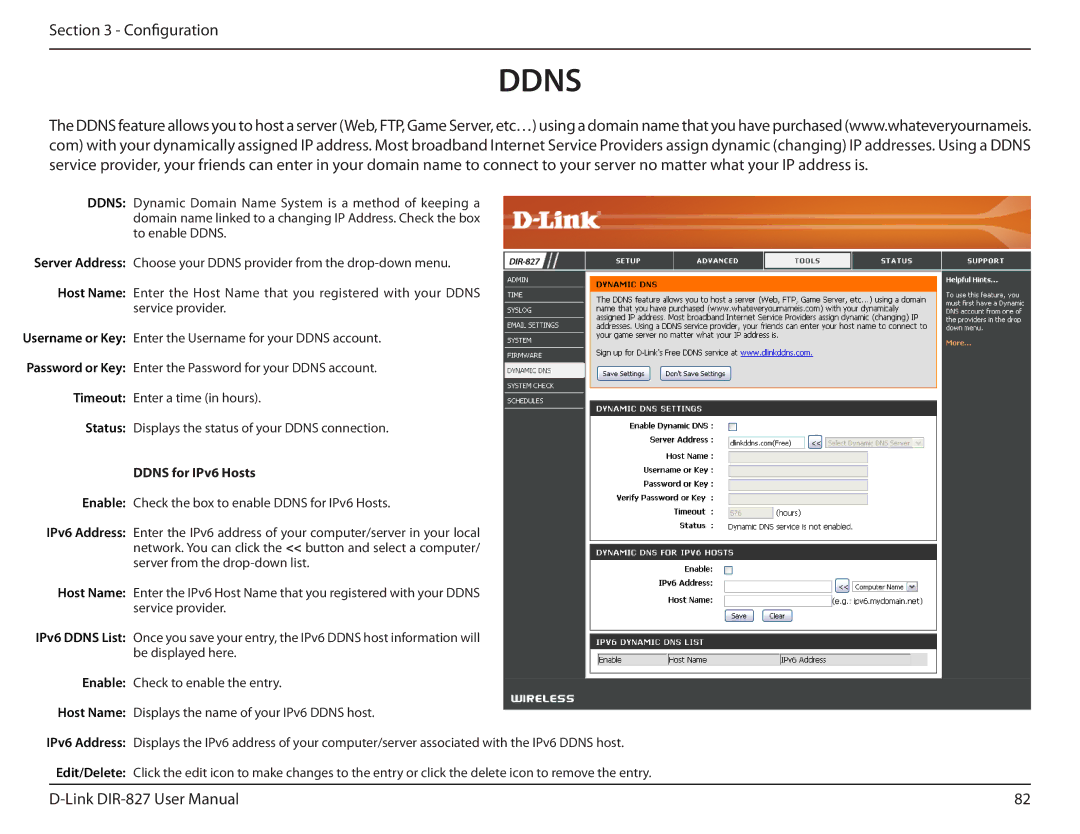Section 3 - Configuration
DDNS
The DDNS feature allows you to host a server (Web, FTP, Game Server, etc…) using a domain name that you have purchased (www.whateveryournameis. com) with your dynamically assigned IP address. Most broadband Internet Service Providers assign dynamic (changing) IP addresses. Using a DDNS service provider, your friends can enter in your domain name to connect to your server no matter what your IP address is.
DDNS: Dynamic Domain Name System is a method of keeping a domain name linked to a changing IP Address. Check the box to enable DDNS.
Server Address: Choose your DDNS provider from the
Host Name: Enter the Host Name that you registered with your DDNS service provider.
Username or Key: Enter the Username for your DDNS account.
Password or Key: Enter the Password for your DDNS account.
Timeout: Enter a time (in hours).
Status: Displays the status of your DDNS connection.
DDNS for IPv6 Hosts
Enable: Check the box to enable DDNS for IPv6 Hosts.
IPv6 Address: Enter the IPv6 address of your computer/server in your local network. You can click the << button and select a computer/ server from the
Host Name: Enter the IPv6 Host Name that you registered with your DDNS service provider.
IPv6 DDNS List: Once you save your entry, the IPv6 DDNS host information will be displayed here.
Enable: Check to enable the entry.
Host Name: Displays the name of your IPv6 DDNS host.
IPv6 Address: Displays the IPv6 address of your computer/server associated with the IPv6 DDNS host.
Edit/Delete: Click the edit icon to make changes to the entry or click the delete icon to remove the entry.
82 |