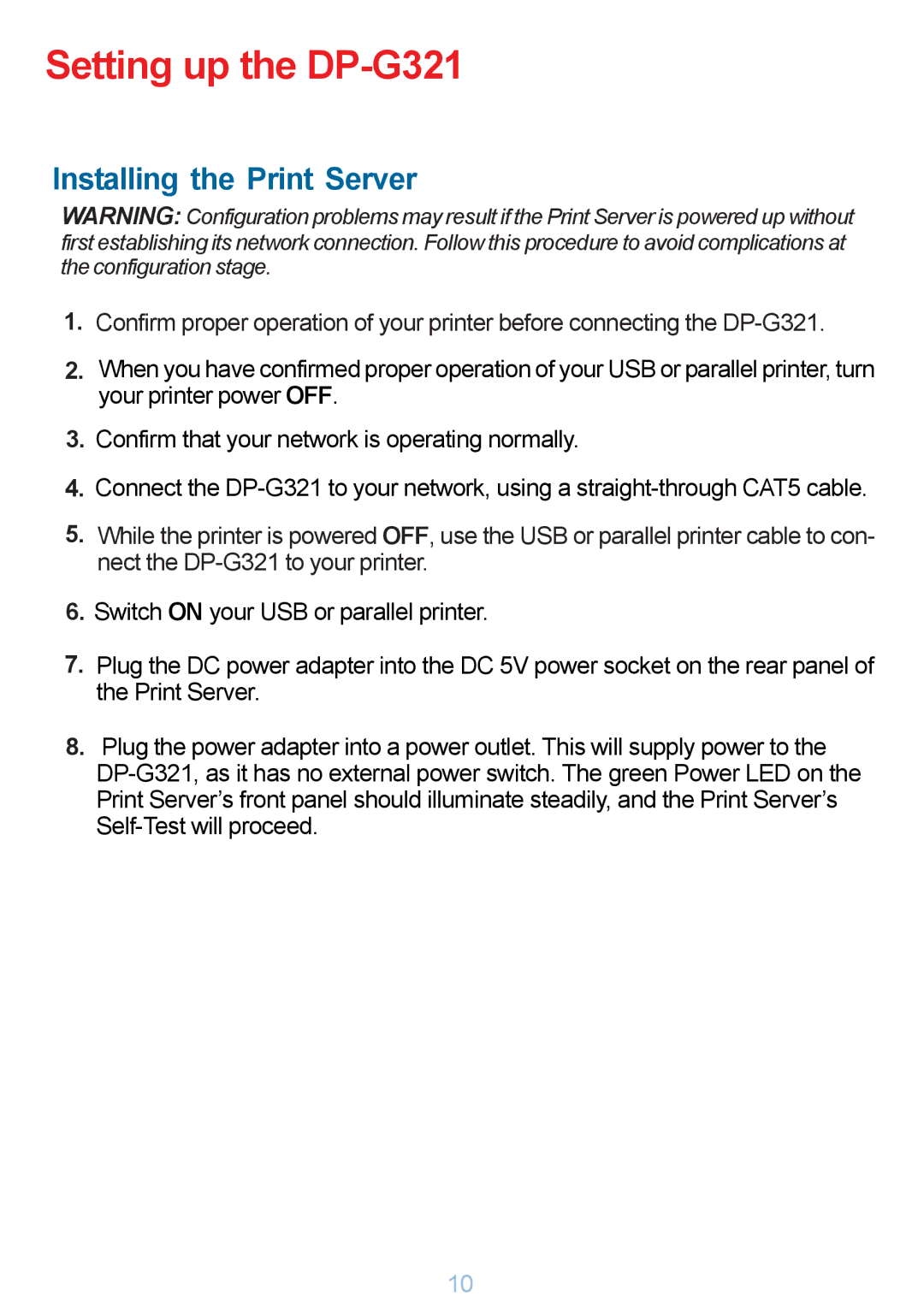Setting up the DP-G321
Installing the Print Server
WARNING: Configuration problems may result if the Print Server is powered up without first establishing its network connection. Follow this procedure to avoid complications at the configuration stage.
1.Confirm proper operation of your printer before connecting the
2.When you have confirmed proper operation of your USB or parallel printer, turn your printer power OFF.
3.Confirm that your network is operating normally.
4.Connect the
5.While the printer is powered OFF, use the USB or parallel printer cable to con- nect the
6.Switch ON your USB or parallel printer.
7.Plug the DC power adapter into the DC 5V power socket on the rear panel of the Print Server.
8.Plug the power adapter into a power outlet. This will supply power to the
10