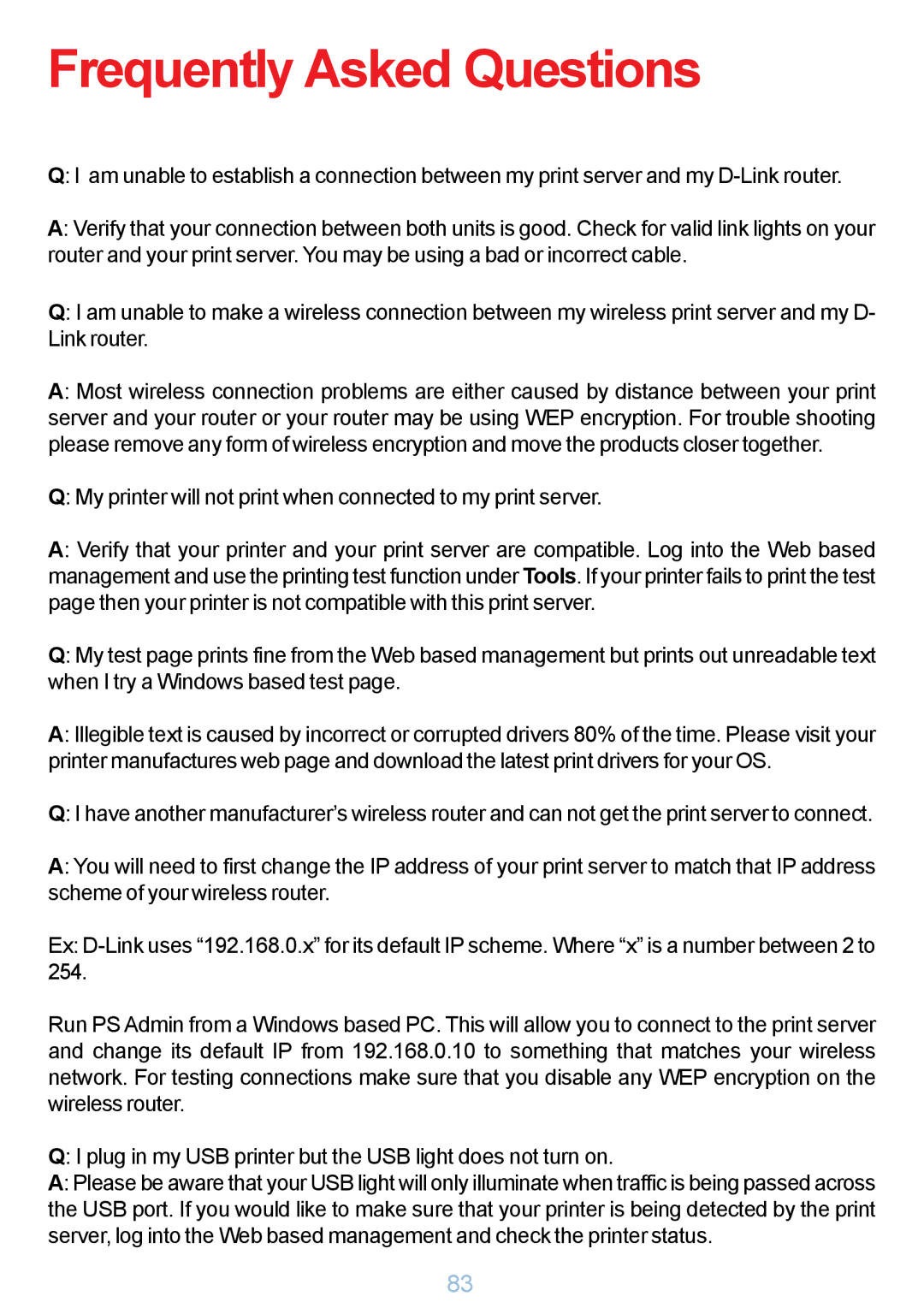Frequently Asked Questions
Q: I am unable to establish a connection between my print server and my
A: Verify that your connection between both units is good. Check for valid link lights on your router and your print server. You may be using a bad or incorrect cable.
Q: I am unable to make a wireless connection between my wireless print server and my D- Link router.
A: Most wireless connection problems are either caused by distance between your print server and your router or your router may be using WEP encryption. For trouble shooting please remove any form of wireless encryption and move the products closer together.
Q: My printer will not print when connected to my print server.
A: Verify that your printer and your print server are compatible. Log into the Web based management and use the printing test function under Tools. If your printer fails to print the test page then your printer is not compatible with this print server.
Q: My test page prints fine from the Web based management but prints out unreadable text when I try a Windows based test page.
A: Illegible text is caused by incorrect or corrupted drivers 80% of the time. Please visit your printer manufactures web page and download the latest print drivers for your OS.
Q: I have another manufacturer’s wireless router and can not get the print server to connect.
A: You will need to first change the IP address of your print server to match that IP address scheme of your wireless router.
Ex:
Run PS Admin from a Windows based PC. This will allow you to connect to the print server and change its default IP from 192.168.0.10 to something that matches your wireless network. For testing connections make sure that you disable any WEP encryption on the wireless router.
Q: I plug in my USB printer but the USB light does not turn on.
A: Please be aware that your USB light will only illuminate when traffic is being passed across the USB port. If you would like to make sure that your printer is being detected by the print server, log into the Web based management and check the printer status.
83