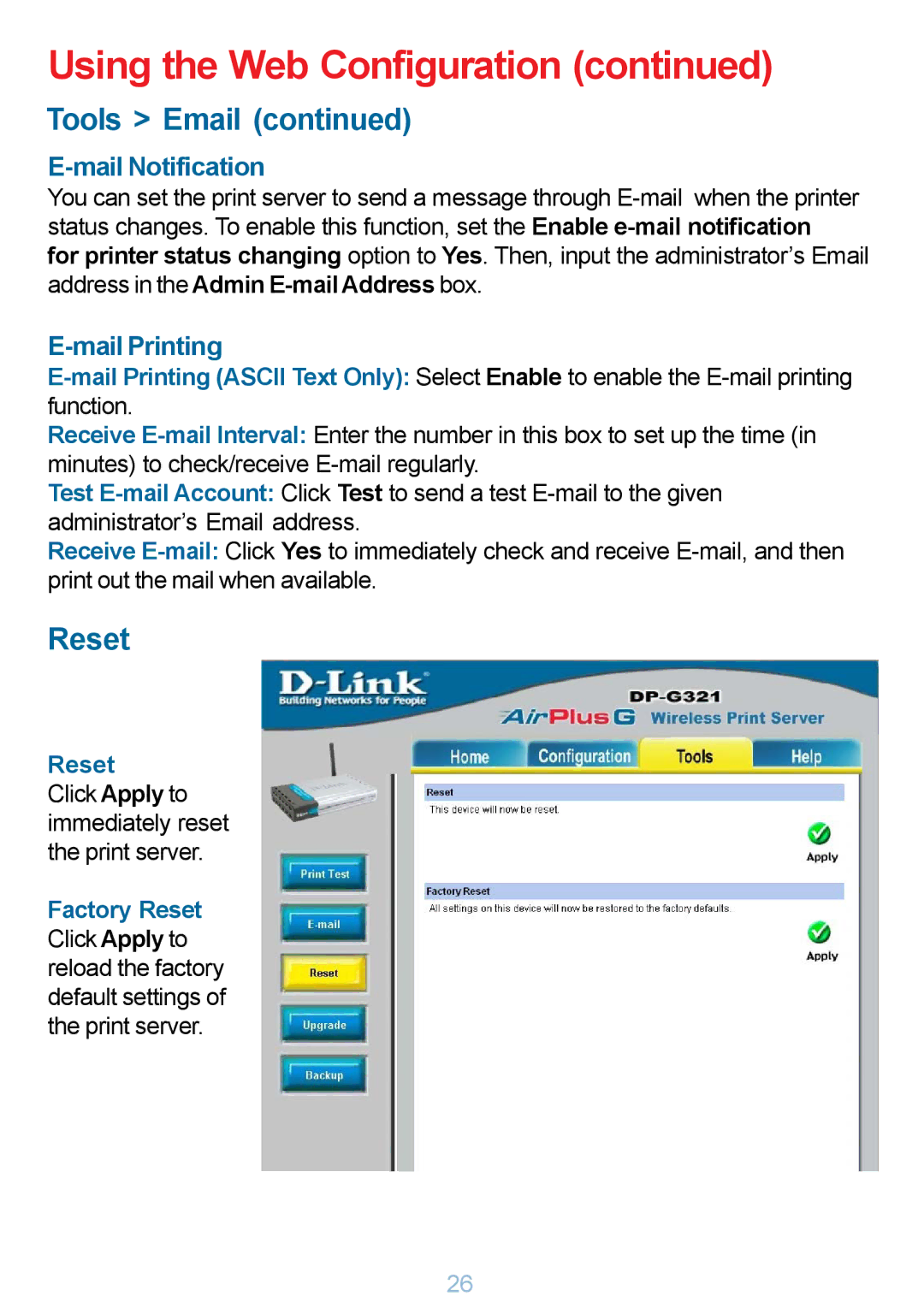Using the Web Configuration (continued)
Tools > Email (continued)
E-mail Notification
You can set the print server to send a message through
for printer status changing option to Yes. Then, input the administrator’s Email address in the Admin
E-mail Printing
Receive
Test
Receive
Reset
Reset
Click Apply to immediately reset the print server.
Factory Reset Click Apply to reload the factory default settings of the print server.
26