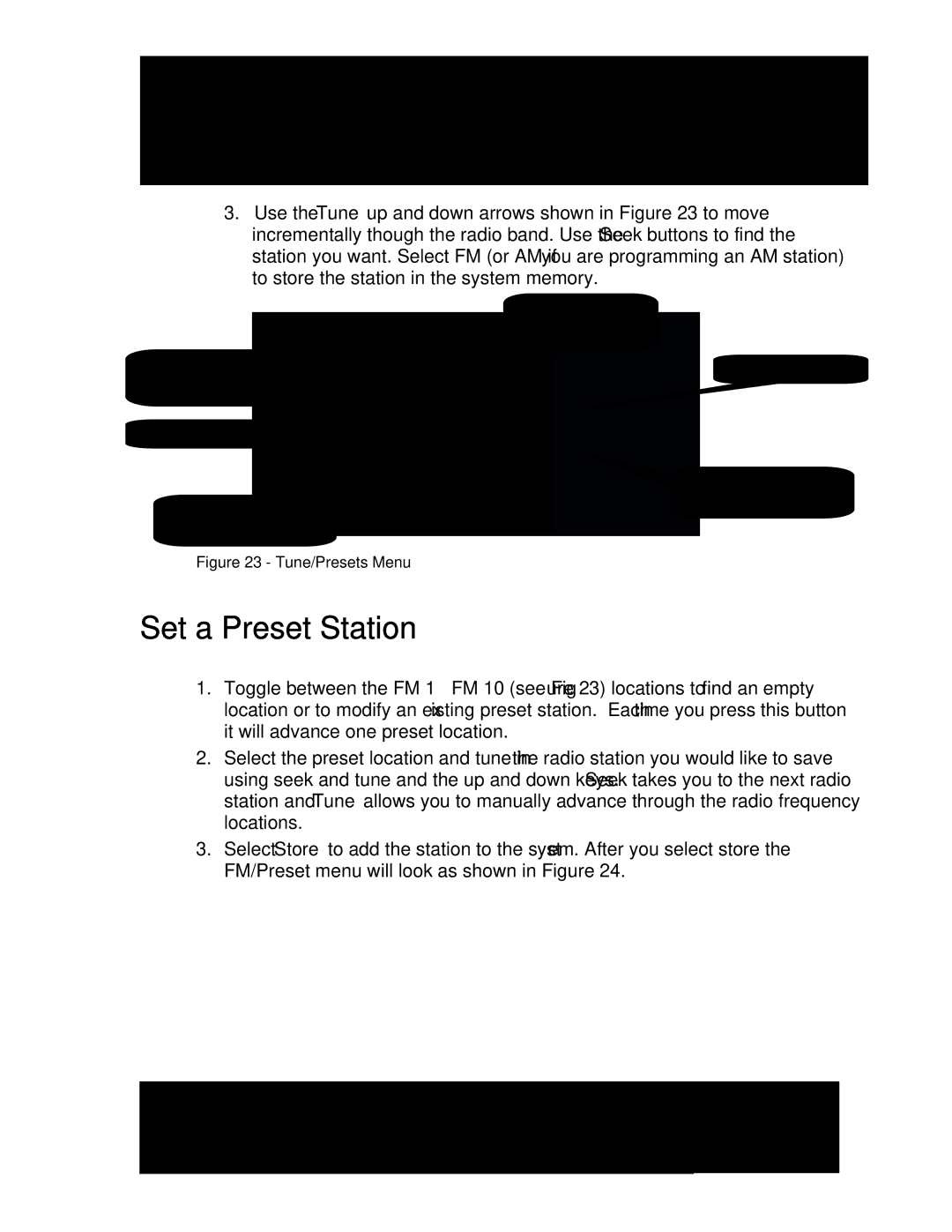3.Use the Tune up and down arrows shown in Figure 23 to move incrementally though the radio band. Use the Seek buttons to find the station you want. Select FM (or AM if you are programming an AM station) to store the station in the system memory.
Toggle between preset locations from 1 to 10
Down arrow keys
Select this to store preset station
Figure 23 - Tune/Presets Menu
Radio station tuned for FM 1
Up arrow keys
Takes you back to FM presets menu
Set a Preset Station
1.Toggle between the FM 1 – FM 10 (see Figure 23) locations to find an empty location or to modify an existing preset station. Each time you press this button it will advance one preset location.
2.Select the preset location and tune in the radio station you would like to save using seek and tune and the up and down keys. Seek takes you to the next radio station and Tune allows you to manually advance through the radio frequency locations.
3.Select Store to add the station to the system. After you select store the FM/Preset menu will look as shown in Figure 24.
| 2861 Congressman Lane Dallas, Texas 75220 800.877.6631 www.mssystems.com |
| Page 26 |
|
|
|
| ||
|
|
|
|
|