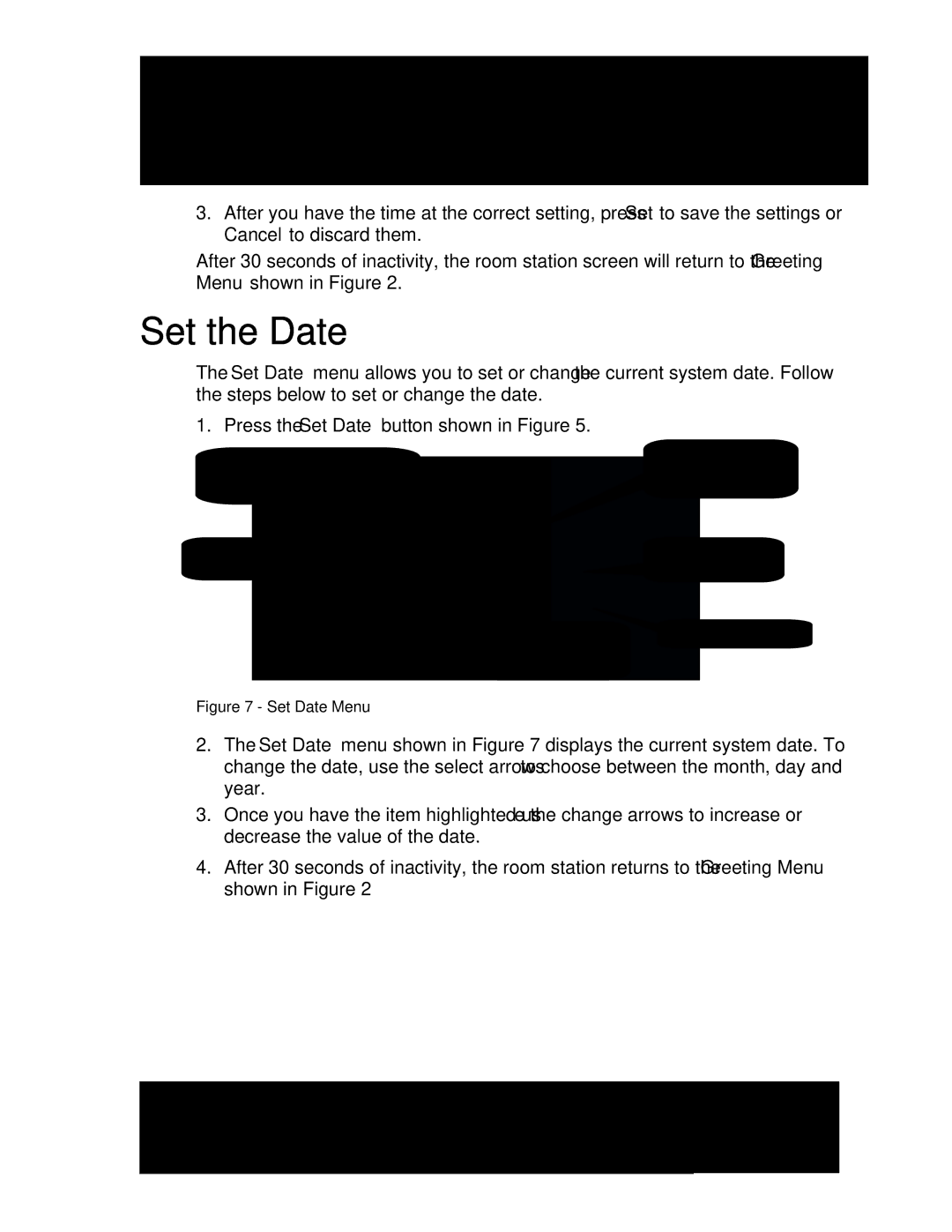3.After you have the time at the correct setting, press Set to save the settings or Cancel to discard them.
After 30 seconds of inactivity, the room station screen will return to the Greeting Menu shown in Figure 2.
Set the Date
The Set Date menu allows you to set or change the current system date. Follow the steps below to set or change the date.
1.Press the Set Date button shown in Figure 5.
The current system date | Select month, day | |
& year to change | ||
(month/day/year) | ||
| ||
Decrease setting | Increase setting |
Cancel the changes | Modify month, day | Save the settings |
& year setting |
| |
|
|
Figure 7 - Set Date Menu
2.The Set Date menu shown in Figure 7 displays the current system date. To change the date, use the select arrows to choose between the month, day and year.
3.Once you have the item highlighted use the change arrows to increase or decrease the value of the date.
4.After 30 seconds of inactivity, the room station returns to the Greeting Menu shown in Figure 2
| 2861 Congressman Lane Dallas, Texas 75220 800.877.6631 www.mssystems.com |
| Page 10 |
|
|
|
| ||
|
|
|
|
|