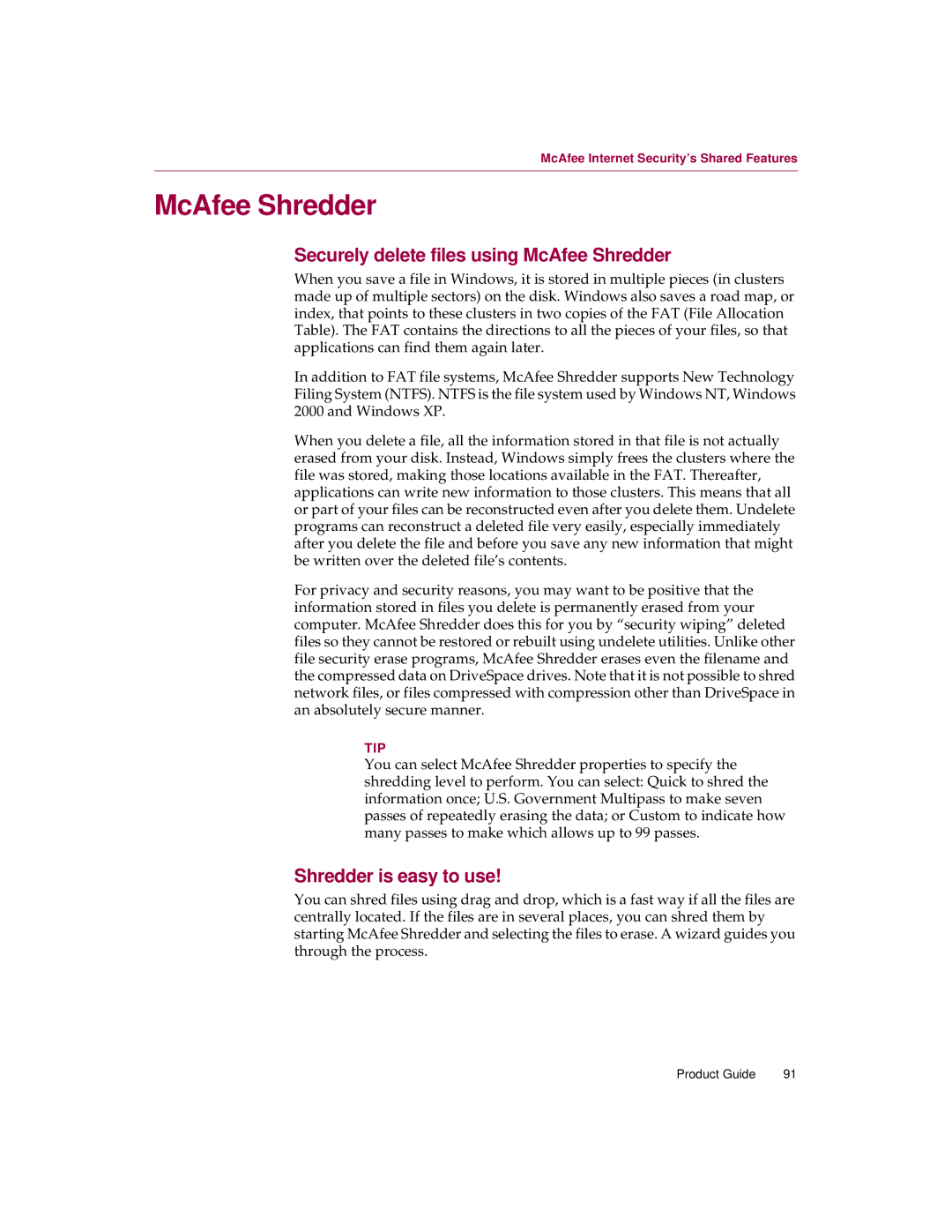McAfee Internet Security’s Shared Features
McAfee Shredder
Securely delete files using McAfee Shredder
When you save a file in Windows, it is stored in multiple pieces (in clusters made up of multiple sectors) on the disk. Windows also saves a road map, or index, that points to these clusters in two copies of the FAT (File Allocation Table). The FAT contains the directions to all the pieces of your files, so that applications can find them again later.
In addition to FAT file systems, McAfee Shredder supports New Technology Filing System (NTFS). NTFS is the file system used by Windows NT, Windows 2000 and Windows XP.
When you delete a file, all the information stored in that file is not actually erased from your disk. Instead, Windows simply frees the clusters where the file was stored, making those locations available in the FAT. Thereafter, applications can write new information to those clusters. This means that all or part of your files can be reconstructed even after you delete them. Undelete programs can reconstruct a deleted file very easily, especially immediately after you delete the file and before you save any new information that might be written over the deleted file’s contents.
For privacy and security reasons, you may want to be positive that the information stored in files you delete is permanently erased from your computer. McAfee Shredder does this for you by “security wiping” deleted files so they cannot be restored or rebuilt using undelete utilities. Unlike other file security erase programs, McAfee Shredder erases even the filename and the compressed data on DriveSpace drives. Note that it is not possible to shred network files, or files compressed with compression other than DriveSpace in an absolutely secure manner.
TIP
You can select McAfee Shredder properties to specify the shredding level to perform. You can select: Quick to shred the information once; U.S. Government Multipass to make seven passes of repeatedly erasing the data; or Custom to indicate how many passes to make which allows up to 99 passes.
Shredder is easy to use!
You can shred files using drag and drop, which is a fast way if all the files are centrally located. If the files are in several places, you can shred them by starting McAfee Shredder and selecting the files to erase. A wizard guides you through the process.
Product Guide | 91 |