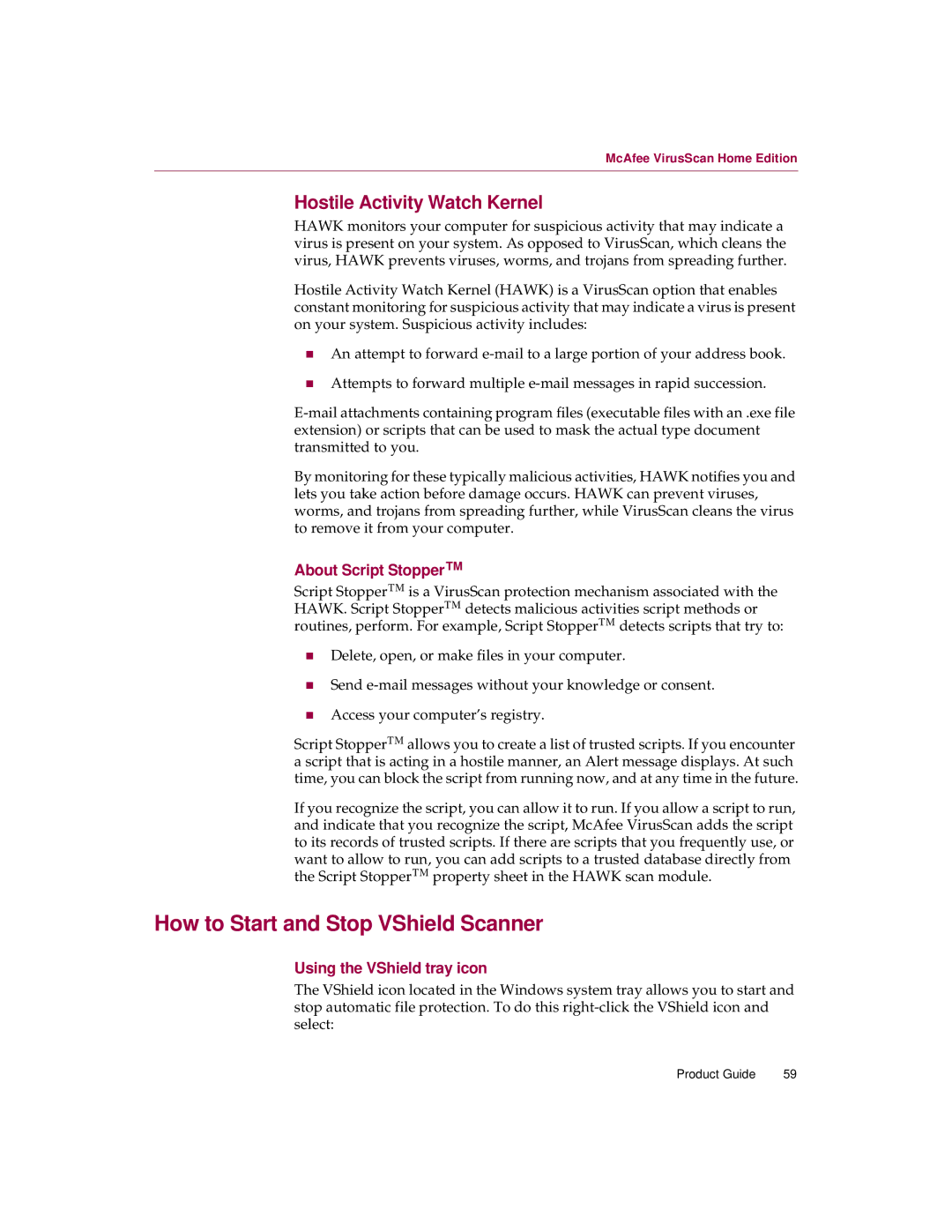McAfee VirusScan Home Edition
Hostile Activity Watch Kernel
HAWK monitors your computer for suspicious activity that may indicate a virus is present on your system. As opposed to VirusScan, which cleans the virus, HAWK prevents viruses, worms, and trojans from spreading further.
Hostile Activity Watch Kernel (HAWK) is a VirusScan option that enables constant monitoring for suspicious activity that may indicate a virus is present on your system. Suspicious activity includes:
nAn attempt to forward
nAttempts to forward multiple
By monitoring for these typically malicious activities, HAWK notifies you and lets you take action before damage occurs. HAWK can prevent viruses, worms, and trojans from spreading further, while VirusScan cleans the virus to remove it from your computer.
About Script Stopper™
Script Stopper™ is a VirusScan protection mechanism associated with the HAWK. Script Stopper™ detects malicious activities script methods or routines, perform. For example, Script Stopper™ detects scripts that try to:
nDelete, open, or make files in your computer.
nSend
nAccess your computer’s registry.
Script Stopper™ allows you to create a list of trusted scripts. If you encounter a script that is acting in a hostile manner, an Alert message displays. At such time, you can block the script from running now, and at any time in the future.
If you recognize the script, you can allow it to run. If you allow a script to run, and indicate that you recognize the script, McAfee VirusScan adds the script to its records of trusted scripts. If there are scripts that you frequently use, or want to allow to run, you can add scripts to a trusted database directly from the Script Stopper™ property sheet in the HAWK scan module.
How to Start and Stop VShield Scanner
Using the VShield tray icon
The VShield icon located in the Windows system tray allows you to start and stop automatic file protection. To do this
Product Guide | 59 |