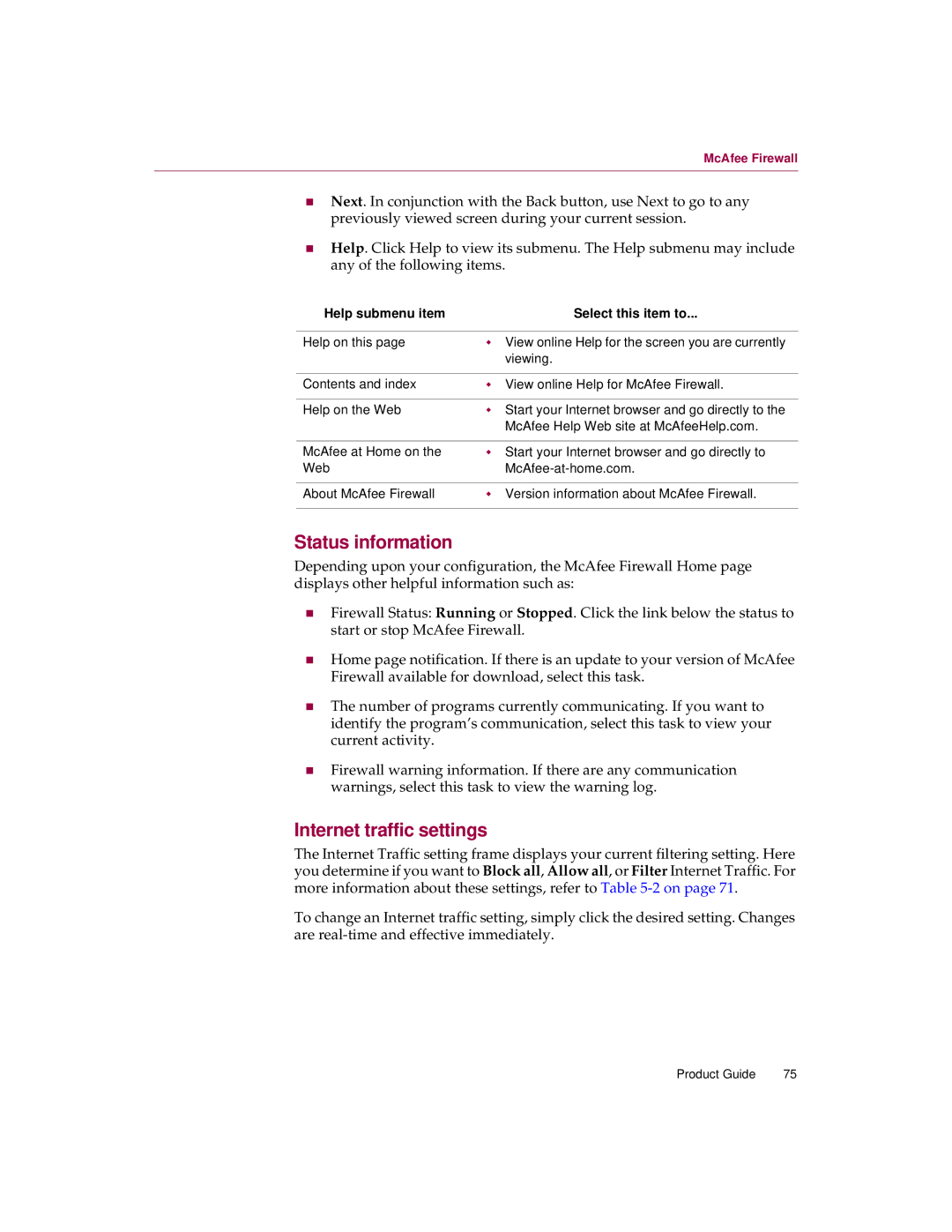McAfee Firewall
nNext. In conjunction with the Back button, use Next to go to any previously viewed screen during your current session.
nHelp. Click Help to view its submenu. The Help submenu may include any of the following items.
Help submenu item | Select this item to... |
|
|
Help on this page | w View online Help for the screen you are currently |
| viewing. |
|
|
Contents and index | w View online Help for McAfee Firewall. |
|
|
Help on the Web | w Start your Internet browser and go directly to the |
| McAfee Help Web site at McAfeeHelp.com. |
|
|
McAfee at Home on the | w Start your Internet browser and go directly to |
Web | |
|
|
About McAfee Firewall | w Version information about McAfee Firewall. |
|
|
Status information
Depending upon your configuration, the McAfee Firewall Home page displays other helpful information such as:
nFirewall Status: Running or Stopped. Click the link below the status to start or stop McAfee Firewall.
nHome page notification. If there is an update to your version of McAfee Firewall available for download, select this task.
nThe number of programs currently communicating. If you want to identify the program’s communication, select this task to view your current activity.
nFirewall warning information. If there are any communication warnings, select this task to view the warning log.
Internet traffic settings
The Internet Traffic setting frame displays your current filtering setting. Here you determine if you want to Block all, Allow all, or Filter Internet Traffic. For more information about these settings, refer to Table
To change an Internet traffic setting, simply click the desired setting. Changes are
Product Guide | 75 |