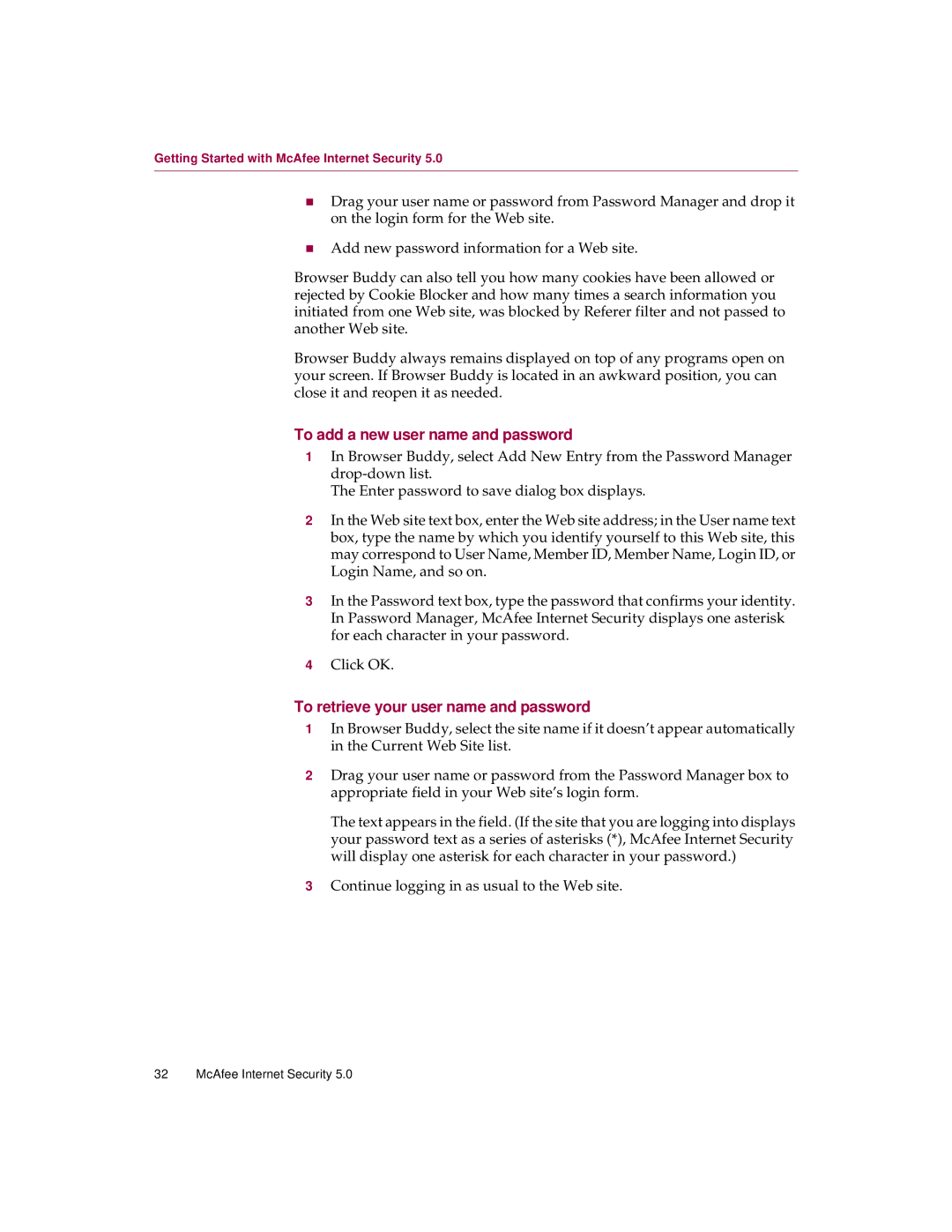Getting Started with McAfee Internet Security 5.0
nDrag your user name or password from Password Manager and drop it on the login form for the Web site.
nAdd new password information for a Web site.
Browser Buddy can also tell you how many cookies have been allowed or rejected by Cookie Blocker and how many times a search information you initiated from one Web site, was blocked by Referer filter and not passed to another Web site.
Browser Buddy always remains displayed on top of any programs open on your screen. If Browser Buddy is located in an awkward position, you can close it and reopen it as needed.
To add a new user name and password
1In Browser Buddy, select Add New Entry from the Password Manager
The Enter password to save dialog box displays.
2In the Web site text box, enter the Web site address; in the User name text box, type the name by which you identify yourself to this Web site, this may correspond to User Name, Member ID, Member Name, Login ID, or Login Name, and so on.
3In the Password text box, type the password that confirms your identity. In Password Manager, McAfee Internet Security displays one asterisk for each character in your password.
4Click OK.
To retrieve your user name and password
1In Browser Buddy, select the site name if it doesn’t appear automatically in the Current Web Site list.
2Drag your user name or password from the Password Manager box to appropriate field in your Web site’s login form.
The text appears in the field. (If the site that you are logging into displays your password text as a series of asterisks (*), McAfee Internet Security will display one asterisk for each character in your password.)
3Continue logging in as usual to the Web site.
32 McAfee Internet Security 5.0