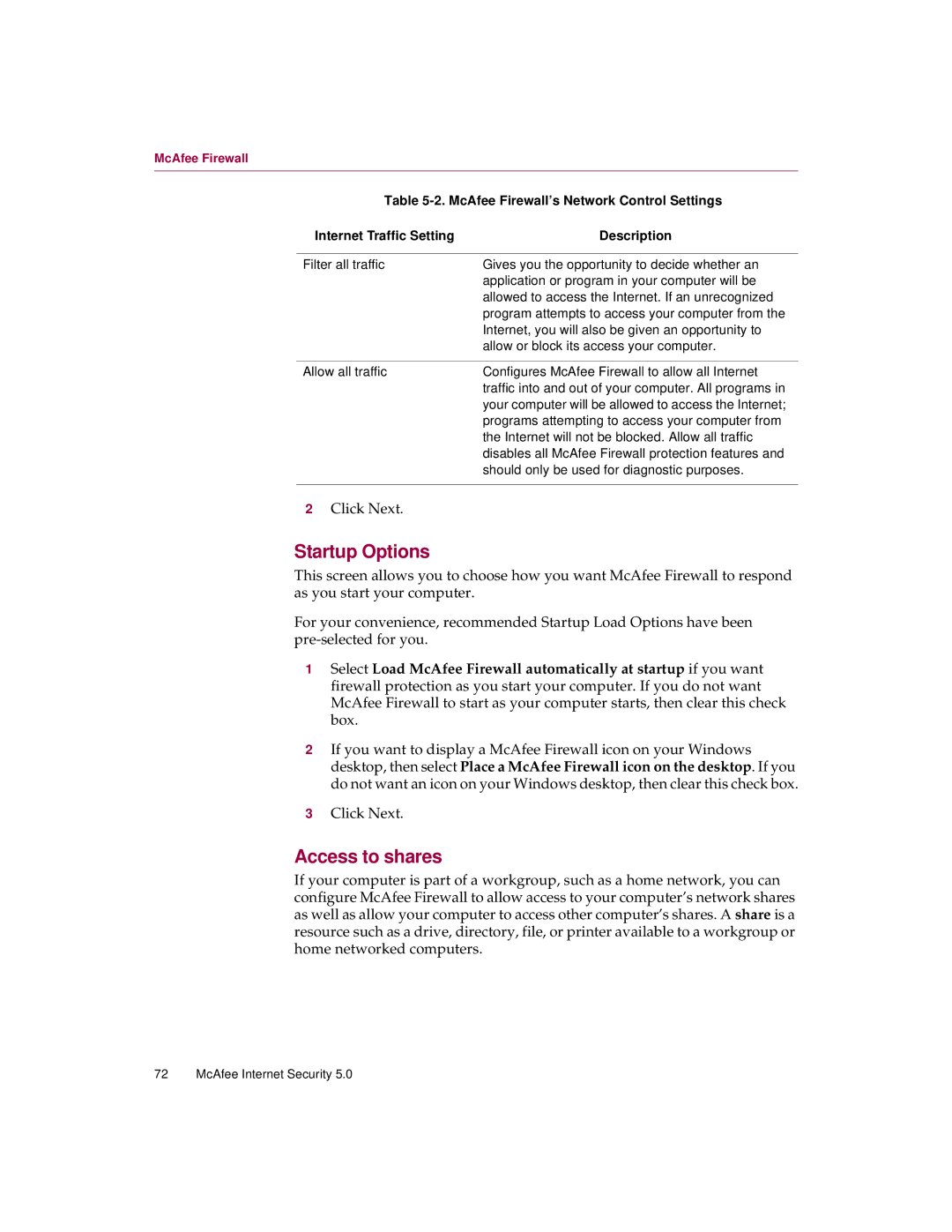McAfee Firewall
Table
Internet Traffic Setting | Description |
|
|
Filter all traffic | Gives you the opportunity to decide whether an |
| application or program in your computer will be |
| allowed to access the Internet. If an unrecognized |
| program attempts to access your computer from the |
| Internet, you will also be given an opportunity to |
| allow or block its access your computer. |
|
|
Allow all traffic | Configures McAfee Firewall to allow all Internet |
| traffic into and out of your computer. All programs in |
| your computer will be allowed to access the Internet; |
| programs attempting to access your computer from |
| the Internet will not be blocked. Allow all traffic |
| disables all McAfee Firewall protection features and |
| should only be used for diagnostic purposes. |
|
|
2 Click Next. |
|
Startup Options
This screen allows you to choose how you want McAfee Firewall to respond as you start your computer.
For your convenience, recommended Startup Load Options have been
1Select Load McAfee Firewall automatically at startup if you want firewall protection as you start your computer. If you do not want McAfee Firewall to start as your computer starts, then clear this check box.
2If you want to display a McAfee Firewall icon on your Windows desktop, then select Place a McAfee Firewall icon on the desktop. If you do not want an icon on your Windows desktop, then clear this check box.
3Click Next.
Access to shares
If your computer is part of a workgroup, such as a home network, you can configure McAfee Firewall to allow access to your computer’s network shares as well as allow your computer to access other computer’s shares. A share is a resource such as a drive, directory, file, or printer available to a workgroup or home networked computers.
72 McAfee Internet Security 5.0