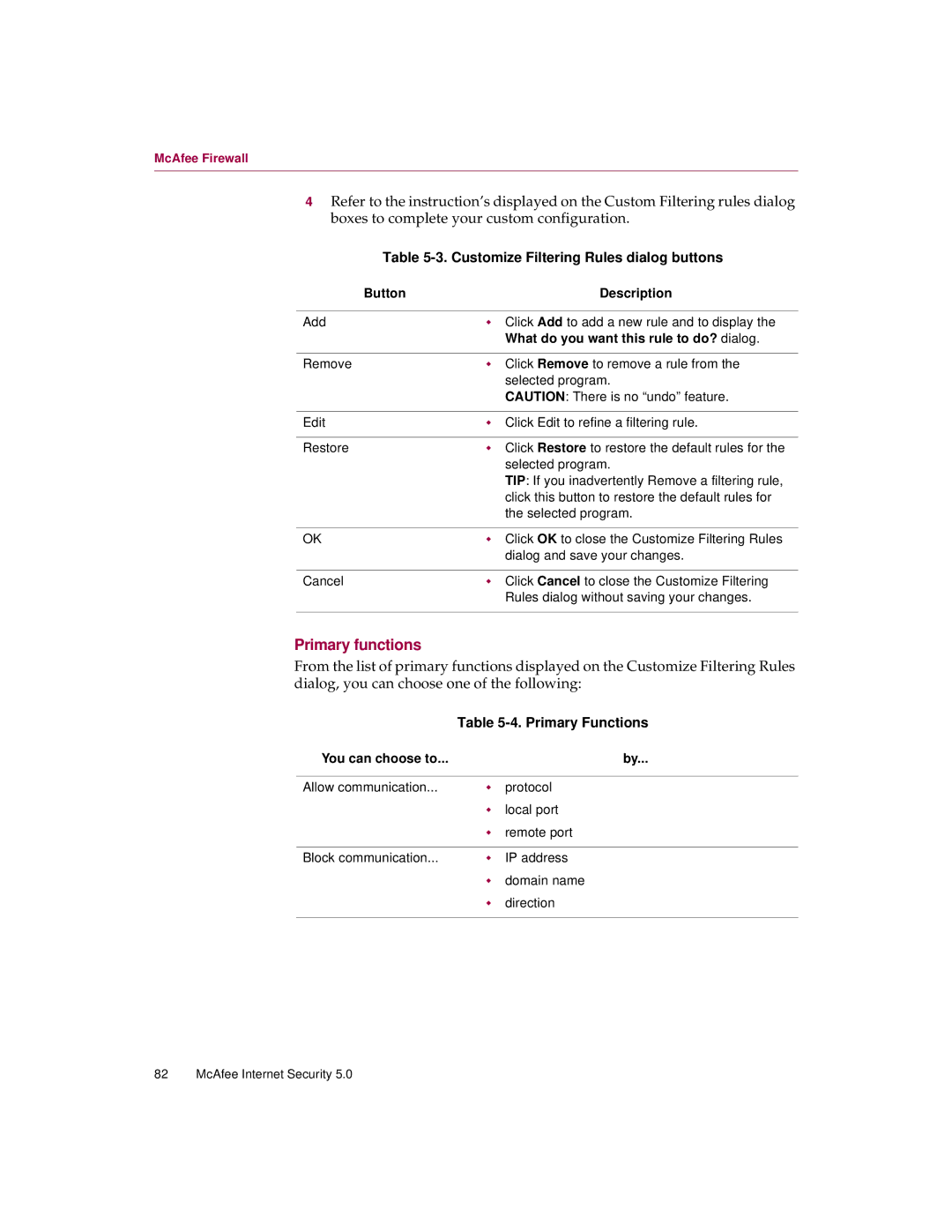McAfee Firewall
4Refer to the instruction’s displayed on the Custom Filtering rules dialog boxes to complete your custom configuration.
Table 5-3. Customize Filtering Rules dialog buttons
Button | Description |
|
|
Add | w Click Add to add a new rule and to display the |
| What do you want this rule to do? dialog. |
|
|
Remove | w Click Remove to remove a rule from the |
| selected program. |
| CAUTION: There is no “undo” feature. |
|
|
Edit | w Click Edit to refine a filtering rule. |
|
|
Restore | w Click Restore to restore the default rules for the |
| selected program. |
| TIP: If you inadvertently Remove a filtering rule, |
| click this button to restore the default rules for |
| the selected program. |
|
|
OK | w Click OK to close the Customize Filtering Rules |
| dialog and save your changes. |
|
|
Cancel | w Click Cancel to close the Customize Filtering |
| Rules dialog without saving your changes. |
|
|
Primary functions
From the list of primary functions displayed on the Customize Filtering Rules dialog, you can choose one of the following:
Table 5-4. Primary Functions
You can choose to... |
| by... |
|
|
|
Allow communication... | w | protocol |
| w | local port |
| w | remote port |
|
|
|
Block communication... | w | IP address |
| w | domain name |
| w | direction |
|
|
|
82 McAfee Internet Security 5.0