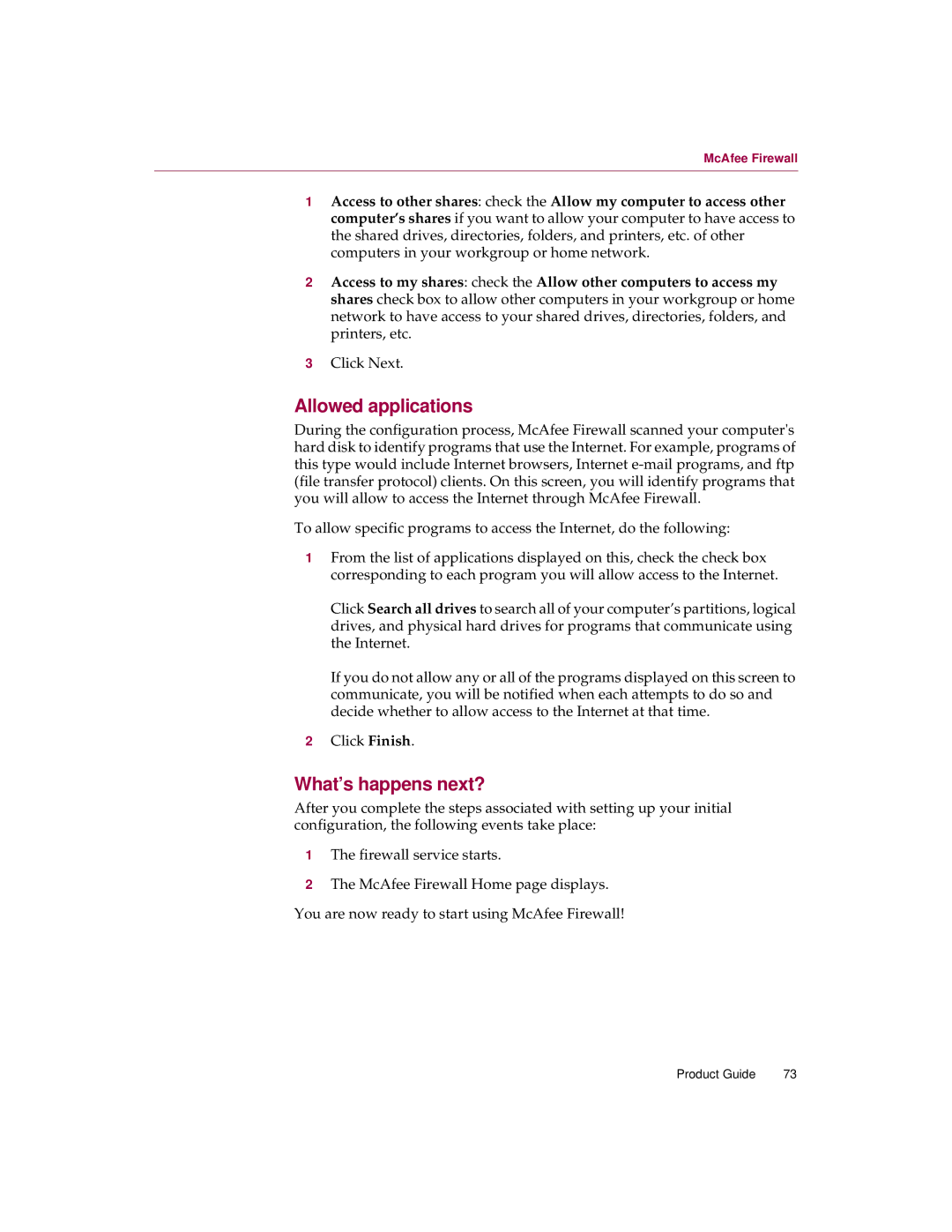McAfee Firewall
1Access to other shares: check the Allow my computer to access other computer’s shares if you want to allow your computer to have access to the shared drives, directories, folders, and printers, etc. of other computers in your workgroup or home network.
2Access to my shares: check the Allow other computers to access my shares check box to allow other computers in your workgroup or home network to have access to your shared drives, directories, folders, and printers, etc.
3Click Next.
Allowed applications
During the configuration process, McAfee Firewall scanned your computer's hard disk to identify programs that use the Internet. For example, programs of this type would include Internet browsers, Internet
To allow specific programs to access the Internet, do the following:
1From the list of applications displayed on this, check the check box corresponding to each program you will allow access to the Internet.
Click Search all drives to search all of your computer’s partitions, logical drives, and physical hard drives for programs that communicate using the Internet.
If you do not allow any or all of the programs displayed on this screen to communicate, you will be notified when each attempts to do so and decide whether to allow access to the Internet at that time.
2Click Finish.
What’s happens next?
After you complete the steps associated with setting up your initial configuration, the following events take place:
1The firewall service starts.
2The McAfee Firewall Home page displays. You are now ready to start using McAfee Firewall!
Product Guide | 73 |