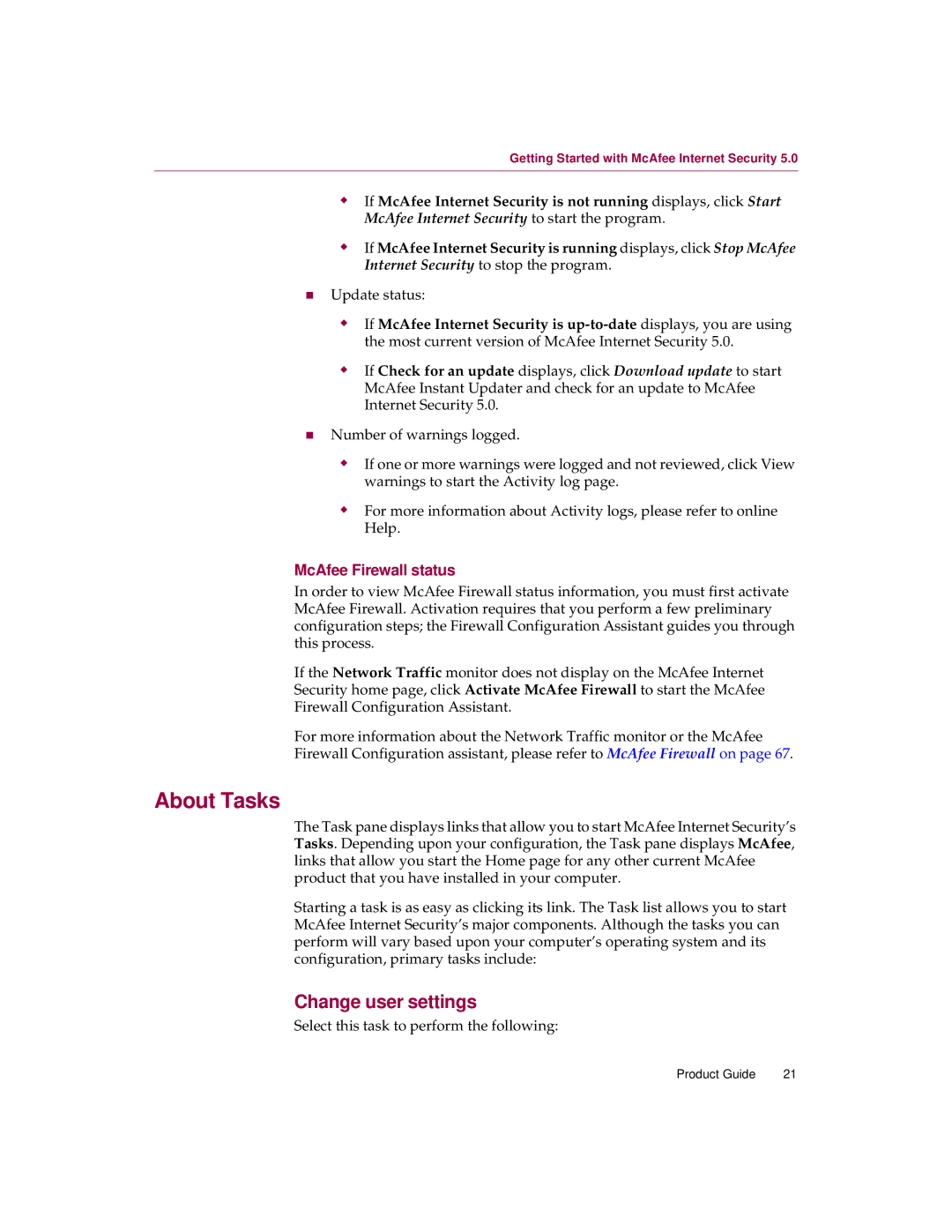Getting Started with McAfee Internet Security 5.0
MIf McAfee Internet Security is not running displays, click Start McAfee Internet Security to start the program.
MIf McAfee Internet Security is running displays, click Stop McAfee Internet Security to stop the program.
nUpdate status:
MIf McAfee Internet Security is
MIf Check for an update displays, click Download update to start McAfee Instant Updater and check for an update to McAfee Internet Security 5.0.
nNumber of warnings logged.
MIf one or more warnings were logged and not reviewed, click View warnings to start the Activity log page.
MFor more information about Activity logs, please refer to online Help.
McAfee Firewall status
In order to view McAfee Firewall status information, you must first activate McAfee Firewall. Activation requires that you perform a few preliminary configuration steps; the Firewall Configuration Assistant guides you through this process.
If the Network Traffic monitor does not display on the McAfee Internet
Security home page, click Activate McAfee Firewall to start the McAfee
Firewall Configuration Assistant.
For more information about the Network Traffic monitor or the McAfee Firewall Configuration assistant, please refer to McAfee Firewall on page 67.
About Tasks
The Task pane displays links that allow you to start McAfee Internet Security’s Tasks. Depending upon your configuration, the Task pane displays McAfee, links that allow you start the Home page for any other current McAfee product that you have installed in your computer.
Starting a task is as easy as clicking its link. The Task list allows you to start McAfee Internet Security’s major components. Although the tasks you can perform will vary based upon your computer’s operating system and its configuration, primary tasks include:
Change user settings
Select this task to perform the following:
Product Guide | 21 |