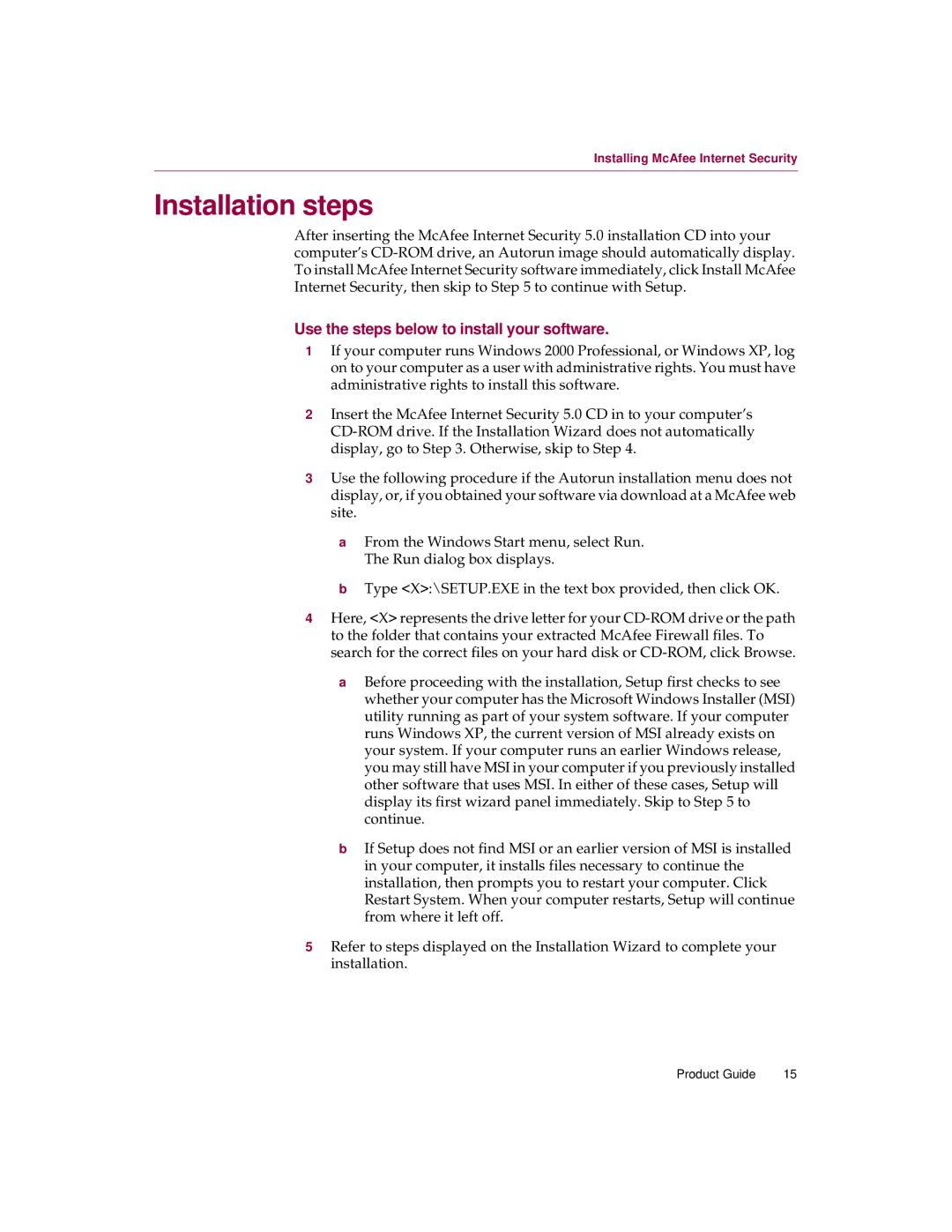Installing McAfee Internet Security
Installation steps
After inserting the McAfee Internet Security 5.0 installation CD into your computer’s
Use the steps below to install your software.
1If your computer runs Windows 2000 Professional, or Windows XP, log on to your computer as a user with administrative rights. You must have administrative rights to install this software.
2Insert the McAfee Internet Security 5.0 CD in to your computer’s
3Use the following procedure if the Autorun installation menu does not display, or, if you obtained your software via download at a McAfee web site.
aFrom the Windows Start menu, select Run. The Run dialog box displays.
bType <X>:\SETUP.EXE in the text box provided, then click OK.
4Here, <X> represents the drive letter for your
aBefore proceeding with the installation, Setup first checks to see whether your computer has the Microsoft Windows Installer (MSI) utility running as part of your system software. If your computer runs Windows XP, the current version of MSI already exists on your system. If your computer runs an earlier Windows release, you may still have MSI in your computer if you previously installed other software that uses MSI. In either of these cases, Setup will display its first wizard panel immediately. Skip to Step 5 to continue.
bIf Setup does not find MSI or an earlier version of MSI is installed in your computer, it installs files necessary to continue the installation, then prompts you to restart your computer. Click Restart System. When your computer restarts, Setup will continue from where it left off.
5Refer to steps displayed on the Installation Wizard to complete your installation.
Product Guide | 15 |