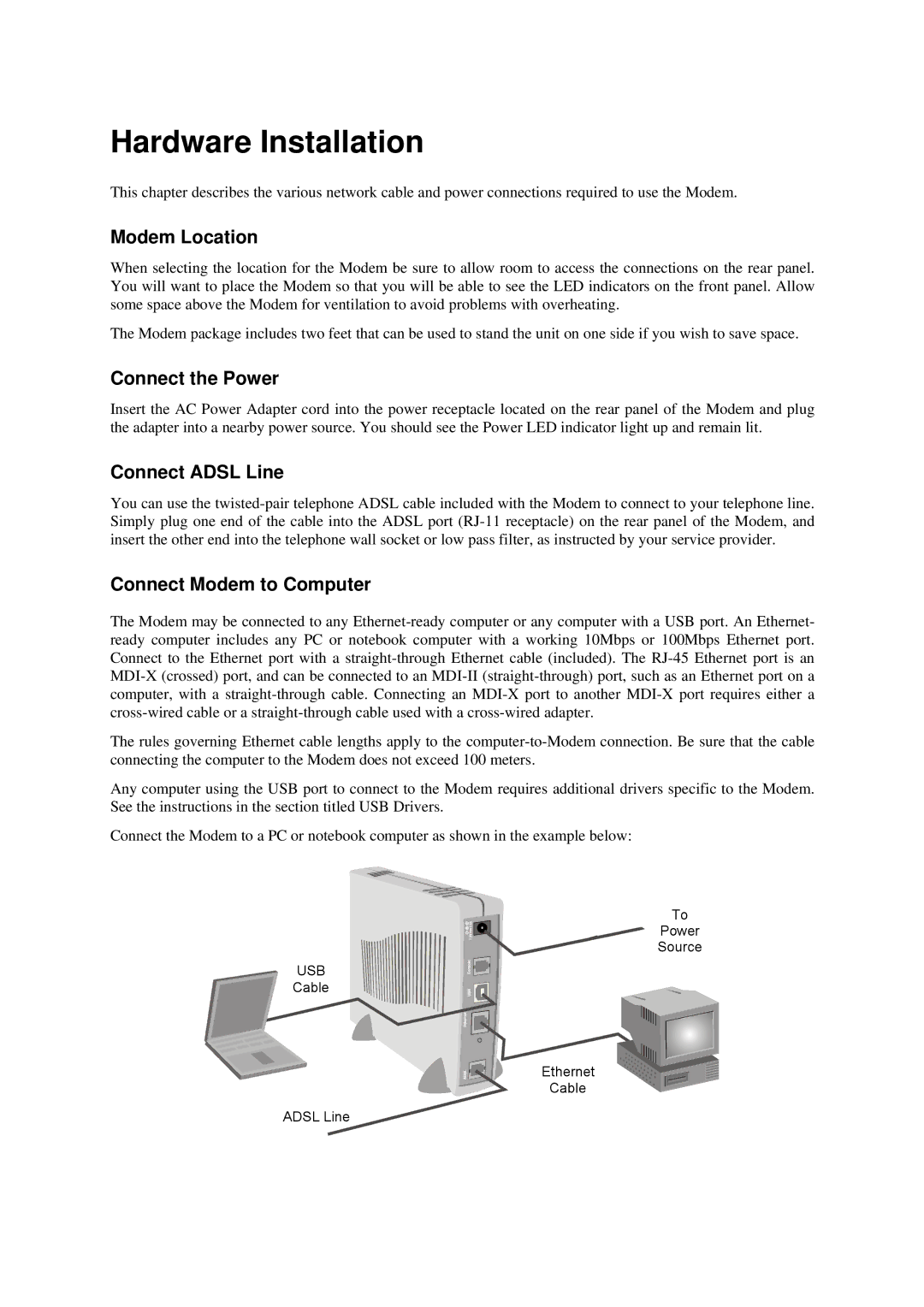Hardware Installation
This chapter describes the various network cable and power connections required to use the Modem.
Modem Location
When selecting the location for the Modem be sure to allow room to access the connections on the rear panel. You will want to place the Modem so that you will be able to see the LED indicators on the front panel. Allow some space above the Modem for ventilation to avoid problems with overheating.
The Modem package includes two feet that can be used to stand the unit on one side if you wish to save space.
Connect the Power
Insert the AC Power Adapter cord into the power receptacle located on the rear panel of the Modem and plug the adapter into a nearby power source. You should see the Power LED indicator light up and remain lit.
Connect ADSL Line
You can use the
Connect Modem to Computer
The Modem may be connected to any
The rules governing Ethernet cable lengths apply to the
Any computer using the USB port to connect to the Modem requires additional drivers specific to the Modem. See the instructions in the section titled USB Drivers.
Connect the Modem to a PC or notebook computer as shown in the example below:
To
Power
Source
USB
Cable
Ethernet
Cable
ADSL Line