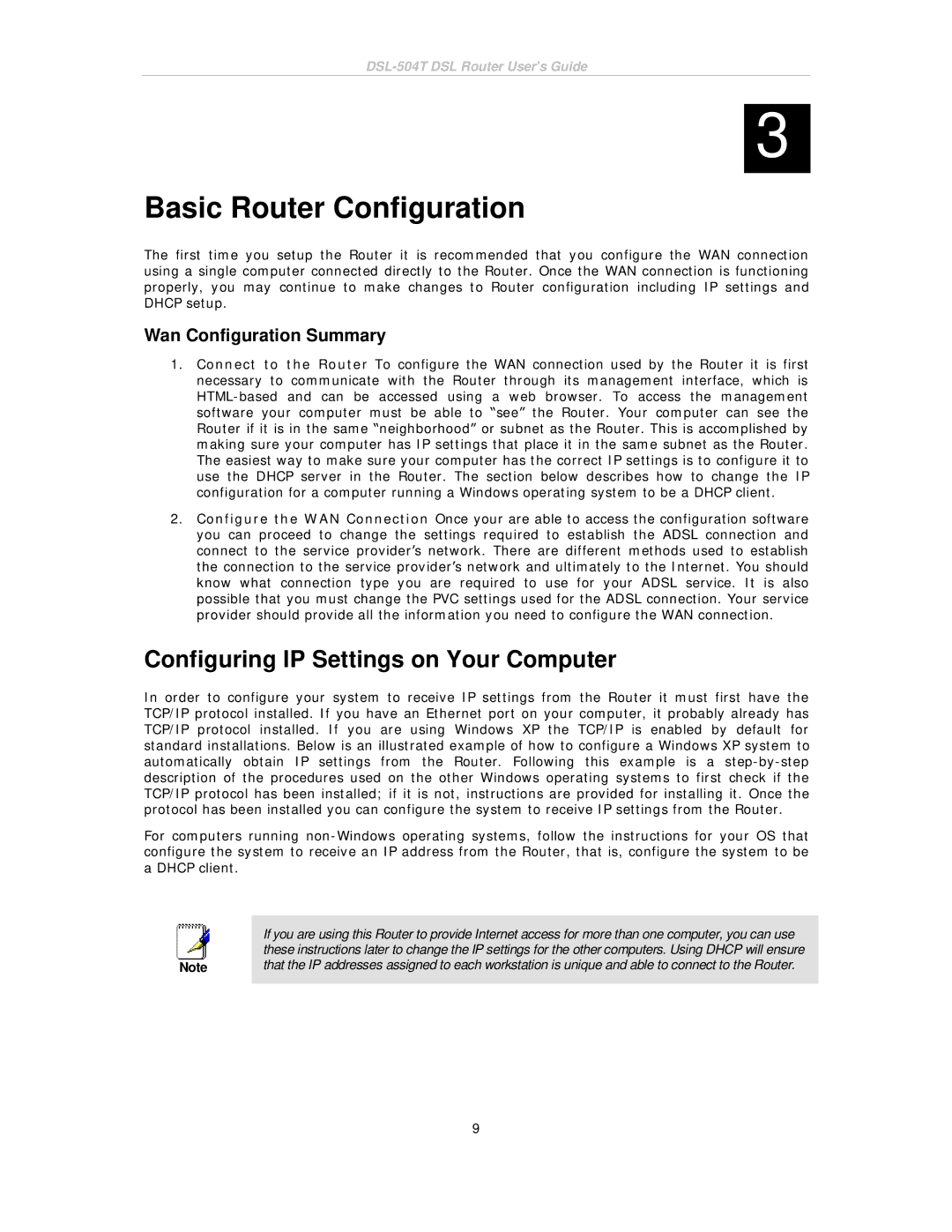DSL-504T specifications
The D-Link DSL-504T is a versatile ADSL modem/router designed to meet the connectivity needs of home users and small offices. Recognized for its robust performance and user-friendly features, it serves as an ideal solution for those seeking reliable internet access through ADSL technology.At the heart of the D-Link DSL-504T is its ADSL2/2+ compatibility, allowing for high-speed internet connections of up to 24 Mbps downstream and 1 Mbps upstream. This capability ensures that users can enjoy smooth online browsing, streaming, and gaming without interruptions. The device is equipped with a built-in 4-port Ethernet switch, enabling multiple wired devices to connect simultaneously. This feature is particularly valuable in environments where numerous devices require stable internet access, such as in small offices or households with multiple computers.
One of the standout characteristics of the D-Link DSL-504T is its user-friendly setup process. With a web-based management interface, users can easily configure their internet connection and customize settings. This interface provides easy navigation through various configuration options, including security settings, firewall management, and QoS (Quality of Service) provisions to prioritize bandwidth for essential applications.
Security is a top priority for the D-Link DSL-504T, which incorporates robust measures to protect users' networks. It supports WEP, WPA, and WPA2 encryption protocols, ensuring that wireless connections remain secure from unauthorized access. The device also features a built-in firewall that helps safeguard the local network from external threats.
Moreover, the DSL-504T supports various connection methods, including PPPoE, PPPoA, and DHCP, making it adaptable to different internet service providers and network environments. This flexibility ensures seamless integration into existing setups without requiring significant adjustments.
In terms of design, the D-Link DSL-504T features a compact form factor that allows for easy placement in any environment. The LED indicators on the front panel provide real-time status updates for power, DSL, internet, and local network activity, allowing users to monitor their connection at a glance.
In conclusion, the D-Link DSL-504T stands out as a reliable and feature-rich ADSL modem/router. With its high-speed connectivity, multiple connectivity options, robust security features, and user-friendly interface, it effectively caters to the demands of modern internet users while ensuring a stable and secure online experience.