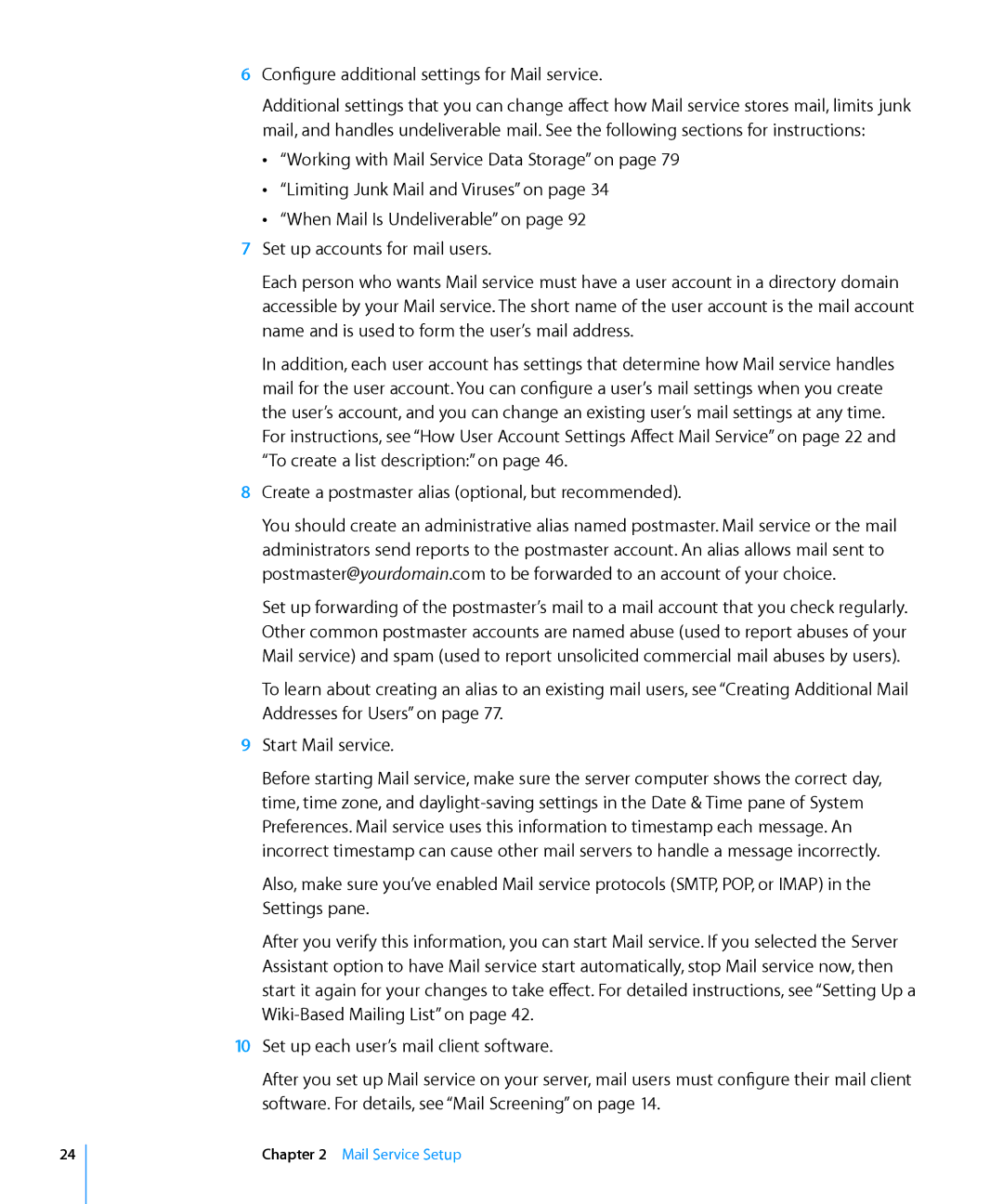6Configure additional settings for Mail service.
Additional settings that you can change affect how Mail service stores mail, limits junk mail, and handles undeliverable mail. See the following sections for instructions:
ÂÂ “Working with Mail Service Data Storage” on page 79
ÂÂ “Limiting Junk Mail and Viruses” on page 34
ÂÂ “When Mail Is Undeliverable” on page 92
7Set up accounts for mail users.
Each person who wants Mail service must have a user account in a directory domain accessible by your Mail service. The short name of the user account is the mail account name and is used to form the user’s mail address.
In addition, each user account has settings that determine how Mail service handles mail for the user account. You can configure a user’s mail settings when you create the user’s account, and you can change an existing user’s mail settings at any time. For instructions, see “How User Account Settings Affect Mail Service” on page 22 and “To create a list description:” on page 46.
8Create a postmaster alias (optional, but recommended).
You should create an administrative alias named postmaster. Mail service or the mail administrators send reports to the postmaster account. An alias allows mail sent to postmaster@yourdomain.com to be forwarded to an account of your choice.
Set up forwarding of the postmaster’s mail to a mail account that you check regularly. Other common postmaster accounts are named abuse (used to report abuses of your Mail service) and spam (used to report unsolicited commercial mail abuses by users).
To learn about creating an alias to an existing mail users, see “Creating Additional Mail Addresses for Users” on page 77.
9Start Mail service.
Before starting Mail service, make sure the server computer shows the correct day, time, time zone, and
Preferences. Mail service uses this information to timestamp each message. An incorrect timestamp can cause other mail servers to handle a message incorrectly.
Also, make sure you’ve enabled Mail service protocols (SMTP, POP, or IMAP) in the Settings pane.
After you verify this information, you can start Mail service. If you selected the Server Assistant option to have Mail service start automatically, stop Mail service now, then start it again for your changes to take effect. For detailed instructions, see “Setting Up a
10Set up each user’s mail client software.
After you set up Mail service on your server, mail users must configure their mail client software. For details, see “Mail Screening” on page 14.
24
Chapter 2 Mail Service Setup