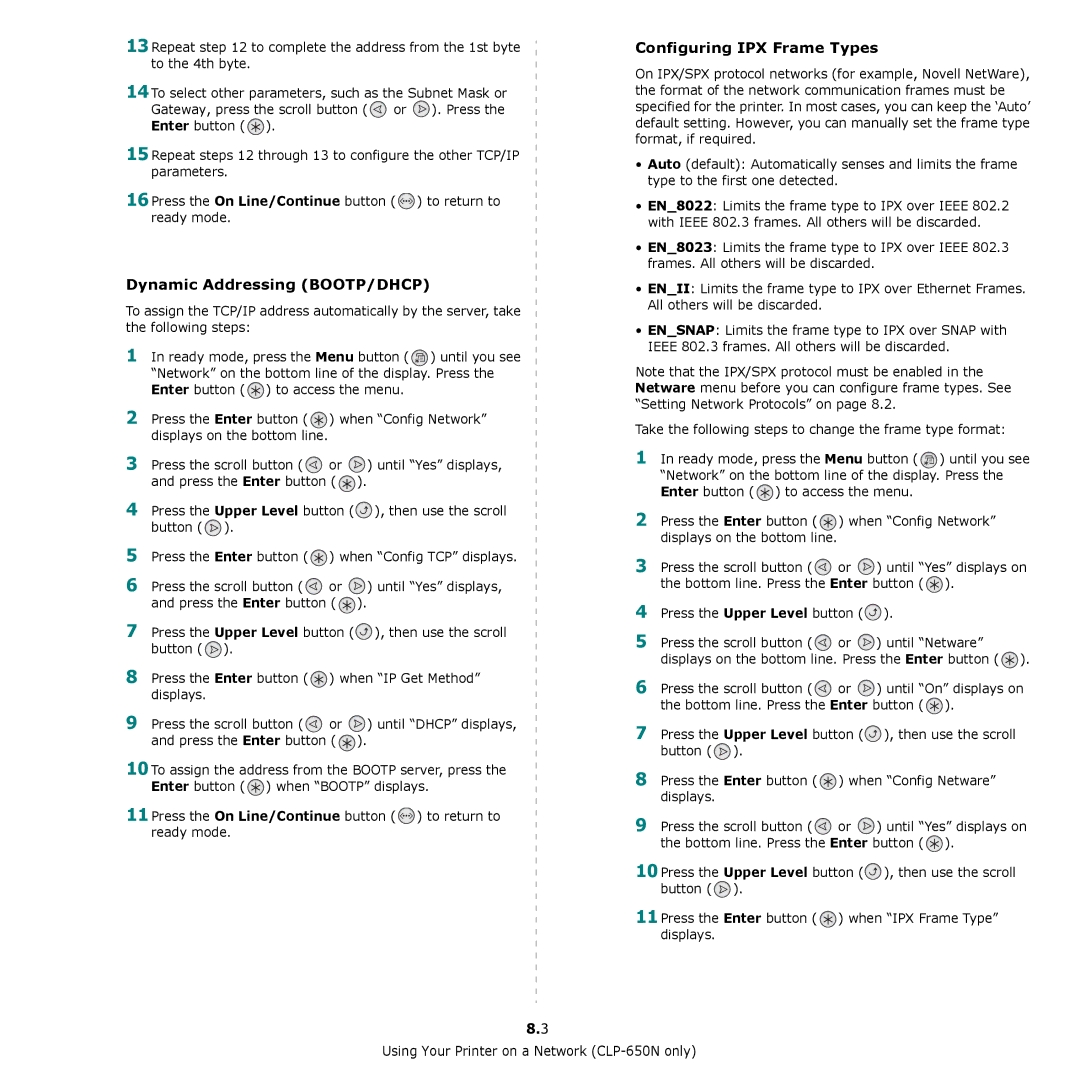13Repeat step 12 to complete the address from the 1st byte to the 4th byte.
14To select other parameters, such as the Subnet Mask or Gateway, press the scroll button (![]() or
or ![]() ). Press the Enter button (
). Press the Enter button ( ![]() ).
).
15Repeat steps 12 through 13 to configure the other TCP/IP parameters.
16Press the On Line/Continue button (![]() ) to return to ready mode.
) to return to ready mode.
Dynamic Addressing (BOOTP/DHCP)
To assign the TCP/IP address automatically by the server, take the following steps:
1In ready mode, press the Menu button ( ![]() ) until you see “Network” on the bottom line of the display. Press the Enter button (
) until you see “Network” on the bottom line of the display. Press the Enter button ( ![]() ) to access the menu.
) to access the menu.
2Press the Enter button ( ![]() ) when “Config Network” displays on the bottom line.
) when “Config Network” displays on the bottom line.
3Press the scroll button ( ![]() or
or ![]() ) until “Yes” displays, and press the Enter button (
) until “Yes” displays, and press the Enter button ( ![]() ).
).
4Press the Upper Level button (![]() ), then use the scroll button (
), then use the scroll button ( ![]() ).
).
5Press the Enter button ( ![]() ) when “Config TCP” displays.
) when “Config TCP” displays.
6Press the scroll button ( ![]() or
or ![]() ) until “Yes” displays, and press the Enter button (
) until “Yes” displays, and press the Enter button ( ![]() ).
).
7Press the Upper Level button (![]() ), then use the scroll button (
), then use the scroll button ( ![]() ).
).
8Press the Enter button ( ![]() ) when “IP Get Method” displays.
) when “IP Get Method” displays.
9Press the scroll button ( ![]() or
or ![]() ) until “DHCP” displays, and press the Enter button (
) until “DHCP” displays, and press the Enter button ( ![]() ).
).
10To assign the address from the BOOTP server, press the Enter button ( ![]() ) when “BOOTP” displays.
) when “BOOTP” displays.
11Press the On Line/Continue button (![]() ) to return to ready mode.
) to return to ready mode.
Configuring IPX Frame Types
On IPX/SPX protocol networks (for example, Novell NetWare), the format of the network communication frames must be specified for the printer. In most cases, you can keep the ‘Auto’ default setting. However, you can manually set the frame type format, if required.
•Auto (default): Automatically senses and limits the frame type to the first one detected.
•EN_8022: Limits the frame type to IPX over IEEE 802.2 with IEEE 802.3 frames. All others will be discarded.
•EN_8023: Limits the frame type to IPX over IEEE 802.3 frames. All others will be discarded.
•EN_II: Limits the frame type to IPX over Ethernet Frames. All others will be discarded.
•EN_SNAP: Limits the frame type to IPX over SNAP with IEEE 802.3 frames. All others will be discarded.
Note that the IPX/SPX protocol must be enabled in the Netware menu before you can configure frame types. See “Setting Network Protocols” on page 8.2.
Take the following steps to change the frame type format:
1In ready mode, press the Menu button ( ![]() ) until you see “Network” on the bottom line of the display. Press the Enter button (
) until you see “Network” on the bottom line of the display. Press the Enter button ( ![]() ) to access the menu.
) to access the menu.
2Press the Enter button ( ![]() ) when “Config Network” displays on the bottom line.
) when “Config Network” displays on the bottom line.
3Press the scroll button ( ![]() or
or ![]() ) until “Yes” displays on the bottom line. Press the Enter button (
) until “Yes” displays on the bottom line. Press the Enter button ( ![]() ).
).
4Press the Upper Level button ( ).
).
5Press the scroll button ( ![]() or
or ![]() ) until “Netware” displays on the bottom line. Press the Enter button (
) until “Netware” displays on the bottom line. Press the Enter button ( ![]() ).
).
6Press the scroll button ( ![]() or
or ![]() ) until “On” displays on the bottom line. Press the Enter button (
) until “On” displays on the bottom line. Press the Enter button ( ![]() ).
).
7Press the Upper Level button (![]() ), then use the scroll button (
), then use the scroll button ( ![]() ).
).
8Press the Enter button ( ![]() ) when “Config Netware” displays.
) when “Config Netware” displays.
9Press the scroll button ( ![]() or
or ![]() ) until “Yes” displays on the bottom line. Press the Enter button (
) until “Yes” displays on the bottom line. Press the Enter button ( ![]() ).
).
10Press the Upper Level button (![]() ), then use the scroll button (
), then use the scroll button ( ![]() ).
).
11Press the Enter button ( ![]() ) when “IPX Frame Type” displays.
) when “IPX Frame Type” displays.
8.3
Using Your Printer on a Network