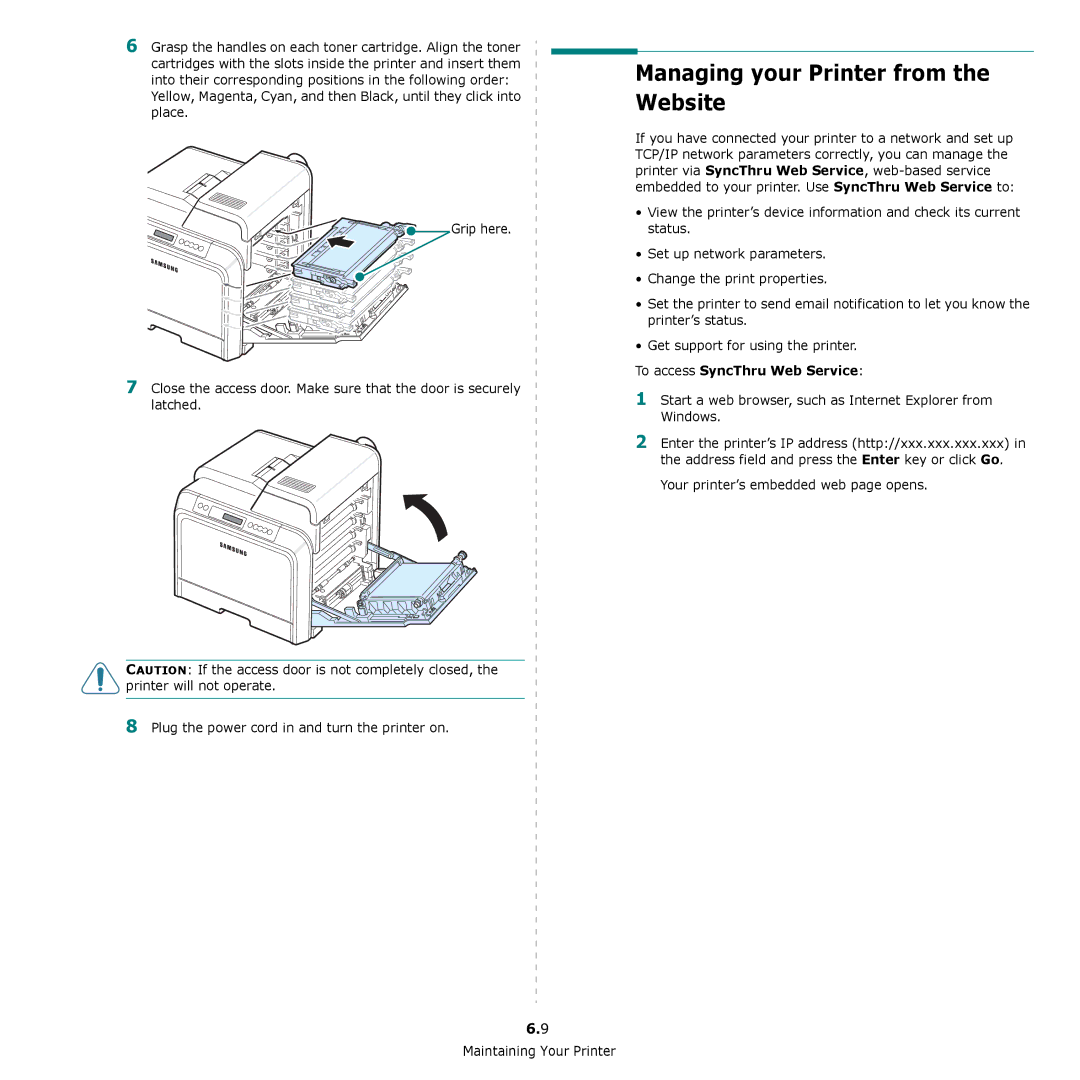6 Grasp the handles on each toner cartridge. Align the toner cartridges with the slots inside the printer and insert them into their corresponding positions in the following order:
Yellow, Magenta, Cyan, and then Black, until they click into place.
![]()
![]()
![]() Grip here.
Grip here.
7Close the access door. Make sure that the door is securely
latched.
CAUTION: If the access door is not completely closed, the printer will not operate.
8Plug the power cord in and turn the printer on.
6.9
Maintaining Your Printer
Managing your Printer from the Website
If you have connected your printer to a network and set up TCP/IP network parameters correctly, you can manage the printer via SyncThru Web Service,
•View the printer’s device information and check its current status.
•Set up network parameters.
•Change the print properties.
•Set the printer to send email notification to let you know the printer’s status.
•Get support for using the printer.
To access SyncThru Web Service:
1Start a web browser, such as Internet Explorer from Windows.
2Enter the printer’s IP address (http://xxx.xxx.xxx.xxx) in the address field and press the Enter key or click Go.