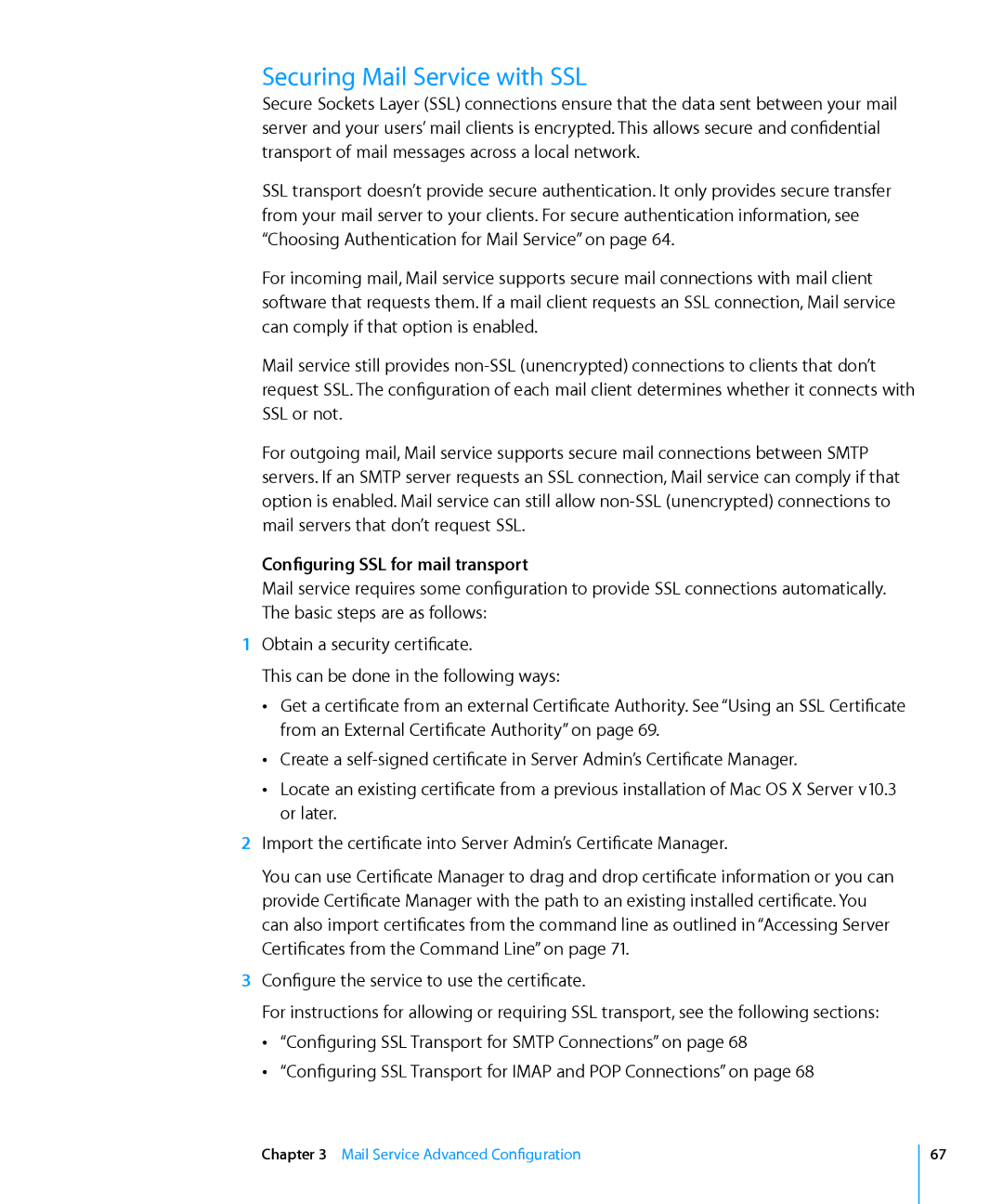Securing Mail Service with SSL
Secure Sockets Layer (SSL) connections ensure that the data sent between your mail server and your users’ mail clients is encrypted. This allows secure and confidential transport of mail messages across a local network.
SSL transport doesn’t provide secure authentication. It only provides secure transfer from your mail server to your clients. For secure authentication information, see “Choosing Authentication for Mail Service” on page 64.
For incoming mail, Mail service supports secure mail connections with mail client software that requests them. If a mail client requests an SSL connection, Mail service can comply if that option is enabled.
Mail service still provides
For outgoing mail, Mail service supports secure mail connections between SMTP servers. If an SMTP server requests an SSL connection, Mail service can comply if that option is enabled. Mail service can still allow
Configuring SSL for mail transport
Mail service requires some configuration to provide SSL connections automatically. The basic steps are as follows:
1Obtain a security certificate.
This can be done in the following ways:
ÂÂ Get a certificate from an external Certificate Authority. See “Using an SSL Certificate from an External Certificate Authority” on page 69.
ÂÂ Create a
ÂÂ Locate an existing certificate from a previous installation of Mac OS X Server v10.3 or later.
2Import the certificate into Server Admin’s Certificate Manager.
You can use Certificate Manager to drag and drop certificate information or you can provide Certificate Manager with the path to an existing installed certificate. You can also import certificates from the command line as outlined in “Accessing Server Certificates from the Command Line” on page 71.
3Configure the service to use the certificate.
For instructions for allowing or requiring SSL transport, see the following sections: ÂÂ “Configuring SSL Transport for SMTP Connections” on page 68
ÂÂ “Configuring SSL Transport for IMAP and POP Connections” on page 68
Chapter 3 Mail Service Advanced Configuration
67