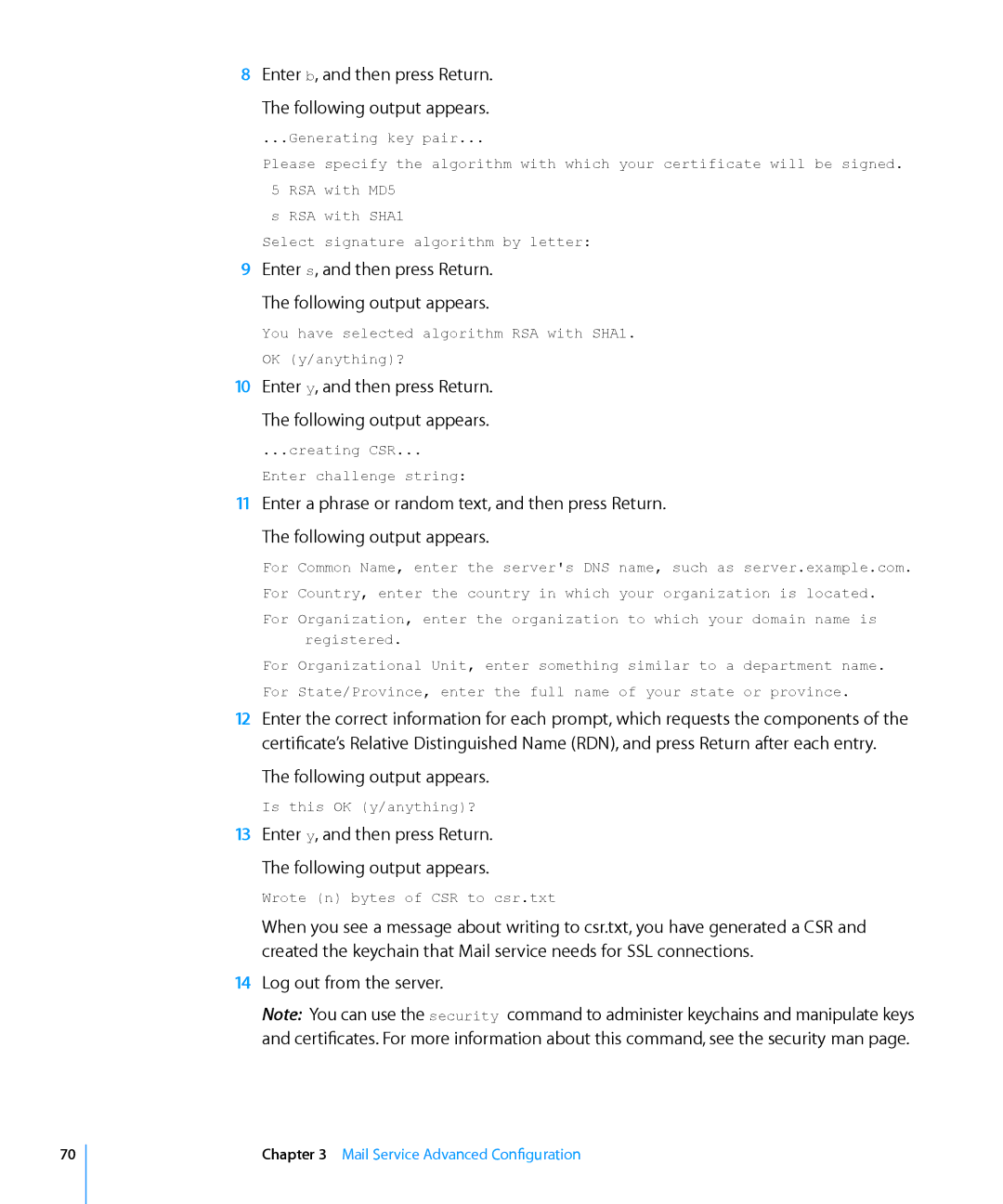8Enter b, and then press Return.
The following output appears.
...Generating key pair...
Please specify the algorithm with which your certificate will be signed. 5 RSA with MD5
s RSA with SHA1
Select signature algorithm by letter:
9Enter s, and then press Return.
The following output appears.
You have selected algorithm RSA with SHA1.
OK (y/anything)?
10Enter y, and then press Return.
The following output appears.
...creating CSR...
Enter challenge string:
11Enter a phrase or random text, and then press Return.
The following output appears.
For Common Name, enter the server's DNS name, such as server.example.com. For Country, enter the country in which your organization is located.
For Organization, enter the organization to which your domain name is registered.
For Organizational Unit, enter something similar to a department name. For State/Province, enter the full name of your state or province.
12Enter the correct information for each prompt, which requests the components of the certificate’s Relative Distinguished Name (RDN), and press Return after each entry.
The following output appears.
Is this OK (y/anything)?
13Enter y, and then press Return.
The following output appears.
Wrote (n) bytes of CSR to csr.txt
When you see a message about writing to csr.txt, you have generated a CSR and created the keychain that Mail service needs for SSL connections.
14Log out from the server.
Note: You can use the security command to administer keychains and manipulate keys and certificates. For more information about this command, see the security man page.
70
Chapter 3 Mail Service Advanced Configuration