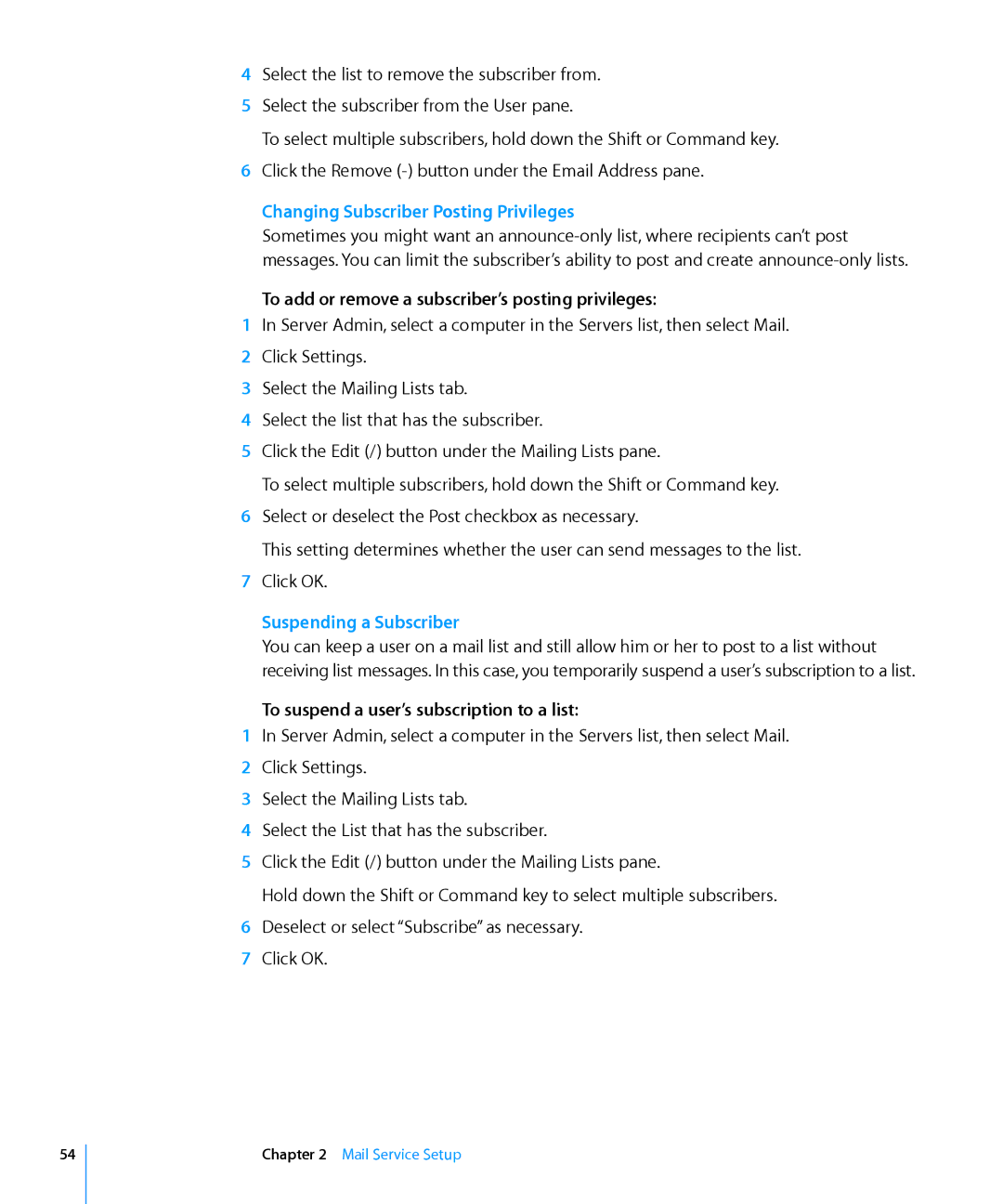4Select the list to remove the subscriber from.
5Select the subscriber from the User pane.
To select multiple subscribers, hold down the Shift or Command key.
6Click the Remove
Changing Subscriber Posting Privileges
Sometimes you might want an
To add or remove a subscriber’s posting privileges:
1In Server Admin, select a computer in the Servers list, then select Mail.
2Click Settings.
3Select the Mailing Lists tab.
4Select the list that has the subscriber.
5Click the Edit (/) button under the Mailing Lists pane.
To select multiple subscribers, hold down the Shift or Command key.
6Select or deselect the Post checkbox as necessary.
This setting determines whether the user can send messages to the list.
7Click OK.
Suspending a Subscriber
You can keep a user on a mail list and still allow him or her to post to a list without receiving list messages. In this case, you temporarily suspend a user’s subscription to a list.
To suspend a user’s subscription to a list:
1In Server Admin, select a computer in the Servers list, then select Mail.
2Click Settings.
3Select the Mailing Lists tab.
4Select the List that has the subscriber.
5Click the Edit (/) button under the Mailing Lists pane.
Hold down the Shift or Command key to select multiple subscribers.
6Deselect or select “Subscribe” as necessary.
7Click OK.
54
Chapter 2 Mail Service Setup