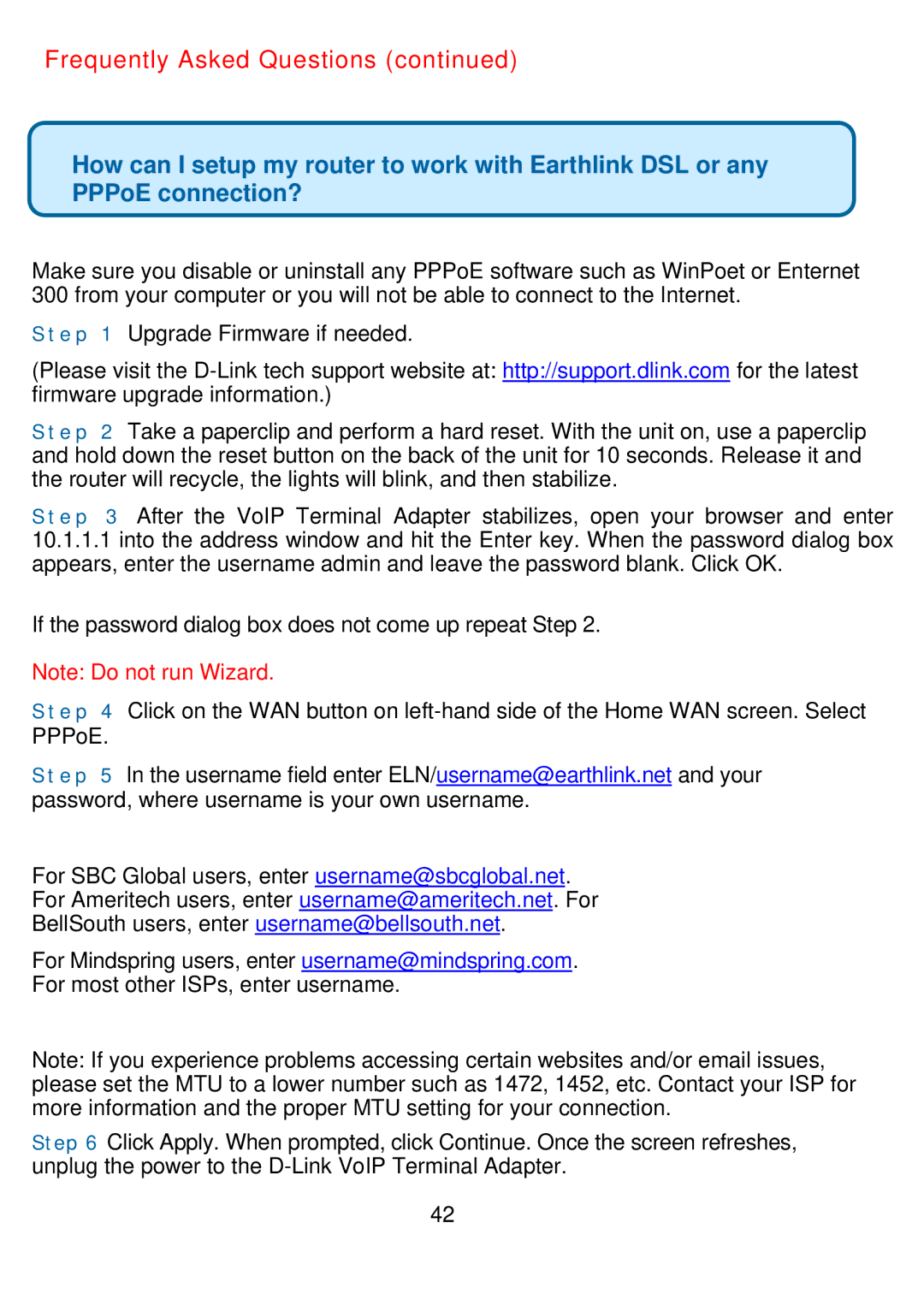Frequently Asked Questions (continued)
How can I setup my router to work with Earthlink DSL or any PPPoE connection?
Make sure you disable or uninstall any PPPoE software such as WinPoet or Enternet 300 from your computer or you will not be able to connect to the Internet.
S t e p 1 Upgrade Firmware if needed.
(Please visit the
S t e p 2 Take a paperclip and perform a hard reset. With the unit on, use a paperclip and hold down the reset button on the back of the unit for 10 seconds. Release it and the router will recycle, the lights will blink, and then stabilize.
S t e p 3 After the VoIP Terminal Adapter stabilizes, open your browser and enter
10.1.1.1into the address window and hit the Enter key. When the password dialog box appears, enter the username admin and leave the password blank. Click OK.
If the password dialog box does not come up repeat Step 2.
Note: Do not run Wizard.
S t e p 4 Click on the WAN button on
S t e p 5 In the username field enter ELN/username@earthlink.net and your password, where username is your own username.
For SBC Global users, enter username@sbcglobal.net.
For Ameritech users, enter username@ameritech.net. For
BellSouth users, enter username@bellsouth.net.
For Mindspring users, enter username@mindspring.com.
For most other ISPs, enter username.
Note: If you experience problems accessing certain websites and/or email issues, please set the MTU to a lower number such as 1472, 1452, etc. Contact your ISP for more information and the proper MTU setting for your connection.
Step 6 Click Apply. When prompted, click Continue. Once the screen refreshes, unplug the power to the
42