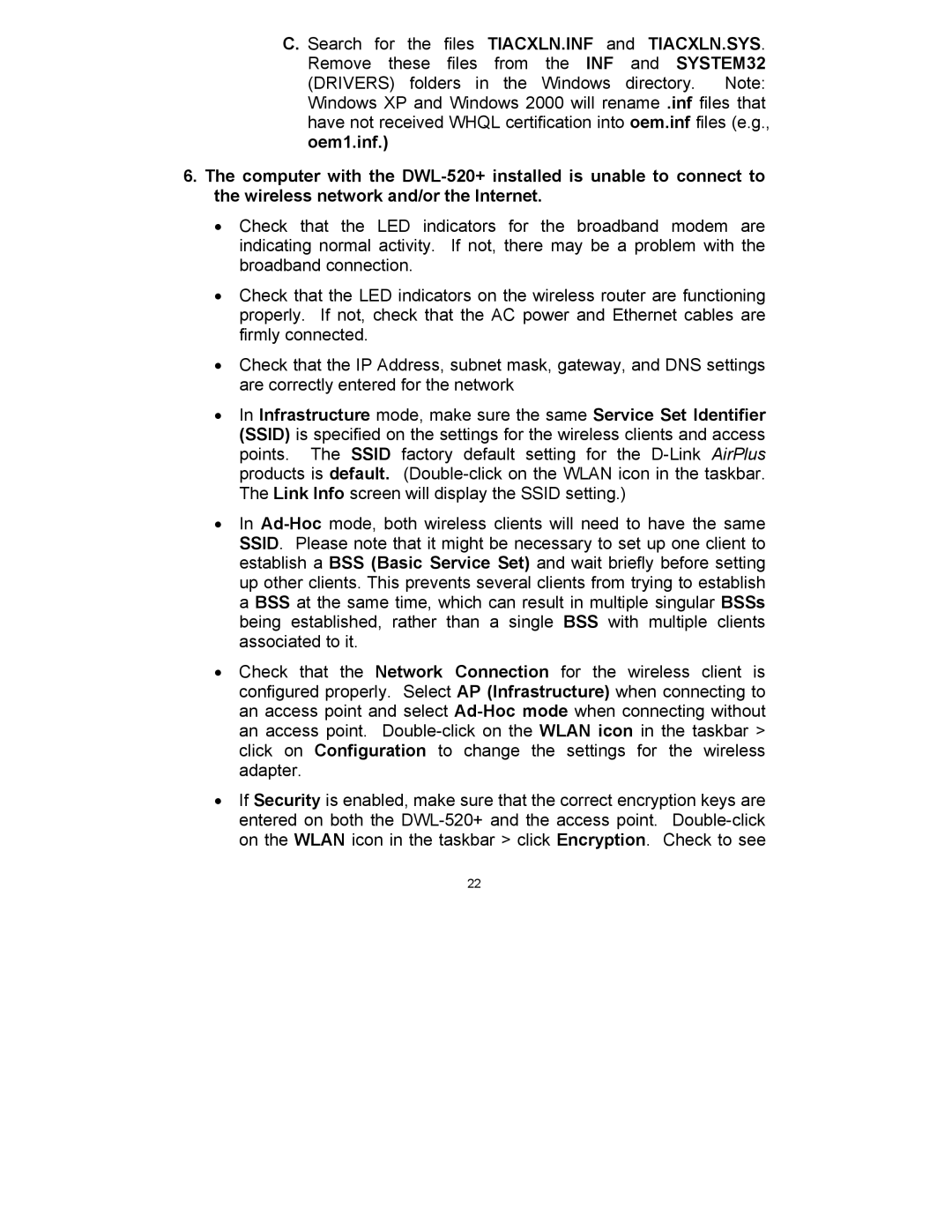C. Search for the files TIACXLN.INF and TIACXLN.SYS. Remove these files from the INF and SYSTEM32 (DRIVERS) folders in the Windows directory. Note: Windows XP and Windows 2000 will rename .inf files that have not received WHQL certification into oem.inf files (e.g.,
oem1.inf.)
6.The computer with the
•Check that the LED indicators for the broadband modem are indicating normal activity. If not, there may be a problem with the broadband connection.
•Check that the LED indicators on the wireless router are functioning properly. If not, check that the AC power and Ethernet cables are firmly connected.
•Check that the IP Address, subnet mask, gateway, and DNS settings are correctly entered for the network
•In Infrastructure mode, make sure the same Service Set Identifier (SSID) is specified on the settings for the wireless clients and access points. The SSID factory default setting for the
•In
•Check that the Network Connection for the wireless client is configured properly. Select AP (Infrastructure) when connecting to an access point and select
•If Security is enabled, make sure that the correct encryption keys are entered on both the
22