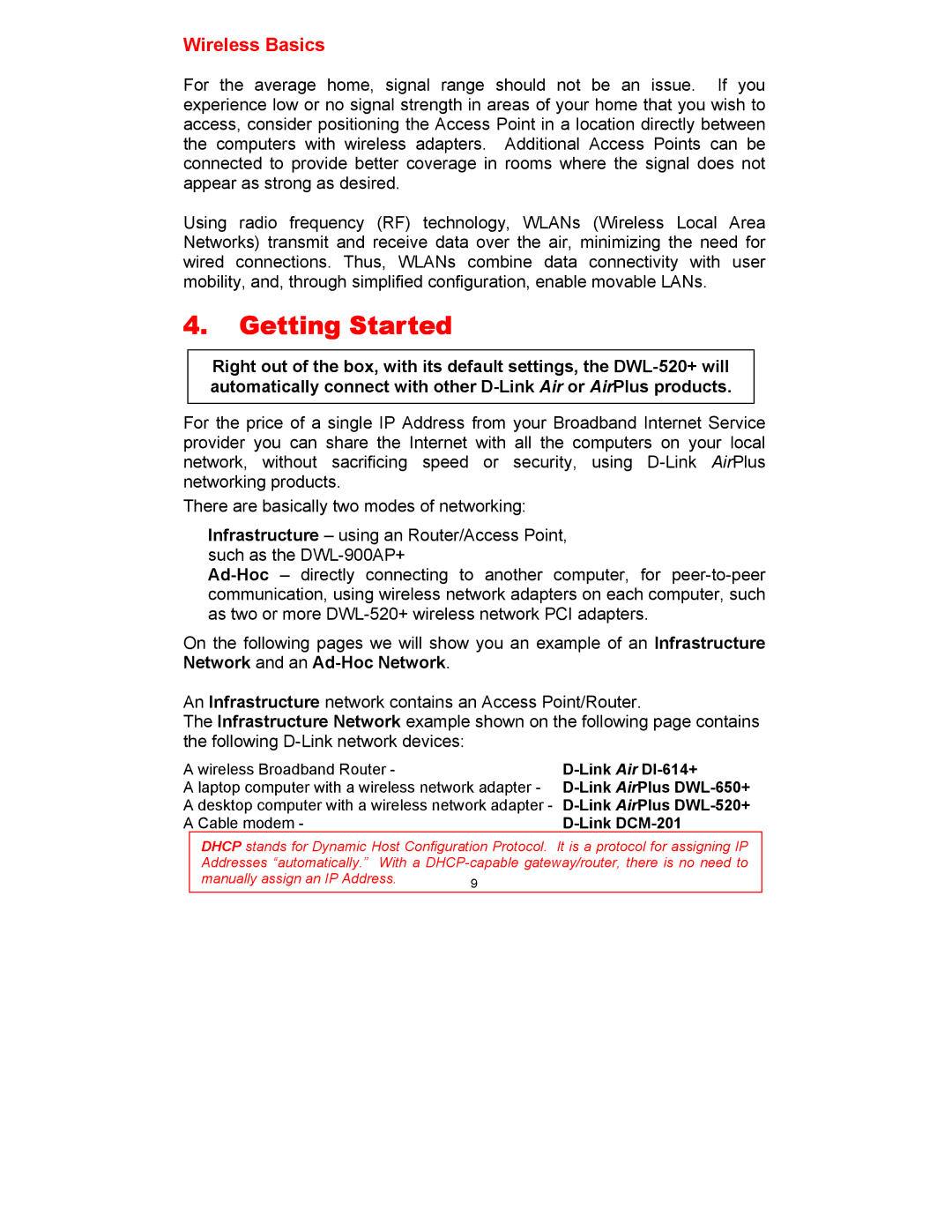Wireless Basics
For the average home, signal range should not be an issue. If you experience low or no signal strength in areas of your home that you wish to access, consider positioning the Access Point in a location directly between the computers with wireless adapters. Additional Access Points can be connected to provide better coverage in rooms where the signal does not appear as strong as desired.
Using radio frequency (RF) technology, WLANs (Wireless Local Area Networks) transmit and receive data over the air, minimizing the need for wired connections. Thus, WLANs combine data connectivity with user mobility, and, through simplified configuration, enable movable LANs.
4.Getting Started
Right out of the box, with its default settings, the
For the price of a single IP Address from your Broadband Internet Service provider you can share the Internet with all the computers on your local network, without sacrificing speed or security, using
There are basically two modes of networking:
Infrastructure – using an Router/Access Point, such as the
On the following pages we will show you an example of an Infrastructure Network and an
An Infrastructure network contains an Access Point/Router.
The Infrastructure Network example shown on the following page contains the following
A wireless Broadband Router - | |
A laptop computer with a wireless network adapter - | |
A desktop computer with a wireless network adapter - | |
A Cable modem - |
DHCP stands for Dynamic Host Configuration Protocol. It is a protocol for assigning IP Addresses “automatically.” With a
manually assign an IP Address. | 9 |