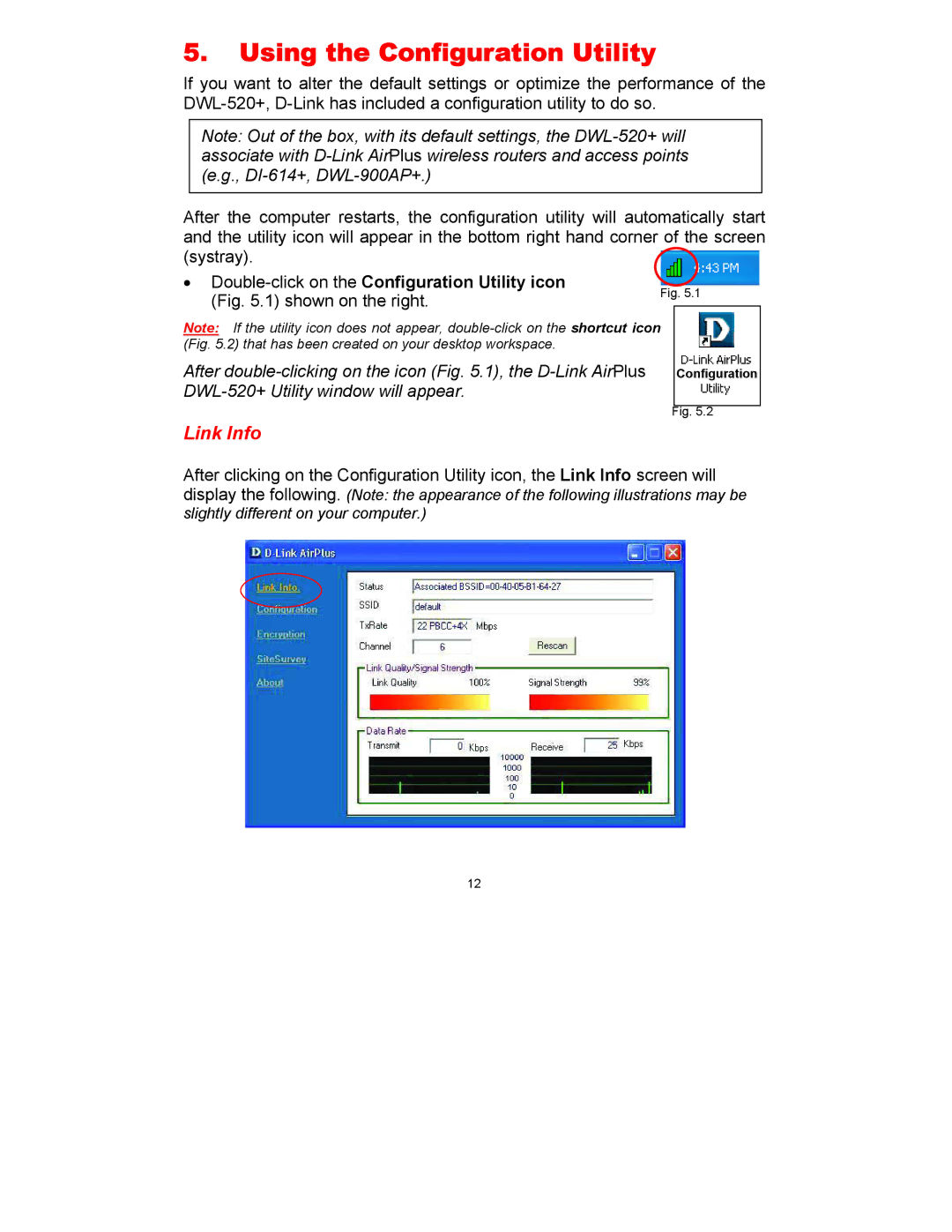5.Using the Configuration Utility
If you want to alter the default settings or optimize the performance of the
Note: Out of the box, with its default settings, the
After the computer restarts, the configuration utility will automatically start and the utility icon will appear in the bottom right hand corner of the screen (systray).
• | Fig. 5.1 | |||
(Fig. 5.1) shown on the right. | ||||
|
|
| ||
Note: If the utility icon does not appear, |
|
| ||
(Fig. 5.2) that has been created on your desktop workspace. |
|
|
| |
After |
| Configurati | on | |
|
|
| ||
|
|
|
| |
| Fig. 5.2 | |||
Link Info
After clicking on the Configuration Utility icon, the Link Info screen will display the following. (Note: the appearance of the following illustrations may be slightly different on your computer.)
12