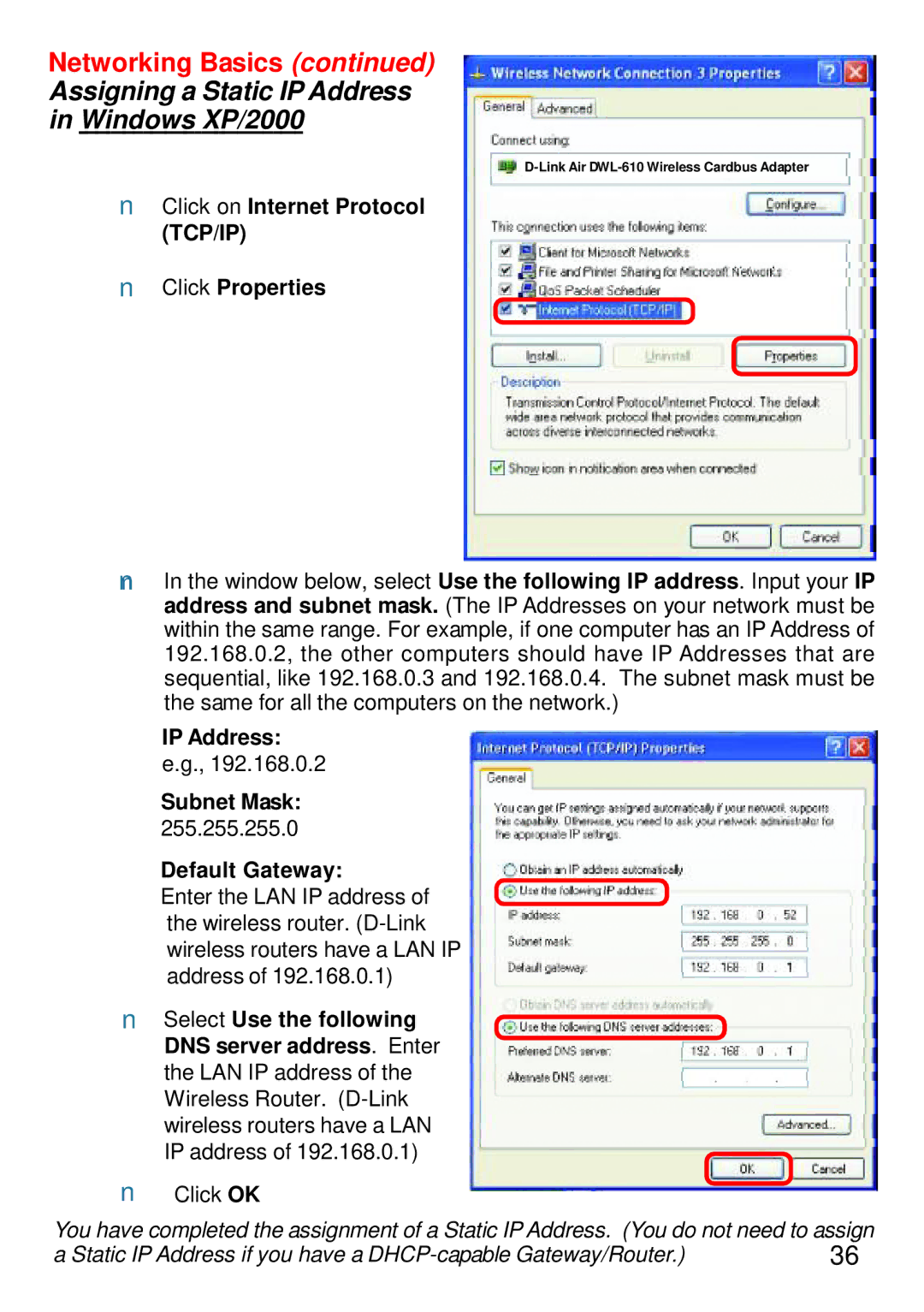Networking Basics (continued)
Assigning a Static IP Address
in Windows XP/2000
nClick on Internet Protocol (TCP/IP)
nClick Properties
nIn the window below, select Use the following IP address. Input your IP address and subnet mask. (The IP Addresses on your network must be within the same range. For example, if one computer has an IP Address of 192.168.0.2, the other computers should have IP Addresses that are sequential, like 192.168.0.3 and 192.168.0.4. The subnet mask must be the same for all the computers on the network.)
IP Address: e.g., 192.168.0.2
Subnet Mask:
255.255.255.0
Default Gateway:
Enter the LAN IP address of the wireless router.
nSelect Use the following DNS server address. Enter the LAN IP address of the Wireless Router.
nClick OK
You have completed the assignment of a Static IP Address. (You do not need to assign
a Static IP Address if you have a | 36 |