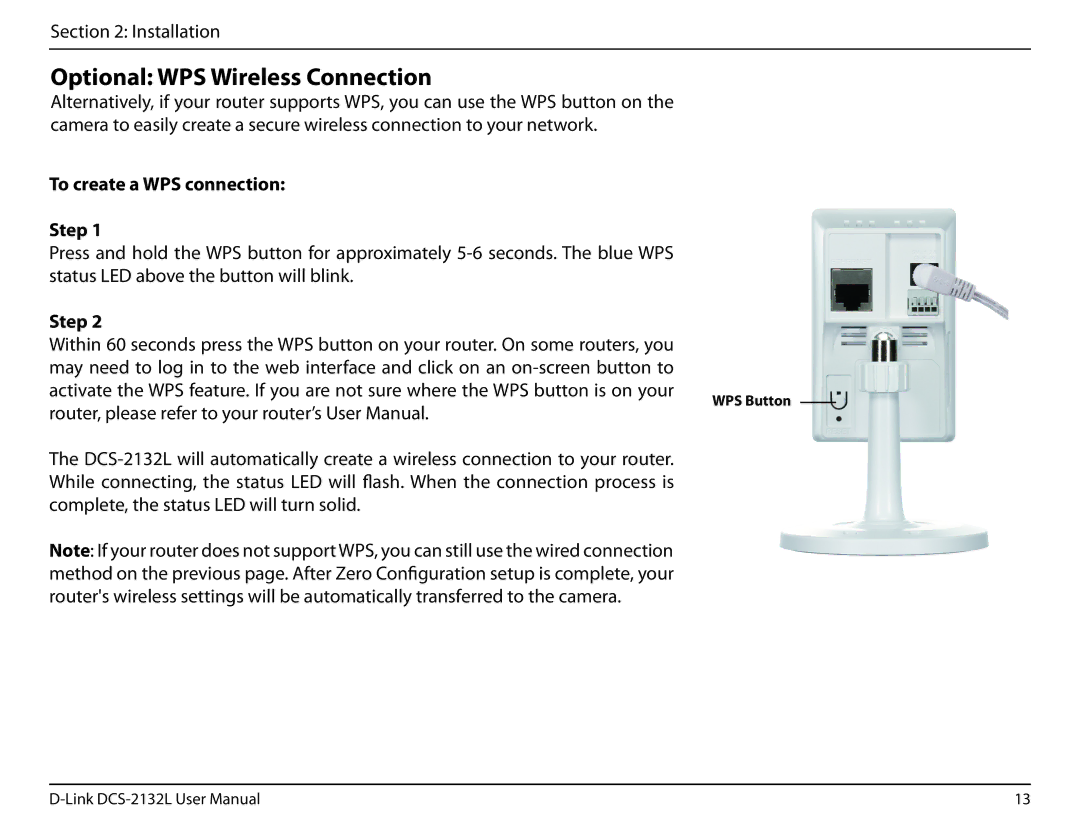Section 2: Installation
Optional: WPS Wireless Connection
Alternatively, if your router supports WPS, you can use the WPS button on the camera to easily create a secure wireless connection to your network.
To create a WPS connection:
Step 1
Press and hold the WPS button for approximately
Step 2
Within 60 seconds press the WPS button on your router. On some routers, you may need to log in to the web interface and click on an
activate the WPS feature. If you are not sure where the WPS button is on your WPS Button router, please refer to your router’s User Manual.
The
Note: If your router does not support WPS, you can still use the wired connection method on the previous page. After Zero Configuration setup is complete, your router's wireless settings will be automatically transferred to the camera.
13 |