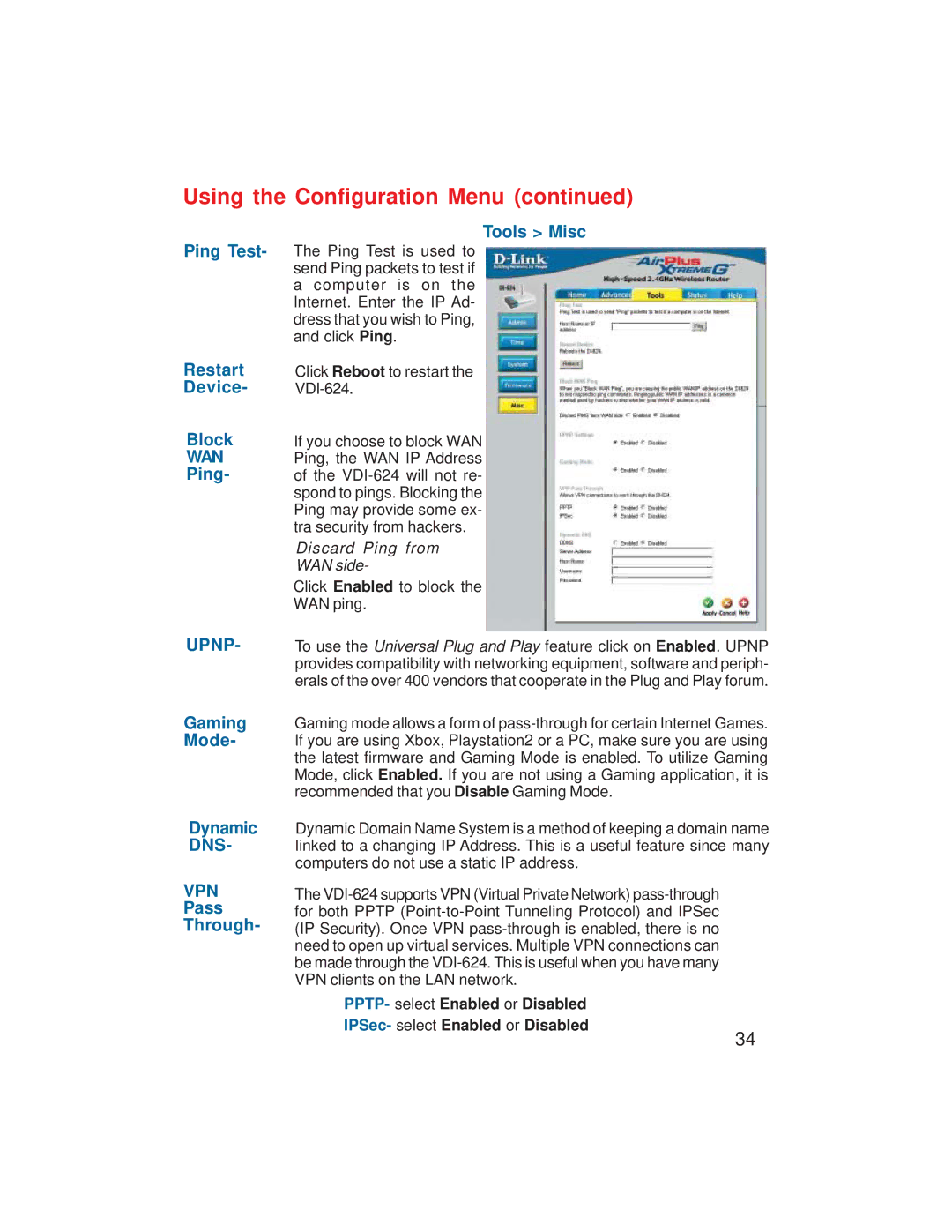Using the Configuration Menu (continued)
Ping Test-
Restart Device-
The Ping Test is used to send Ping packets to test if a computer is on the Internet. Enter the IP Ad- dress that you wish to Ping, and click Ping.
Click Reboot to restart the
Tools > Misc
Block
WAN
Ping-
UPNP-
If you choose to block WAN Ping, the WAN IP Address of the
Discard Ping from
WAN side-
Click Enabled to block the
WAN ping.
To use the Universal Plug and Play feature click on Enabled. UPNP provides compatibility with networking equipment, software and periph- erals of the over 400 vendors that cooperate in the Plug and Play forum.
Gaming Mode-
Dynamic DNS-
VPN
Pass
Through-
Gaming mode allows a form of
Dynamic Domain Name System is a method of keeping a domain name | |
linked to a changing IP Address. This is a useful feature since many | |
computers do not use a static IP address. |
|
The |
|
for both PPTP |
|
(IP Security). Once VPN |
|
need to open up virtual services. Multiple VPN connections can |
|
be made through the |
|
VPN clients on the LAN network. |
|
PPTP- select Enabled or Disabled |
|
IPSec- select Enabled or Disabled | 34 |
| |