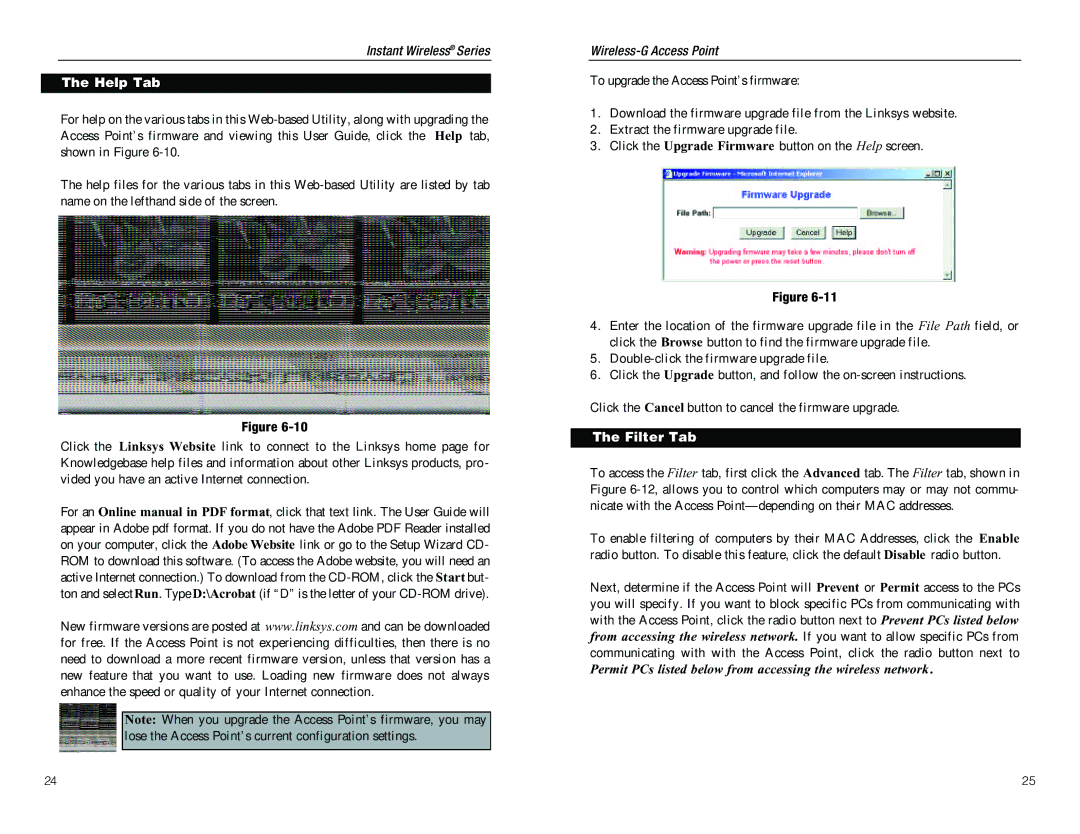WAP54G specifications
The D-Link WAP54G is a wireless access point that offers a variety of features aimed at enhancing network connectivity and performance. Designed for small to medium-sized environments, this device is an essential component for creating a reliable wireless network. With its impressive capabilities, the WAP54G easily integrates into existing networks, providing enhanced coverage and flexibility.One of the main features of the WAP54G is its support for the IEEE 802.11g standard, which allows for data transfer rates of up to 54 Mbps. This standard is backward compatible with 802.11b devices, ensuring that users can maintain connectivity with older hardware. This level of compatibility makes the WAP54G a versatile choice for diverse networking needs.
The device is equipped with advanced security features, including WPA and WPA2 encryption protocols, ensuring that users can protect their network from unauthorized access. These security measures are essential in today’s world, where data breaches are increasingly common. Additionally, the WAP54G supports MAC address filtering, which further restricts access to only authorized devices.
For connectivity, the WAP54G includes multiple Ethernet ports, allowing it to be connected directly to a wired network. This feature enables the access point to bridge the gap between wired and wireless devices, facilitating seamless communication. Moreover, the WAP54G supports Power over Ethernet (PoE), which simplifies installation by allowing it to receive power and data through a single Ethernet cable. This is particularly beneficial in environments where power outlets are limited or difficult to access.
Another noteworthy aspect of the WAP54G is its coverage capabilities. With its adjustable antennas, users can optimize signal distribution throughout a building, overcoming common obstacles such as walls and furniture that can hinder wireless performance. The access point also boasts a user-friendly web-based interface, making it easy to configure and manage settings for both novice and experienced users alike.
In terms of reliability, the D-Link WAP54G features a solid build quality and a compact design, allowing it to fit seamlessly into various environments. The device is also equipped with LED indicators that provide real-time status updates on power, Ethernet connection, and wireless activity, enabling users to monitor their network easily.
Overall, the D-Link WAP54G is a robust wireless access point that combines speed, security, and flexibility, making it an excellent choice for enhancing network performance in both home and office settings.