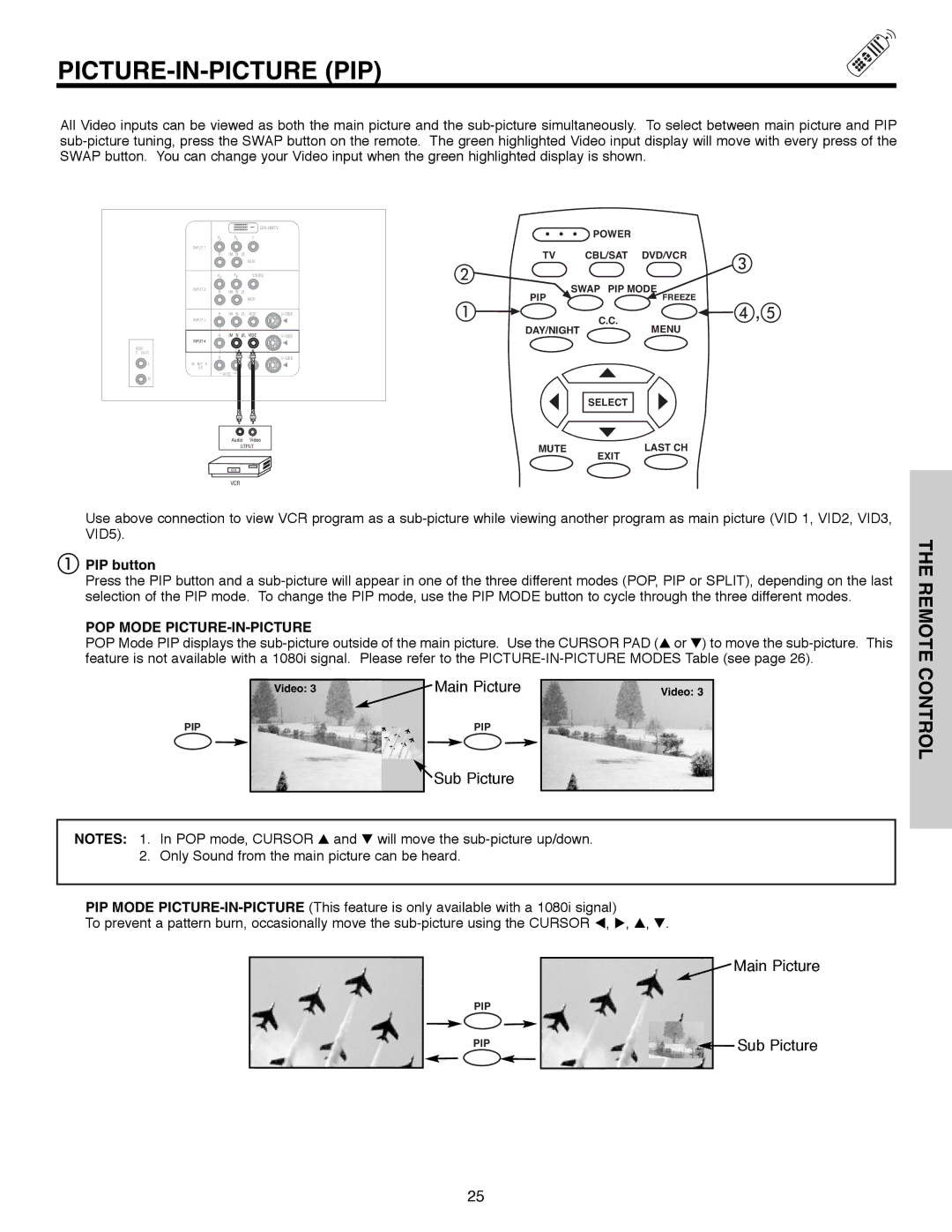PICTURE-IN-PICTURE (PIP)
All Video inputs can be viewed as both the main picture and the
POWER
TV CBL/SAT DVD/VCR
SWAP PIP MODE
PIPFREEZE
C.C.
,
DAY/NIGHTMENU
SELECT
MUTE | LAST CH |
| EXIT |
Use above connection to view VCR program as a
PIP button
Press the PIP button and a
POP MODE PICTURE-IN-PICTURE
POP Mode PIP displays the
Video: 3 | Main Picture | Video: 3 |
PIP | PIP |
|
 Sub Picture
Sub Picture
NOTES: 1. | In POP mode, CURSOR and will move the |
|
2. | Only Sound from the main picture can be heard. |
|
PIP MODE |
| |
To prevent a pattern burn, occasionally move the | , . | |
|
| Main Picture |
| PIP |
|
| PIP | Sub Picture |
25