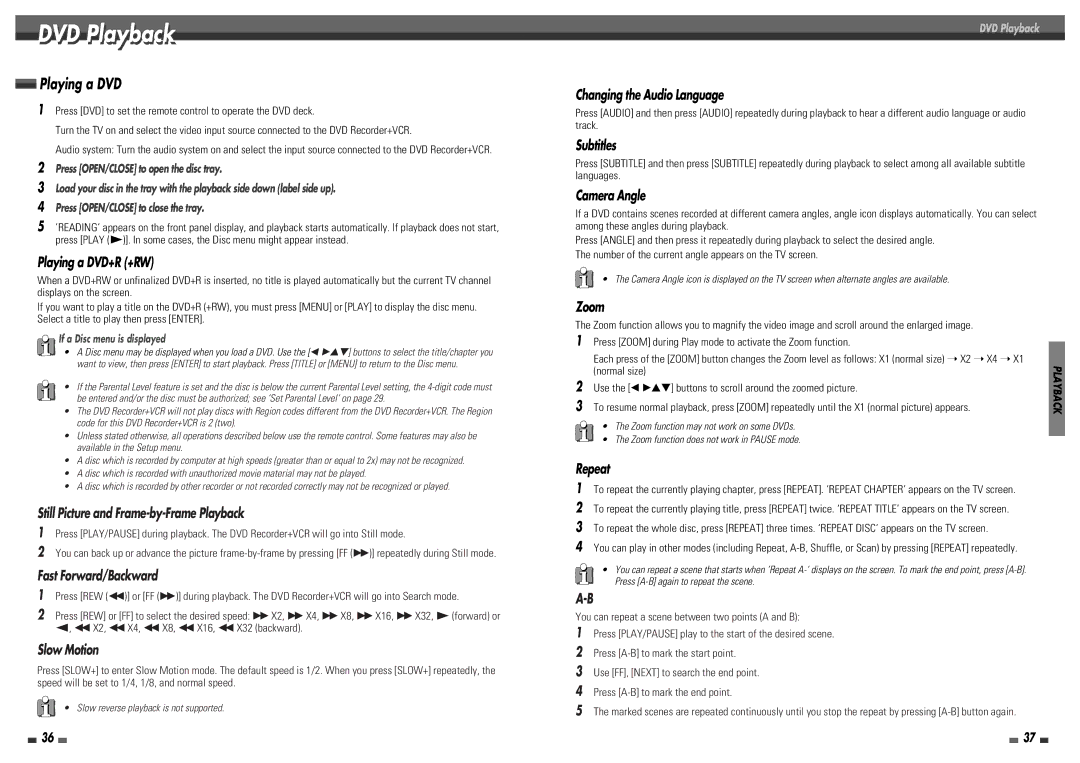DVD Playback
Playing a DVD
1Press [DVD] to set the remote control to operate the DVD deck.
Turn the TV on and select the video input source connected to the DVD Recorder+VCR.
Audio system: Turn the audio system on and select the input source connected to the DVD Recorder+VCR.
2Press [OPEN/CLOSE] to open the disc tray.
3Load your disc in the tray with the playback side down (label side up).
4Press [OPEN/CLOSE] to close the tray.
5’READING’ appears on the front panel display, and playback starts automatically. If playback does not start, press [PLAY (√)]. In some cases, the Disc menu might appear instead.
Playing a DVD+R (+RW)
When a DVD+RW or unfinalized DVD+R is inserted, no title is played automatically but the current TV channel displays on the screen.
If you want to play a title on the DVD+R (+RW), you must press [MENU] or [PLAY] to display the disc menu. Select a title to play then press [ENTER].
If a Disc menu is displayed
•A Disc menu may be displayed when you load a DVD. Use the [œ √…†] buttons to select the title/chapter you want to view, then press [ENTER] to start playback. Press [TITLE] or [MENU] to return to the Disc menu.
•If the Parental Level feature is set and the disc is below the current Parental Level setting, the
•The DVD Recorder+VCR will not play discs with Region codes different from the DVD Recorder+VCR. The Region code for this DVD Recorder+VCR is 2 (two).
•Unless stated otherwise, all operations described below use the remote control. Some features may also be available in the Setup menu.
•A disc which is recorded by computer at high speeds (greater than or equal to 2x) may not be recognized.
•A disc which is recorded with unauthorized movie material may not be played.
•A disc which is recorded by other recorder or not recorded correctly may not be recognized or played.
Still Picture and
1Press [PLAY/PAUSE] during playback. The DVD Recorder+VCR will go into Still mode.
2You can back up or advance the picture
Fast Forward/Backward
1Press [REW (œœ)] or [FF (√√)] during playback. The DVD Recorder+VCR will go into Search mode.
2Press [REW] or [FF] to select the desired speed: √√ X2, √√ X4, √√ X8, √√ X16, √√ X32, √(forward) or œ, œœ X2, œœ X4, œœ X8, œœ X16, œœ X32 (backward).
Slow Motion
Press [SLOW+] to enter Slow Motion mode. The default speed is 1/2. When you press [SLOW+] repeatedly, the speed will be set to 1/4, 1/8, and normal speed.
• Slow reverse playback is not supported.
DVD Playback
Changing the Audio Language
Press [AUDIO] and then press [AUDIO] repeatedly during playback to hear a different audio language or audio track.
Subtitles
Press [SUBTITLE] and then press [SUBTITLE] repeatedly during playback to select among all available subtitle languages.
Camera Angle
If a DVD contains scenes recorded at different camera angles, angle icon displays automatically. You can select among these angles during playback.
Press [ANGLE] and then press it repeatedly during playback to select the desired angle. The number of the current angle appears on the TV screen.
• The Camera Angle icon is displayed on the TV screen when alternate angles are available.
Zoom
The Zoom function allows you to magnify the video image and scroll around the enlarged image.
1 | Press [ZOOM] during Play mode to activate the Zoom function. |
|
3 | Each press of the [ZOOM] button changes the Zoom level as follows: X1 (normal size) ➝ X2 ➝ X4 ➝ X1 | PLAYBACK |
To resume normal playback, press [ZOOM] repeatedly until the X1 (normal picture) appears. | ||
2 | (normal size) |
|
Use the [œ √…†] buttons to scroll around the zoomed picture. |
|
• The Zoom function may not work on some DVDs.
• The Zoom function does not work in PAUSE mode.
Repeat
1To repeat the currently playing chapter, press [REPEAT]. ‘REPEAT CHAPTER’ appears on the TV screen.
2To repeat the currently playing title, press [REPEAT] twice. ‘REPEAT TITLE’ appears on the TV screen.
3To repeat the whole disc, press [REPEAT] three times. ‘REPEAT DISC’ appears on the TV screen.
4You can play in other modes (including Repeat,
•You can repeat a scene that starts when ‘Repeat
You can repeat a scene between two points (A and B):
1Press [PLAY/PAUSE] play to the start of the desired scene.
2Press
3Use [FF], [NEXT] to search the end point.
4Press
5The marked scenes are repeated continuously until you stop the repeat by pressing
36 |
|
|
| 37 |
|
|