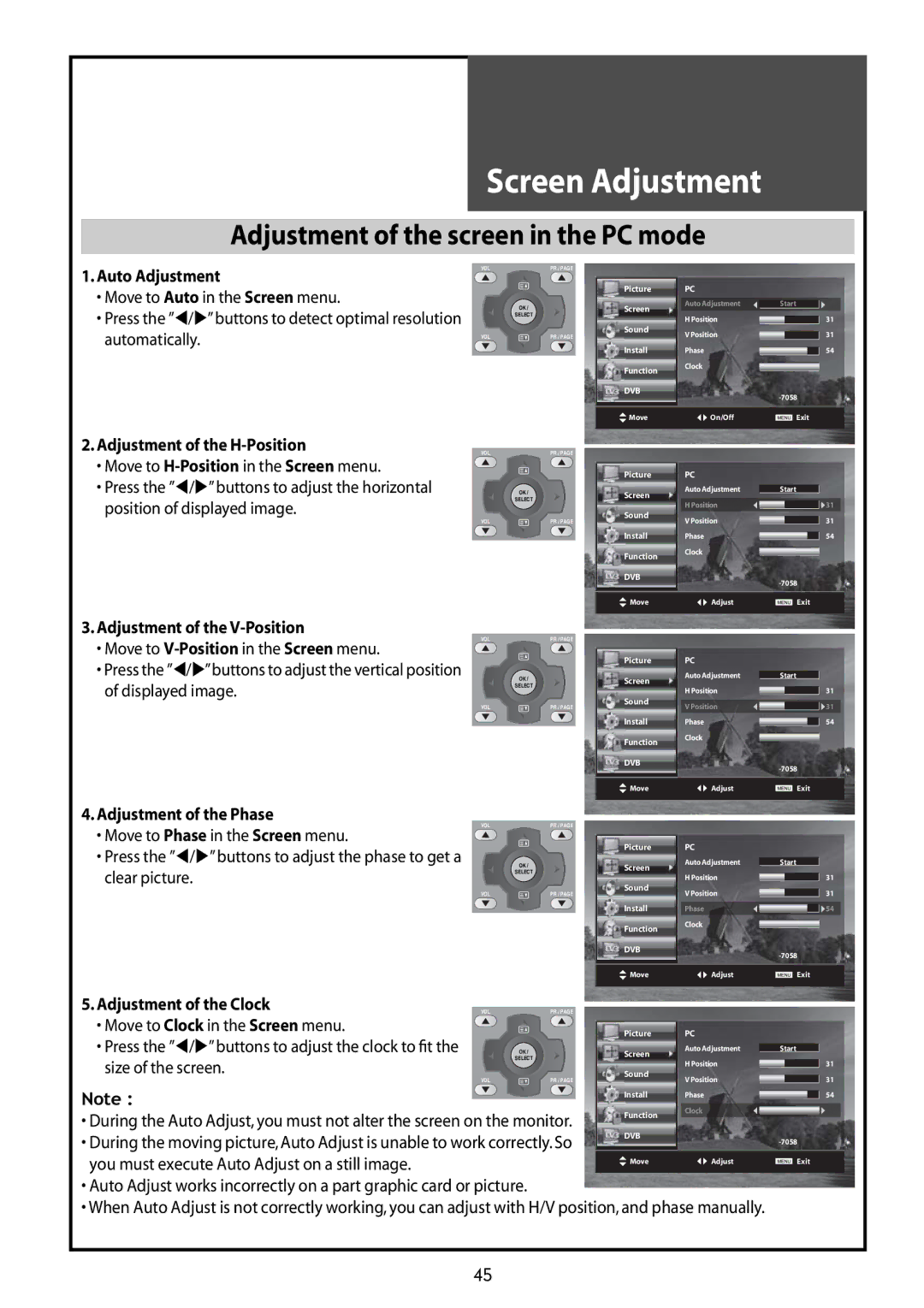DLT-42G1, DLT-32G1, DLT-37G1 specifications
The Daewoo DLT series, comprising the DLT-37G1, DLT-32G1, and DLT-42G1, represents a range of flat-screen televisions that combine stylish design with cutting-edge technology to enhance the viewing experience.Starting with the DLT-37G1, this model is notable for its sleek 37-inch display, boasting a resolution of 1920x1080 pixels. This allows for vibrant colors and sharp detail, ideal for watching movies or playing video games. The DLT-37G1 employs advanced LCD technology, enabling a wide viewing angle and consistent brightness across the screen. Furthermore, its integration of multiple HDMI ports ensures seamless connectivity with various devices such as gaming consoles, Blu-ray players, and streaming boxes.
The DLT-32G1, on the other hand, is designed for those who may have limited space but do not want to compromise on quality. With a 32-inch screen, it offers high-definition resolution that ensures clear picture quality for everyday viewing needs. Its compact size makes it perfect for smaller rooms or as a secondary television. The DLT-32G1 also includes USB ports for multimedia playback, allowing users to view photos and videos directly from USB drives.
Moving to the DLT-42G1, this model is a standout in the series with its larger 42-inch display. It provides an immersive viewing experience, making it a great choice for home theater setups. The DLT-42G1 features enhanced sound technology, including built-in surround sound capabilities that elevate the audio experience without the need for additional speakers. This model also incorporates smart features, allowing users to stream content directly from popular platforms, making it a versatile option for modern viewers.
Across the DLT series, key characteristics include energy-efficient designs that help reduce electricity consumption, while maintaining exceptional performance. Each of these models is equipped with a user-friendly interface, making navigation simple, whether accessing TV settings or streaming applications. With a combination of high-quality displays, advanced audio technology, and modern connectivity options, the Daewoo DLT series provides an impressive viewing experience tailored to meet the needs of various consumers.