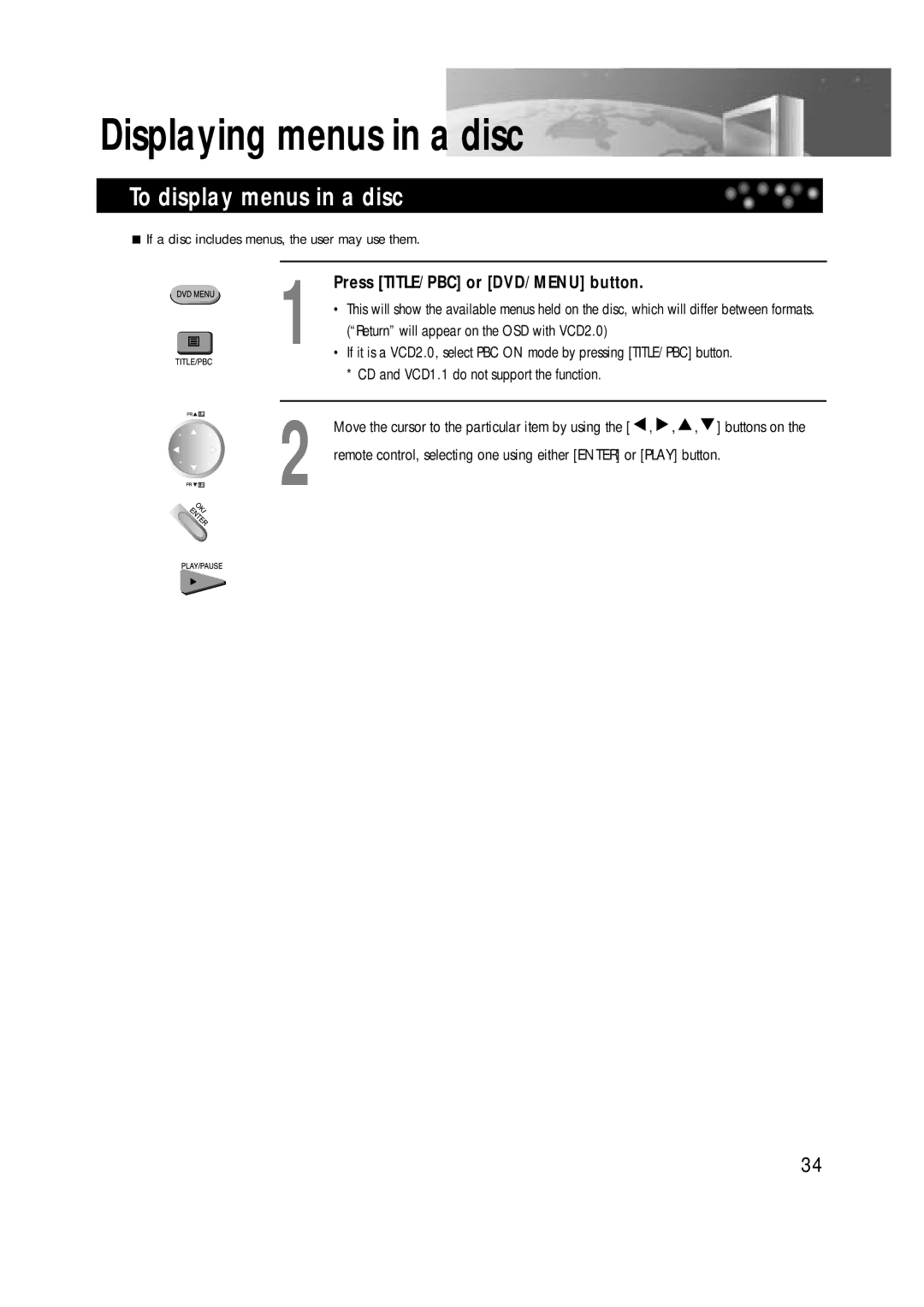TV / DVD Combo
Important Safeguards
Page
Important for Laser Products
Table of Contents
Main Body Front Part
Identification of Controls
Main Body Rear Part
Remote Control Buttons
Remote Control
Remote Control
Page
Connecting a Scart Socket
Basic Installation
Connecting the Antenna Cable
Connecting to a Camcorder or Other Video Player
Connecting to Various Equipment
Page
Watching TV
Teletext
Press the TV Menu button to exit the current setting menu
Setting TV
To Display the Setting Screen
Press the TV Menu button in TV mode
Setting menu is displayed
Setting Picture
Press the TV Menu button after setting is completed
Screen
Setting Sound
Press the , button to select the desired item, then press
, button to set the desired item
Page
Setting Name
Setting System
Setting Channel
Setting Frequency
To select Program
Setting Program
Setting Store to
Button in the TV
Setting Other Features
Setting screen to select Features and press the OK button
Multi Audio function DVD
Advantages of This Product Are
To playback, press Play button
Playing the DVD Video Disc
Basic Playback
To move to next chapter or track, press Next Button
Playing a desired scene
To skip scenes in a disc
Directly moving to a desired title
Program button
Playing a Programmed order
Repeating a defined period
While Stop or Playback, press
Press Search button three times
Repeating a defined period from a to B
To exit from repeat playback mode, press a B
Button
On completion of either search process, please press Enter
Number buttons on the remote control
Searching VCD, CD and MP3 with a track or track time
Will appear showing the current and total track
During play, press Display button
Confirming the current DVD disc mode
Confirming the current Svcd disc mode
This will display the current disc mode
Confirming the current CD, MP3, Jpeg disc mode
Confirming the current VCD disc mode
Selecting 3D Audio
If you want to adjust Sound Fields, press 3D button
Selecting an audio language
Selecting a subtitle language
Keep pressing Button until the preferred angle
Using a zoom function
Multi Angle
Keep pressing Zoom button until the preferred zoom appears
Select the folder
Select the repeat playback mode
Playing a disc containing MP3, Jpeg files
Select your disc type
To skip to the next or previous file
Play and Pause
Search for a track
To stop playback
Return will appear on the OSD with VCD2.0
Displaying menus in a disc
To display menus in a disc
Press TITLE/PBC or DVD/MENU button
Selecting Subtitle Language
Language setup
Selecting a OSD Language
Selecting Audio Language
Selecting Dynamic Range
Video setup
Audio setup
Selecting TV Aspect
Others Setup
Page
Terms related with DVD
Macrovision
Discs
Region Code
Before suspecting fauls with the DVD
Symptom Checks
Symptoms Correction
Before Calling Service Personnel
446 x 467 x
Specifications
220 ~ 240VAC 50Hz
388 x 374 x

![]() If a disc includes menus, the user may use them.
If a disc includes menus, the user may use them.![]() ,
, ![]() ,
, ![]() ,
, ![]() ] buttons on the remote control, selecting one using either [ENTER] or [PLAY] button.
] buttons on the remote control, selecting one using either [ENTER] or [PLAY] button.