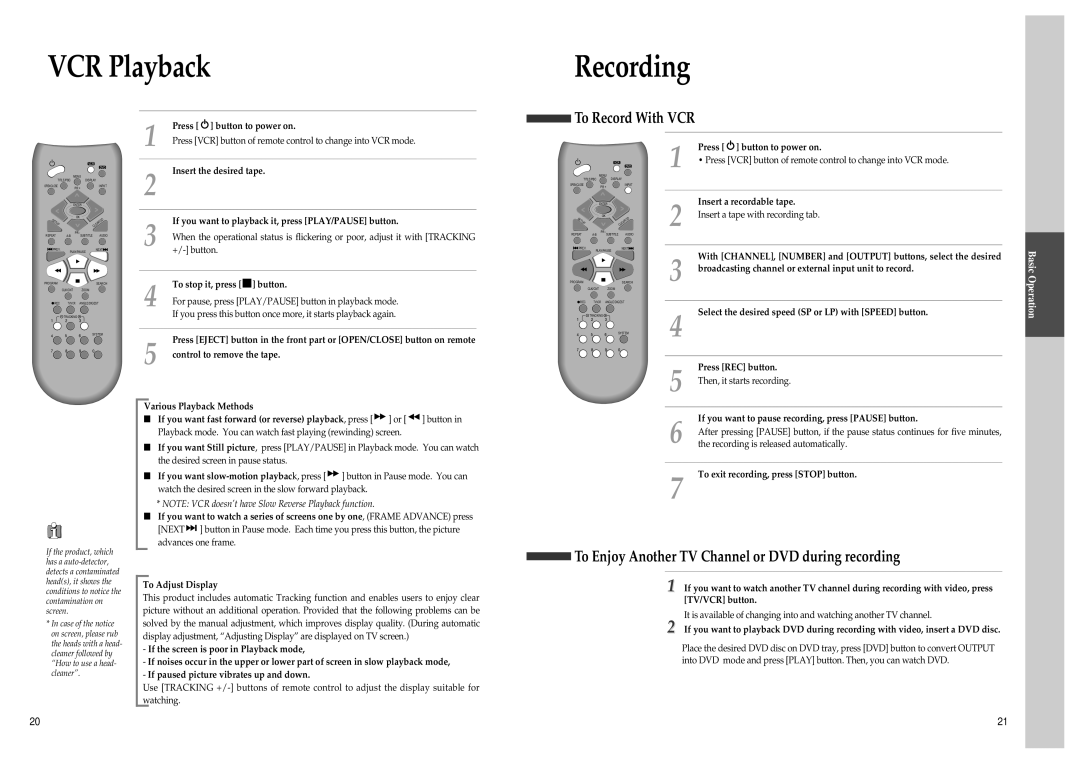VCR Playback
|
|
|
| 1 | Press [ ] button to power on. |
|
|
|
| Press [VCR] button of remote control to change into VCR mode. | |
|
|
|
|
| |
|
| VCR | DVD | 2 | Insert the desired tape. |
|
|
| |||
|
| MENU |
| ||
|
|
|
| ||
TITLE/PBC | DISPLAY |
|
| ||
OPEN/CLOSE |
| PR + | INPUT |
|
|
|
|
|
|
| |
|
| ENTER |
|
|
|
SETUP |
| OK |
| 3 | If you want to playback it, press [PLAY/PAUSE] button. |
| CLEAR | ||||
|
|
| /3D |
| |
REPEAT |
| PR - | AUDIO | When the operational status is flickering or poor, adjust it with [TRACKING | |
SUBTITLE | |||||
PREV. | PLAY/PAUSE | NEXT | |||
Recording
To Record With VCR
|
|
|
| 1 | Press [ ] button to power on. |
MENU |
| VCR | DVD | • Press [VCR] button of remote control to change into VCR mode. | |
DISPLAY |
|
|
| ||
TITLE/PBC |
|
|
| ||
OPEN/CLOSE |
|
| INPUT |
|
|
PR + |
|
|
|
|
|
ENTER |
|
|
| 2 | Insert a recordable tape. |
OK |
|
|
| Insert a tape with recording tab. | |
SETUP |
| AR/3D | |||
|
| ||||
PR - |
| CLE | AUDIO |
| |
REPEAT |
|
| |||
PREV. |
| NEXT |
|
| |
PLAY/PAUSE |
|
| 3 | With [CHANNEL], [NUMBER] and [OUTPUT] buttons, select the desired | |
|
|
|
| ||
|
|
|
| broadcasting channel or external input unit to record. | |
Basic
PROGRAM | SEARCH |
CLK/CNT ZOOM
![]() REC TV/VCR ANGLE/DIGEST
REC TV/VCR ANGLE/DIGEST
TRACKING
SYSTEM
If the product, which has a
*In case of the notice on screen, please rub the heads with a head- cleaner followed by “How to use a head- cleaner”.
4 | To stop it, press [ ] button. | |
For pause, press [PLAY/PAUSE] button in playback mode. | ||
| ||
| If you press this button once more, it starts playback again. | |
|
| |
5 | Press [EJECT] button in the front part or [OPEN/CLOSE] button on remote | |
control to remove the tape. |
Various Playback Methods
■If you want fast forward (or reverse) playback, press [ ![]() ] or [
] or [ ![]() ] button in Playback mode. You can watch fast playing (rewinding) screen.
] button in Playback mode. You can watch fast playing (rewinding) screen.
■If you want Still picture, press [PLAY/PAUSE] in Playback mode. You can watch the desired screen in pause status.
■If you want ![]() ] button in Pause mode. You can watch the desired screen in the slow forward playback.
] button in Pause mode. You can watch the desired screen in the slow forward playback.
*NOTE: VCR doesn’t have Slow Reverse Playback function.
■If you want to watch a series of screens one by one, (FRAME ADVANCE) press [NEXT ![]()
![]() ] button in Pause mode. Each time you press this button, the picture advances one frame.
] button in Pause mode. Each time you press this button, the picture advances one frame.
To Adjust Display
This product includes automatic Tracking function and enables users to enjoy clear picture without an additional operation. Provided that the following problems can be solved by the manual adjustment, which improves display quality. (During automatic display adjustment, “Adjusting Display” are displayed on TV screen.)
-If the screen is poor in Playback mode,
-If noises occur in the upper or lower part of screen in slow playback mode,
-If paused picture vibrates up and down.
Use [TRACKING
PROGRAM | SEARCH |
|
|
CLK/CNT | ZOOM |
|
|
REC TV/VCR | ANGLE/DIGEST |
|
|
TRACKING |
| 4 | Select the desired speed (SP or LP) with [SPEED] button. |
| SYSTEM |
| |
|
|
| |
|
| 5 | Press [REC] button. |
|
| Then, it starts recording. | |
|
| 6 | If you want to pause recording, press [PAUSE] button. |
|
| After pressing [PAUSE] button, if the pause status continues for five minutes, | |
|
| the recording is released automatically. | |
|
| 7 | To exit recording, press [STOP] button. |
To Enjoy Another TV Channel or DVD during recording
1 If you want to watch another TV channel during recording with video, press [TV/VCR] button.
It is available of changing into and watching another TV channel.
2 If you want to playback DVD during recording with video, insert a DVD disc.
Place the desired DVD disc on DVD tray, press [DVD] button to convert OUTPUT into DVD mode and press [PLAY] button. Then, you can watch DVD.
Operation
20 | 21 |