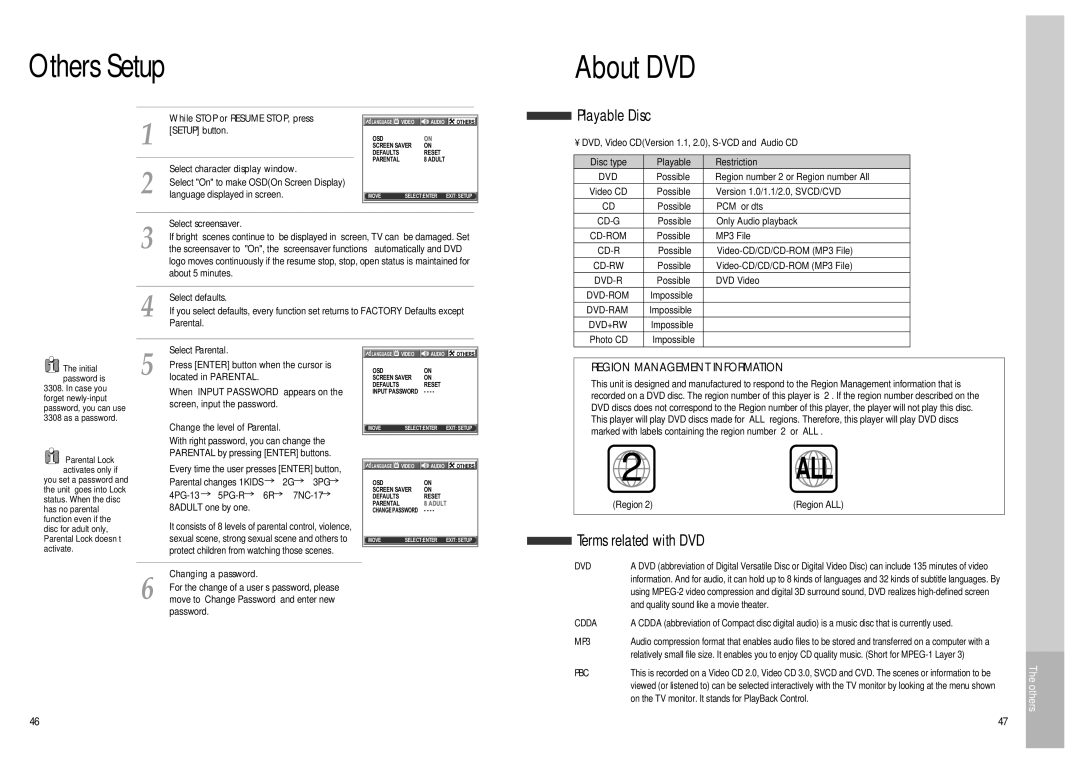Others Setup
About DVD
1 | While STOP or RESUME STOP, press |
[SETUP] button. | |
|
|
2 | Select character display window. |
Select "On" to make OSD(On Screen Display) | |
language displayed in screen. |
![]() LANGUAGE
LANGUAGE![]() VIDEO
VIDEO ![]() AUDIO
AUDIO ![]() OTHERS
OTHERS
OSD |
| ON |
SCREEN SAVER | ON | |
DEFAULTS |
| RESET |
PARENTAL |
| 8 ADULT |
|
| |
MOVE œ √†… | SELECT:ENTER EXIT: SETUP | |
Playable Disc
• DVD, Video CD(Version 1.1, 2.0),
Disc type | Playable | Restriction |
DVD | Possible | Region number 2 or Region number All |
Video CD | Possible | Version 1.0/1.1/2.0, SVCD/CVD |
CD | Possible | PCM or dts |
3 | Select screensaver. |
If bright scenes continue to be displayed in screen, TV can be damaged. Set | |
the screensaver to "On", the screensaver functions automatically and DVD | |
| logo moves continuously if the resume stop, stop, open status is maintained for |
| about 5 minutes. |
4 | Select defaults. | |
If you select defaults, every function set returns to FACTORY Defaults except | ||
Parental. | ||
|
Possible | Only Audio playback | |
Possible | MP3 File | |
Possible | ||
Possible | ||
Possible | DVD Video | |
Impossible |
| |
Impossible |
| |
DVD+RW | Impossible |
|
Photo CD | Impossible |
|
![]() The initial password is
The initial password is
3308. In case you forget
![]() “Parental Lock” activates only if you set a password and
“Parental Lock” activates only if you set a password and
the unit goes into Lock status. When the disc has no parental function even if the disc for adult only, Parental Lock doesn’t activate.
5 | Select Parental. |
Press [ENTER] button when the cursor is | |
located in PARENTAL. | |
| When “INPUT PASSWORD” appears on the |
| screen, input the password. |
Change the level of Parental.
With right password, you can change the PARENTAL by pressing [ENTER] buttons.
Every time the user presses [ENTER] button,
Parental changes 1KIDS | 2G | 3PG | ||
|
| 6R |
| |
8ADULT one by one. |
|
|
| |
It consists of 8 levels of parental control, violence, sexual scene, strong sexual scene and others to protect children from watching those scenes.
6 | Changing a password. |
For the change of a user’s password, please | |
move to “Change Password” and enter new |
password.
LANGUAGE | VIDEO | AUDIO | OTHERS |
OSD | ON |
| |
SCREEN SAVER | ON |
| |
DEFAULTS | RESET |
| |
INPUT PASSWORD | - - - - |
| |
MOVE œ √†… SELECT:ENTER EXIT: SETUP
![]() LANGUAGE
LANGUAGE![]() VIDEO
VIDEO ![]() AUDIO
AUDIO ![]() OTHERS
OTHERS
OSD | ON |
SCREEN SAVER | ON |
DEFAULTS | RESET |
PARENTAL | 8 ADULT |
CHANGE PASSWORD | - - - - |
MOVE œ √†… SELECT:ENTER EXIT: SETUP
REGION MANAGEMENT INFORMATION
This unit is designed and manufactured to respond to the Region Management information that is recorded on a DVD disc. The region number of this player is “2”. If the region number described on the DVD discs does not correspond to the Region number of this player, the player will not play this disc. This player will play DVD discs made for “ALL” regions. Therefore, this player will play DVD discs marked with labels containing the region number “2” or “ALL”.
2 ALL
(Region 2)(Region ALL)
Terms related with DVD
DVD | A DVD (abbreviation of Digital Versatile Disc or Digital Video Disc) can include 135 minutes of video |
| information. And for audio, it can hold up to 8 kinds of languages and 32 kinds of subtitle languages. By |
| using |
| and quality sound like a movie theater. |
CDDA | A CDDA (abbreviation of Compact disc digital audio) is a music disc that is currently used. |
MP3 | Audio compression format that enables audio files to be stored and transferred on a computer with a |
| relatively small file size. It enables you to enjoy CD quality music. (Short for |
PBC | This is recorded on a Video CD 2.0, Video CD 3.0, SVCD and CVD. The scenes or information to be |
| viewed (or listened to) can be selected interactively with the TV monitor by looking at the menu shown |
| on the TV monitor. It stands for PlayBack Control. |
The others
46 | 47 |