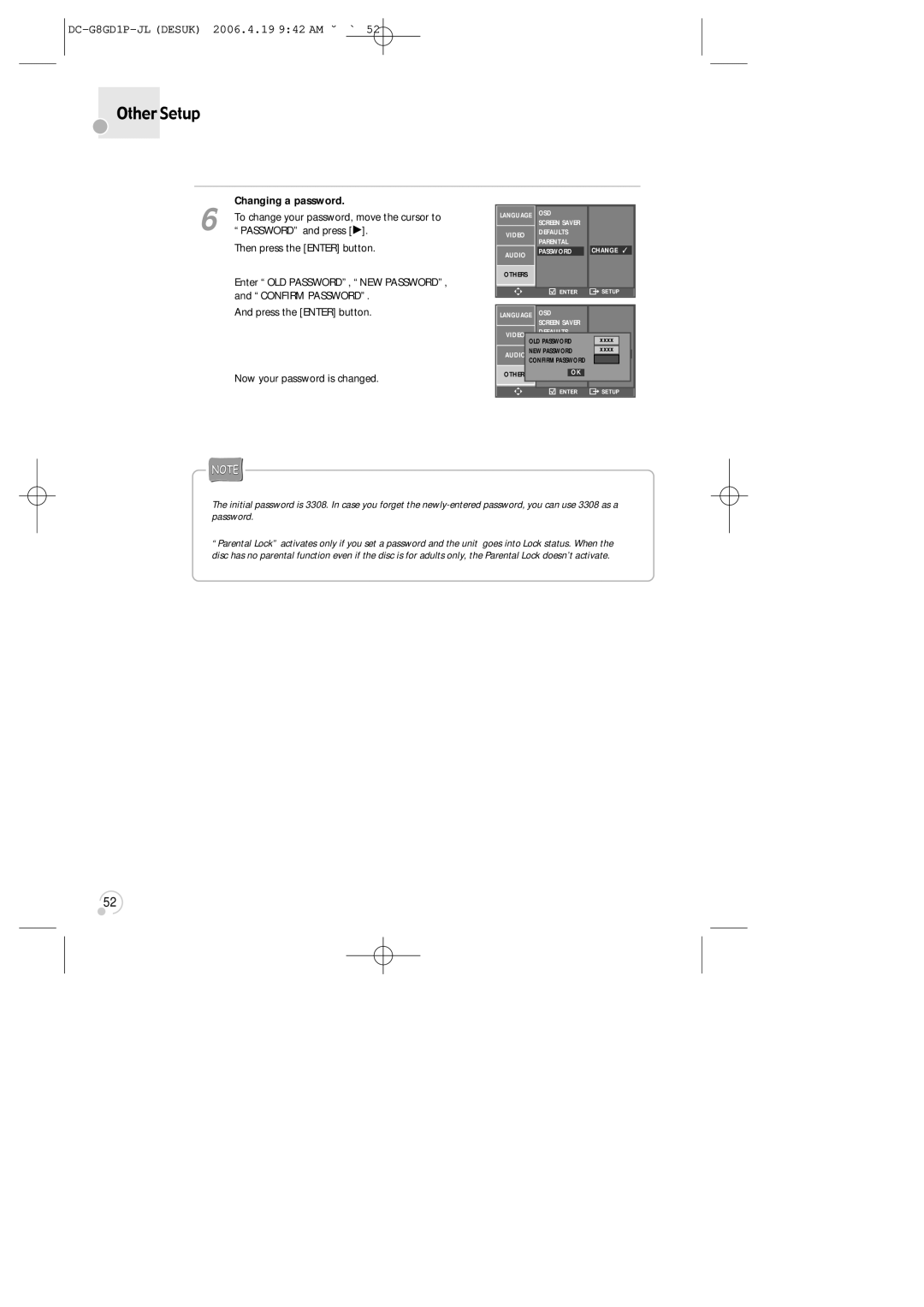SG-9210P
Contents
Important Safeguards
Defeated. Avoid direct exposure to beam
Important Safeguards
Disc Tray
If the unit has been exposed to rain or water
Advantages of This Product Are
Read Carefully before Using
Identification of Controls
Main body front panel
Recording Mode
Operation Display Window
Main body Rear Panel
Disposal of Used Electrical &Electronic Equipment
Accessories
Instructions in using Remote
Remote Control
Setting up your player
Option 2 Connecting your player through a scart lead
Option 1 Connecting your player through RF lead
Satellite
50/60 Hz
Option
200-240V~
Hi-Fi Aerial
First player Second player
How to connect
Connect a scart lead from player to second VCR
Player
Connecting Dolby Digital Amp with Digital Audio Out Jack
Home Theatre Receiver with Dolby Digital decoding capability
2nd scart socket
2nd scart socket
2nd scart
Player
Initial Installation
Setting up the player
OK for Auto SET
Setting Auto clock
Setting time and date
Setting time and date
Auto clock
OSD On Screen Display on & OFF
To Select Operation Mode or External Input
Output Select
To Select DVD
DVD Playback
Button on remote control to eject the tape
VCR Playback
If you want to stop playback, press Stop button
Recording
To Record With VCR
To Enjoy a TV Channel or DVD during recording
One Touch timer Recording OTR
To Copy From DVD To Videotape
Insert the desired DVD disc
Tuning in New Stations
Tuning
Tune in further stations from onwards or exit tuning mode
Station names
Sorting programme locations
Clearing programme locations
Clear by pressing OK button
Call up the player’s Setup menu and, choose Timer
Timer Recording
Normal timer recording
Switch your player off
Timer Review changing and erasing
Confirm changes with OK. Exit the menus
Remaining time and cassette length
More Functions
Clock / counter display
Searching a recorded programme with index
Reset the counter
Accessing counter zero position
Resetting the counter to zero
Player will wind to the position 00000 and stop
Child lock
Cassettes
Press the button for about 5 seconds
Choice of sound output
Hi-Fi system
What you can listen to
Normal mono sound track of a Hi-Fi cassette
Connections and Copying
Type in the free channel Store and exit
Copying
Assembling
Other VCR Devices
Playing a desired scene
To skip scenes in a disc
Moving directly to a desired title
Repeating a defined period
Repeating a defined period from a to B
Number, please select TT or CH using the √, œ
Searching DVD with a title number, chapter number or a time
Number, press the Search button once TT Title CH Chapter
Searching VCD with a track number, disc time or track time
Storing markers in memory to be viewed listened to again
Confirming the current Playing Time
Confirming the current playing time of DVD disc
While in playing, press Display button
Confirming the current playing time of VCD disc
Selecting an Audio language and Subtitle language
Selecting an audio language
Selecting a subtitle language
Different Angle
Using a zoom function
Selecting Zoom and Multi Angle
Keep pressing Zoom button till the preferred zoom appears
Right figure appears
About MP3 and JPG discs
Playing a disc containing MP3 files
Select the folder
About MP3 and JPG discs
Select the desired folder
If a disc includes menus, the user may display them
Displaying menus on a disc
To display menus on a disc
Press Menu button
Language Setup
Selecting Audio language
Selecting Subtitle language
Table of language and Their Abbreviations
Selecting Disc Menu language
While in Stop or Resume Stop mode, press Setup button
Video Setup
User can set up a connected TV and screen size condition
Selecting TV Aspect
Select a Digital Output
Audio Setup
You can set the Dynamic Range using the …† button
Select a Dynamic Range
Select character display window
Other Setup
Restoring Defaults
Select screensaver
Changing a password
Press the Enter button Now your password is changed
About DVD
Playable Discs
Bitstream
Terms related to DVD
Dts
Lt/Rt
Cleaning Disc
Handling Disc
Terms related with VCR
How to use a head cleaner
BasicinformationaboutVCRandVideotape
Dew/ Condensation
Trouble Shooting guide VCR
Symptom Checks
Trouble Shooting guide VCR
Trouble Shooting guide DVD
Check all contacts and connections Remote does not work
Specifications
DVD Audio output standards
Your 1ST Year MANUFACTURER’S Guarantee
Daewoo Guarantee Department