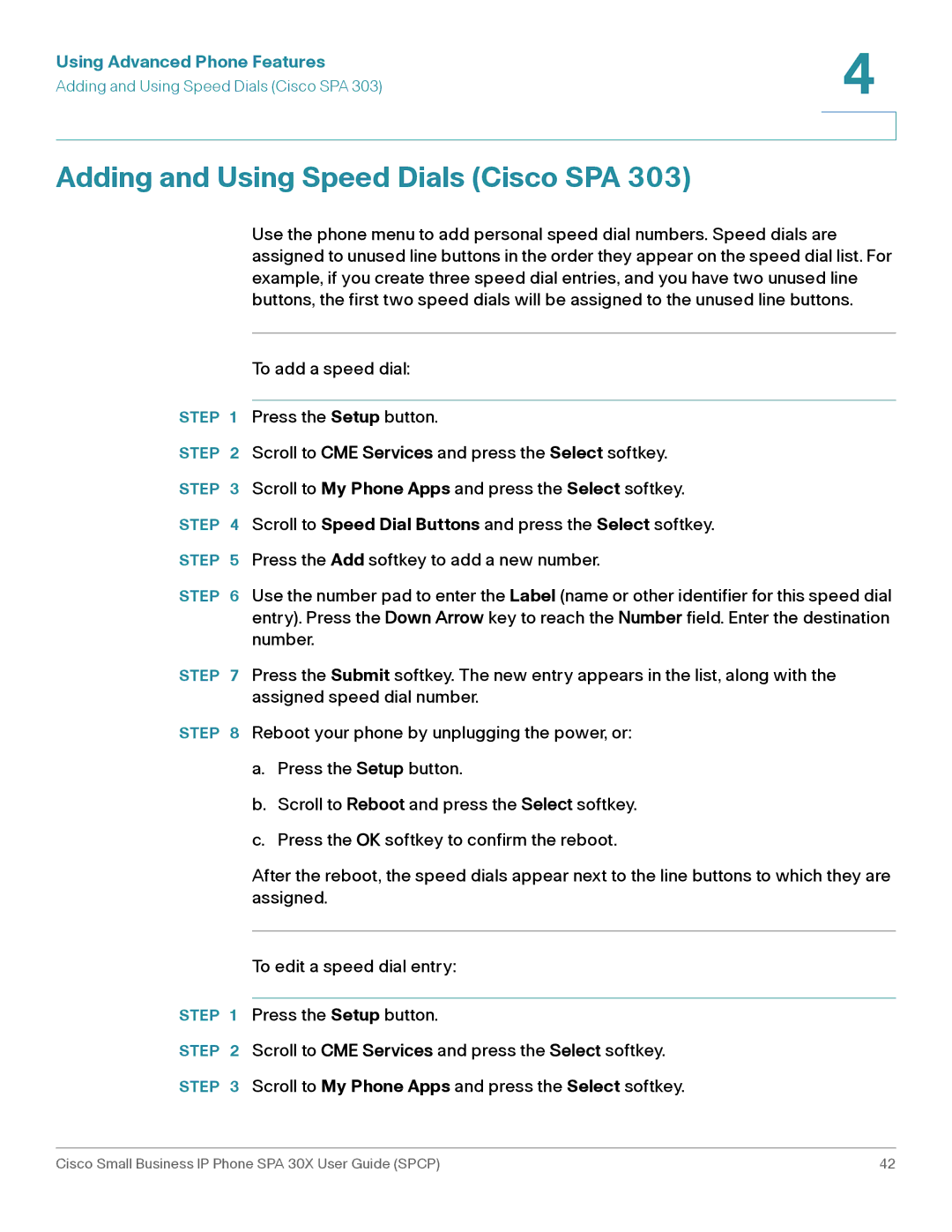Using Advanced Phone Features | 4 |
| |
Adding and Using Speed Dials (Cisco SPA 303) |
|
|
|
|
|
Adding and Using Speed Dials (Cisco SPA 303)
Use the phone menu to add personal speed dial numbers. Speed dials are assigned to unused line buttons in the order they appear on the speed dial list. For example, if you create three speed dial entries, and you have two unused line buttons, the first two speed dials will be assigned to the unused line buttons.
To add a speed dial:
STEP 1 Press the Setup button.
STEP 2 Scroll to CME Services and press the Select softkey.
STEP 3 Scroll to My Phone Apps and press the Select softkey.
STEP 4 Scroll to Speed Dial Buttons and press the Select softkey.
STEP 5 Press the Add softkey to add a new number.
STEP 6 Use the number pad to enter the Label (name or other identifier for this speed dial entry). Press the Down Arrow key to reach the Number field. Enter the destination number.
STEP 7 Press the Submit softkey. The new entry appears in the list, along with the assigned speed dial number.
STEP 8 Reboot your phone by unplugging the power, or:
a.Press the Setup button.
b.Scroll to Reboot and press the Select softkey.
c.Press the OK softkey to confirm the reboot.
After the reboot, the speed dials appear next to the line buttons to which they are assigned.
To edit a speed dial entry:
STEP 1 Press the Setup button.
STEP 2 Scroll to CME Services and press the Select softkey.
STEP 3 Scroll to My Phone Apps and press the Select softkey.
Cisco Small Business IP Phone SPA 30X User Guide (SPCP) | 42 |