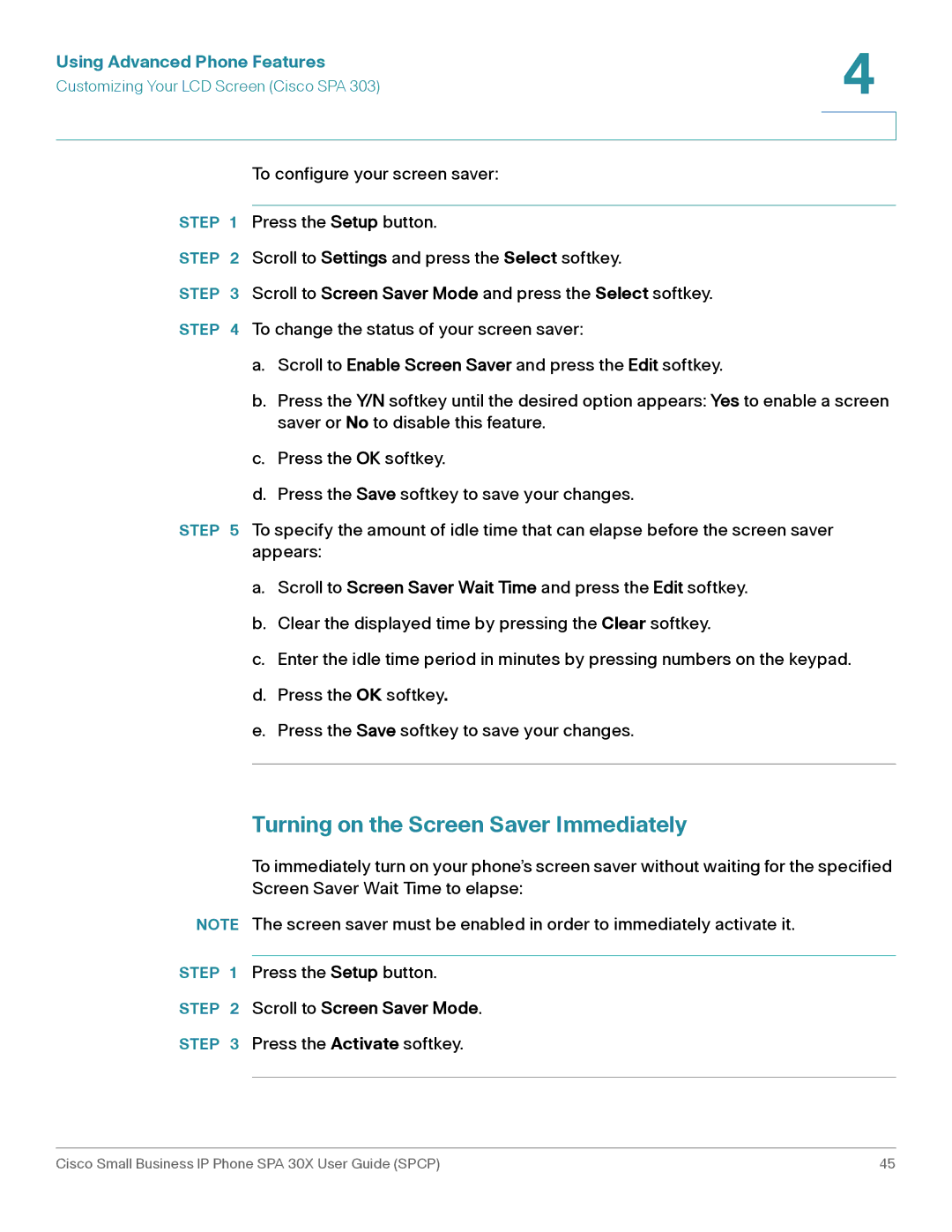Using Advanced Phone Features | 4 |
| |
Customizing Your LCD Screen (Cisco SPA 303) |
|
|
|
|
|
|
| To configure your screen saver: |
|
| |
STEP 1 | Press the Setup button. | |
STEP 2 | Scroll to Settings and press the Select softkey. | |
STEP | 3 | Scroll to Screen Saver Mode and press the Select softkey. |
STEP | 4 | To change the status of your screen saver: |
a.Scroll to Enable Screen Saver and press the Edit softkey.
b.Press the Y/N softkey until the desired option appears: Yes to enable a screen saver or No to disable this feature.
c.Press the OK softkey.
d.Press the Save softkey to save your changes.
To specify the amount of idle time that can elapse before the screen saver appears:
a.Scroll to Screen Saver Wait Time and press the Edit softkey.
b.Clear the displayed time by pressing the Clear softkey.
c.Enter the idle time period in minutes by pressing numbers on the keypad.
d.Press the OK softkey.
e.Press the Save softkey to save your changes.
Turning on the Screen Saver Immediately
To immediately turn on your phone’s screen saver without waiting for the specified Screen Saver Wait Time to elapse:
NOTE The screen saver must be enabled in order to immediately activate it.
STEP 1 Press the Setup button.
STEP 2 Scroll to Screen Saver Mode.
STEP 3 Press the Activate softkey.
Cisco Small Business IP Phone SPA 30X User Guide (SPCP) | 45 |