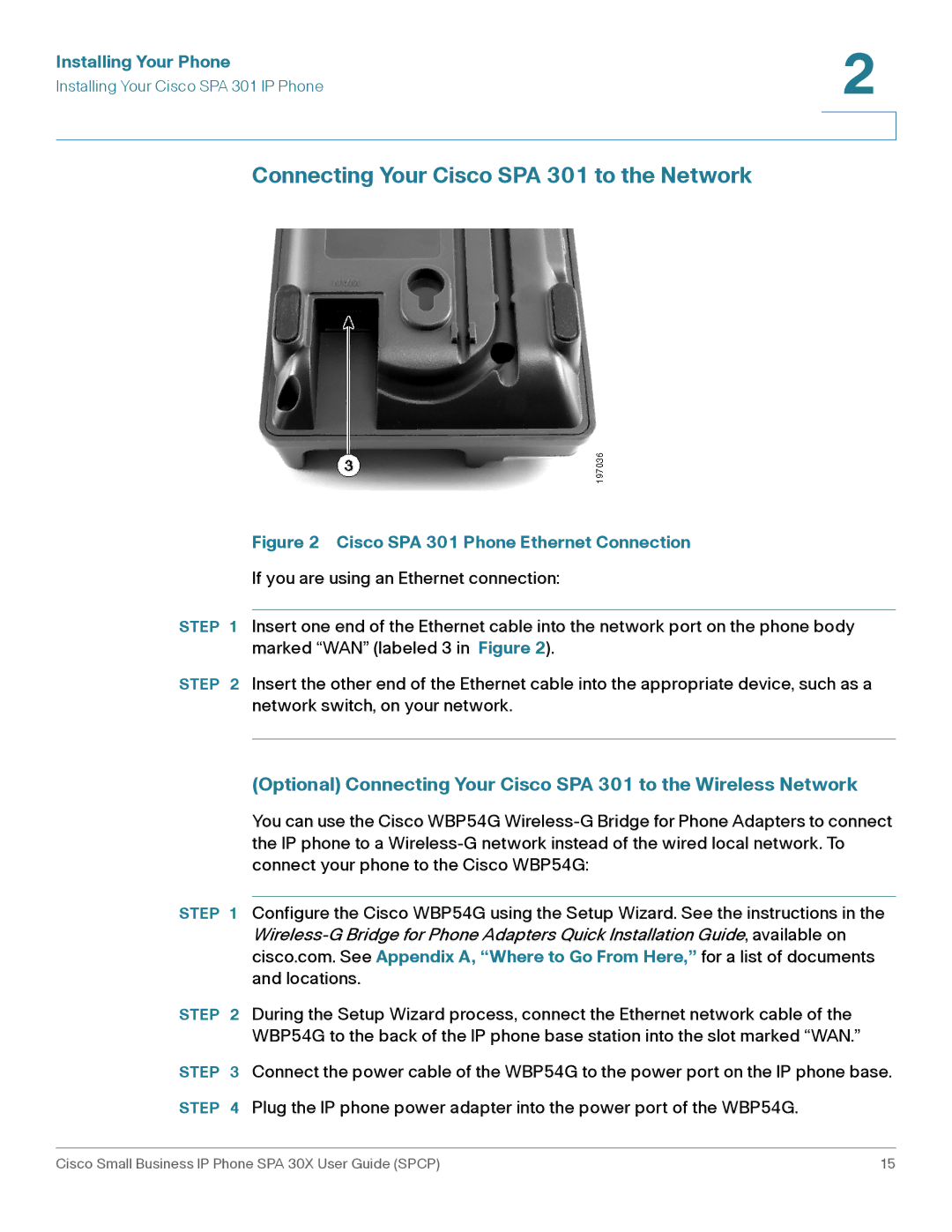Installing Your Phone | 2 |
| |
Installing Your Cisco SPA 301 IP Phone |
|
|
|
|
|
Connecting Your Cisco SPA 301 to the Network
Figure 2 Cisco SPA 301 Phone Ethernet Connection
If you are using an Ethernet connection:
STEP 1 Insert one end of the Ethernet cable into the network port on the phone body marked “WAN” (labeled 3 in Figure 2).
STEP 2 Insert the other end of the Ethernet cable into the appropriate device, such as a network switch, on your network.
(Optional) Connecting Your Cisco SPA 301 to the Wireless Network
You can use the Cisco WBP54G
STEP 1 Configure the Cisco WBP54G using the Setup Wizard. See the instructions in the
STEP 2 During the Setup Wizard process, connect the Ethernet network cable of the WBP54G to the back of the IP phone base station into the slot marked “WAN.”
STEP 3 Connect the power cable of the WBP54G to the power port on the IP phone base.
STEP 4 Plug the IP phone power adapter into the power port of the WBP54G.
Cisco Small Business IP Phone SPA 30X User Guide (SPCP) | 15 |